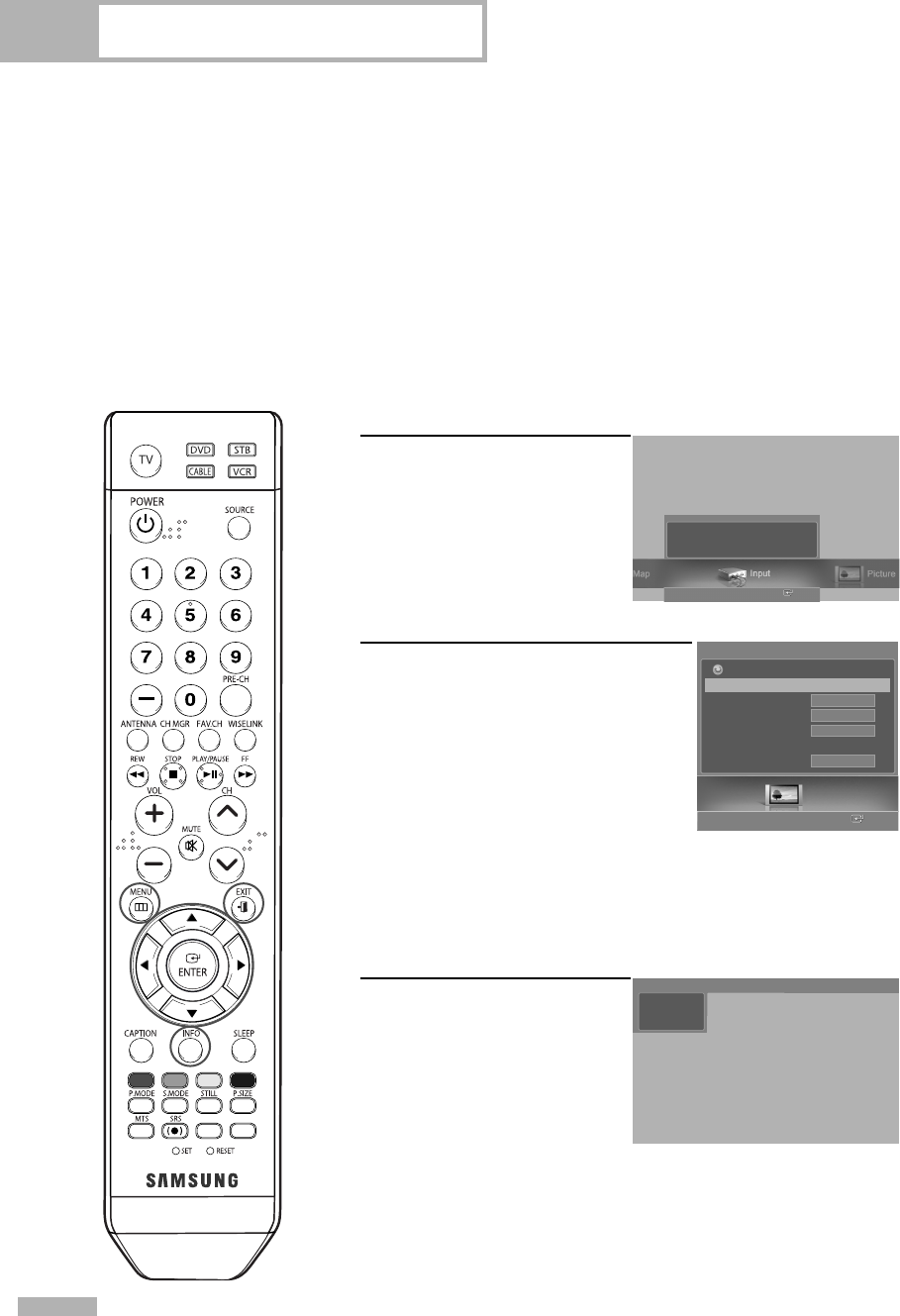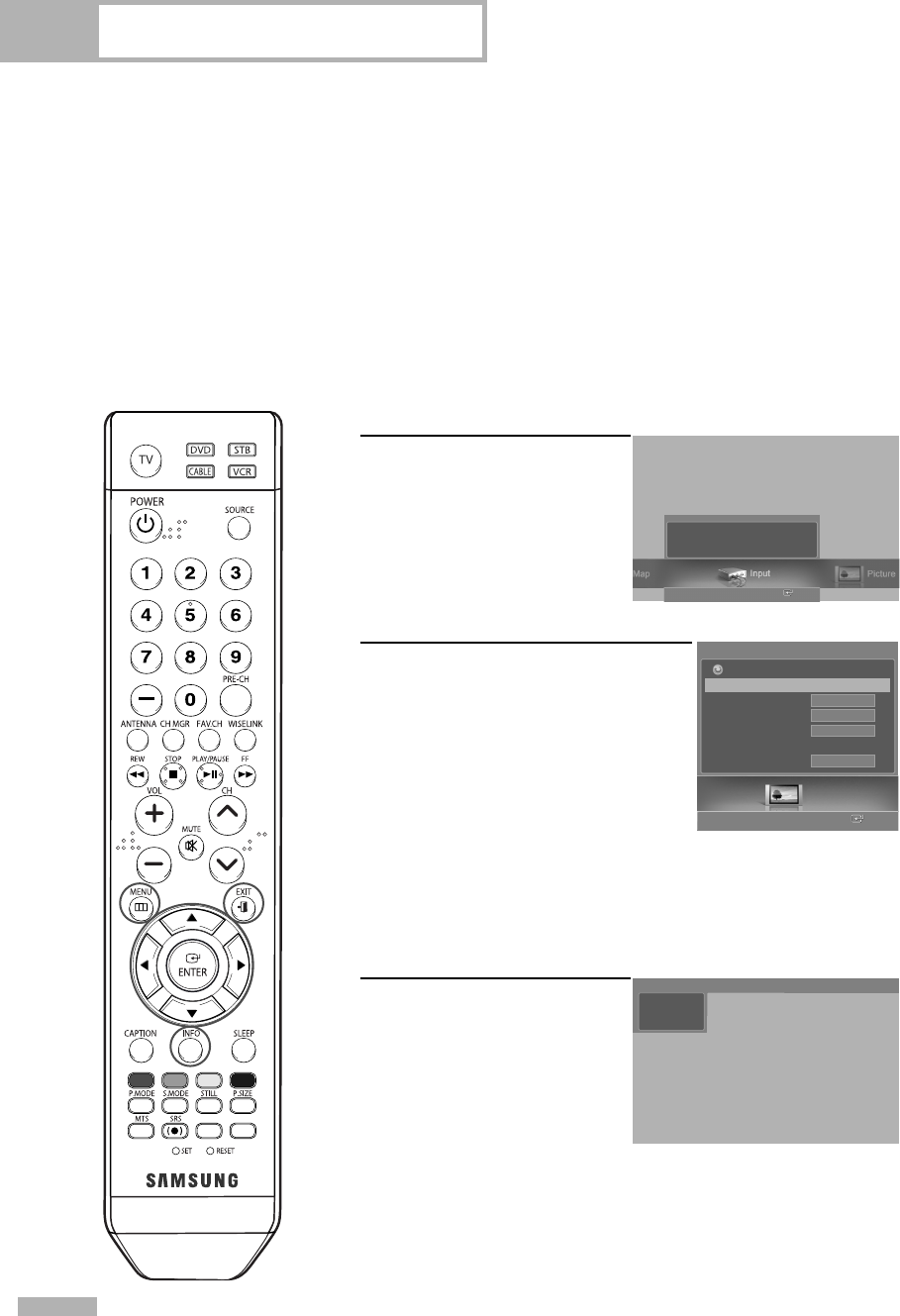
Turning the TV On and Off
Press the POWER button on the remote control.
You can also use the POWER button on the front panel.
Dynamic Menus and On-Screen Displays
The on-screen menu system allows you to control the settings of your TV. Access the on-screen menu
system by pressing the MENU button on the remote control. Once the on-screen menu appears, use the
…/†/œ/√/ENTER buttons on your remote control to select menu items and make adjustments. You can
also view the on-screen menu system and make some adjustments using the TV’s front panel buttons.
English - 28
Operation
Viewing the Menus
1
Press the MENU button.
The main menu will appear
at the bottom of the screen.
There are seven menu
groups: “Input”, “Picture”,
“Sound”, “Channel”,
“Setup”, “Application”, and
“Menu Map”.
2
Press the œ or √ button, then press
the ENTER button to select an item
you want in the menu.
Press the …/†/œ/√/ENTER button
to display, change, or use the
selected items.
Select “Return” by pressing the
… or † button, then press the ENTER
button to return to the previous menu.
Press the EXIT button to exit.
Viewing the Display
Press the INFO button on the
remote control.
The TV displays the current
channel, the status of certain
picture, sound settings and
the current time.
The information displayed varies
according to the selected source.
Picture
Enter
Picture
Mode
√
Size
Digital NR
DNIe
My Color Control
Film Mode
16:9
On
On
Off
Return
Enter
Selects the input options.
No Time Information
Air
3
BP68-00588A-03Eng(028~055) 8/22/06 5:14 PM Page 28