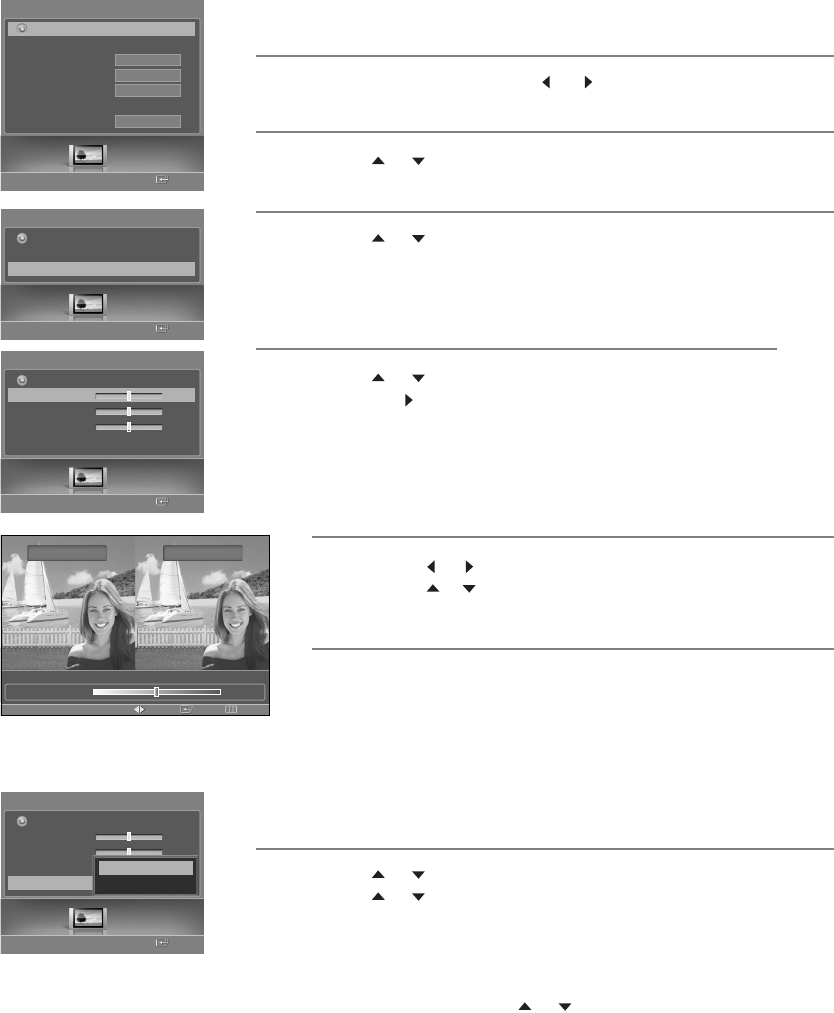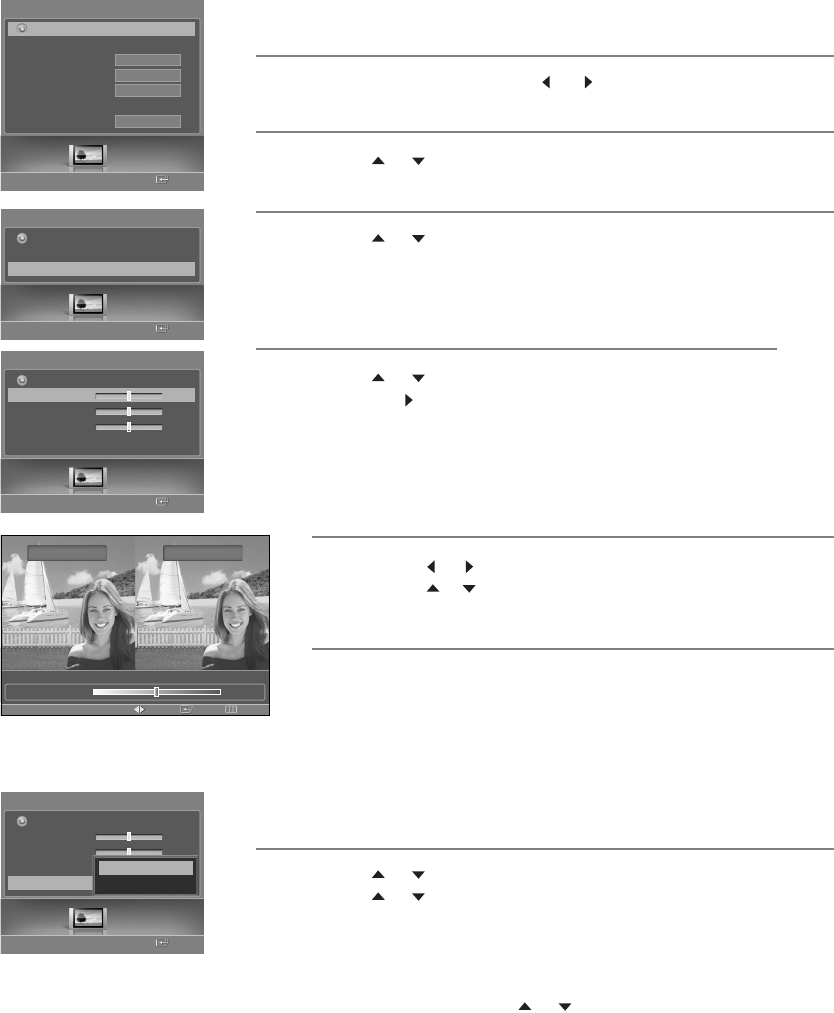
English-48
1
Press the MENU button. Press the or button to select “Picture”,
then press the ENTER button.
2
Press the or button to select “My Color Control”, then press the
ENTER button.
4
Press the or button to select the desired color and then press
the ENTER or button.
3
Press the or button to select “Detail Control”, then press the
ENTER button.
Using the My Color Control Function in the Easy Control Menu
Users can adjust the 3 My Color Control colors (Blue, Green, and Pink).
Picture
Enter
Picture
Mode
Size
Digital NR
DNIe
My Color Control
Film Mode
16:9
On
On
Off
Return
7
Press the or button to select “Reset”, then press the ENTER button.
Press the or button to select “OK” or “Cancel”, then press the
ENTER button.
The previously adjusted My Color Control colors will be reset to the factory
defaults.
Select “Return” by pressing the or button, then press the ENTER button
to return to the previous menu. Press the EXIT button to exit.
Resetting the My Color Control Colors to the Factory Defaults
You can return to the factory default settings for My Color Control colors.
•
The original picture (before adjustment) is shown on the left side,
while the picture after adjustment is shown on the right side, and
an adjustment bar is shown on the bottom of the screen.
5
Press the or button to adjust the settings.
Press the or button to choose other colors.
6
Press the ENTER or MENU button to confirm the changes and return
to the previous menu.
Detail Control
ReturnEnterAdjust
Original Adjusted
▲
Blue
▼
50
Picture
Enter
My Color Control
Easy Control
Detail Control
√
Return
Detail Control
Blue
50
Green
50
Pink
50
Reset
Return
Picture
Enter
Detail Control
Blue
50
Green
50
Pink
50
Reset
Return
Picture
Enter
OK
Cancel
BP68-00620A-00Eng 9/14/06 5:28 PM Page 48