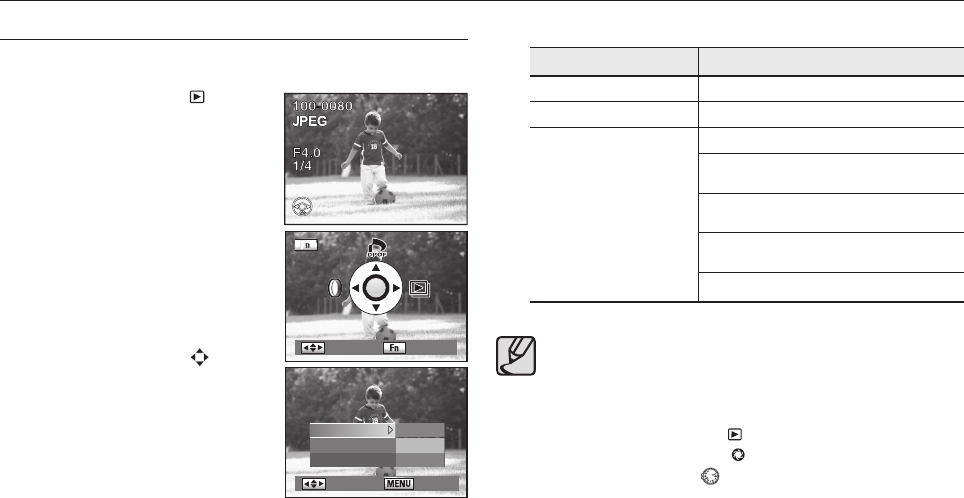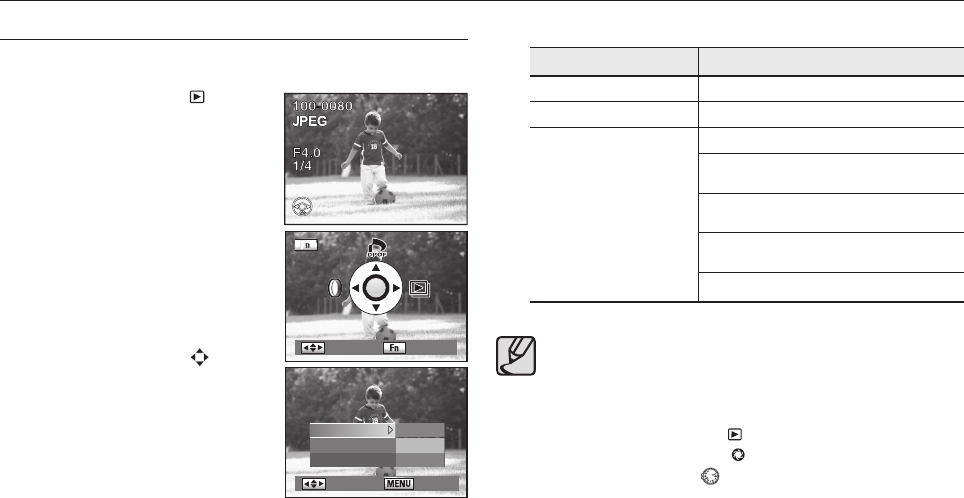
112
Playing Back Still Pictures
Slideshow
You can play back all images recorded on your Memory Card successively.
1. Press the playback button ( ).
- The most recently captured image (image
with the largest fi le number) is displayed on
the LCD monitor.
2. Press the direction buttons (◄►) on your
camera. to select an image to be displayed
fi rst.
3. Press the Fn button.
- The Fn menu appears.
4. Press the direction button (►).
- [
Show], [Interval], and [Effect]
setting
screen appears.
5. Press the direction buttons ( ) to select
the playback method, time interval, and the
effect and then press the OK button.
- Start screen is displayed and slideshow
begins.
■
Operations available during a slideshow
- OK button : Playback/Pause
- Direction button (◄) : Shows previous image
- Direction button (►) : Shows next image
- Direction button (▼) : Stop
■
Effect of the Slideshow
Effect of the slide show Function
Show Play, Repeat
Interval 3, 5, 10, 20, 30 (sec)
Effect
Off
Effect
1 : Shows the fading effects between
slide images.
Effect
2
: Shows images in the left to right
direction.
Effect
3
: Shows images in the diagonal
direction.
Effect
4 : Shows images in the vertical direction.
● Slideshow ends when one of the following is performed during playback
or when paused.
1
Press the direction button (▼) on your camera.
2
Shutter release button is pressed halfway or fully.
3
Press the AF button.
4
Press the playback button (
).
5
Main switch is turned to the
position.
6
Rotate the mode dial (
).
7
Press the MENU button.
¬
1
,
7
After slideshow ends, the camera switches to playback mode.
2
,
3
,
4
,
5
,
6
After slideshow ends, the camera switches to
Capture mode.
7
After slideshow ends, the Playback menu appears.
● You can set the slideshow function using the Fn menu.
: Move
: Exit
: Move
: Back
Show Play
Interval 3sec
Effect Off