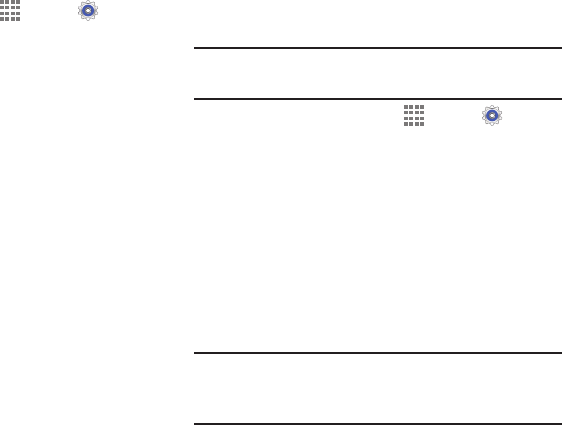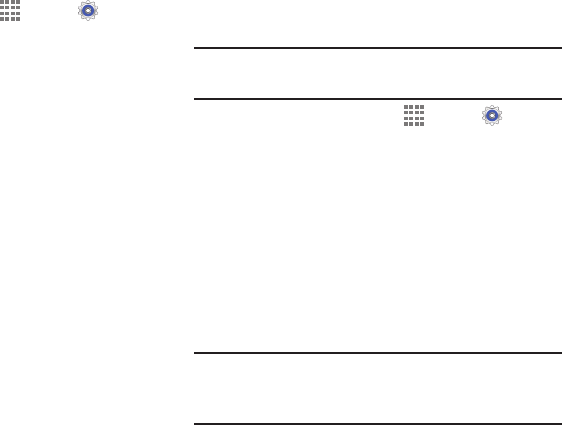
133
Date and Time
To change the current time and date displayed:
Ⅲ From a Home screen, touch Apps ➔ Settings
➔ Date and time.
The following options display:
• Automatic date and time: Allow the network to set
the date and time. Disable this option to set date and
time manually.
– Set date: Enter the current date.
– Set time: Enter the current time.
• Automatic time zone: When enabled, the device
takes the time zone from the wireless network. Disable
this option to set time zone manually
– Select time zone: Choose your local time zone (only
available when the Automatic setting is disabled).
• Use 24 hour format: Set the format for time displays.
If this option is not selected, the device automatically
uses a 12 hour format.
• Select date format: Set the format for date displays.
Accessibility
Accessibility services are special features to make using the
device easier for those with certain physical disabilities. Use
the Accessibility settings to activate these services.
Note: You can download accessibility applications from
Play Store and manage their use here.
1. From a Home screen, touch Apps ➔ Settings
➔ Accessibility.
2. The following options are available:
• Auto rotate screen: Automatically rotate the screen
from landscape to portrait when you rotate your device.
• Screen timeout: Set the length of delay between the
last key press or screen touch and the automatic
screen timeout (dim and lock).
• Secured lock time: Lock the screen after the selected
amount of inactivity time.
Note: Secured lock time option only displays after you set a
Screen Lock other than Swipe or None. For more
information, refer to “Screen Lock” on page 117.