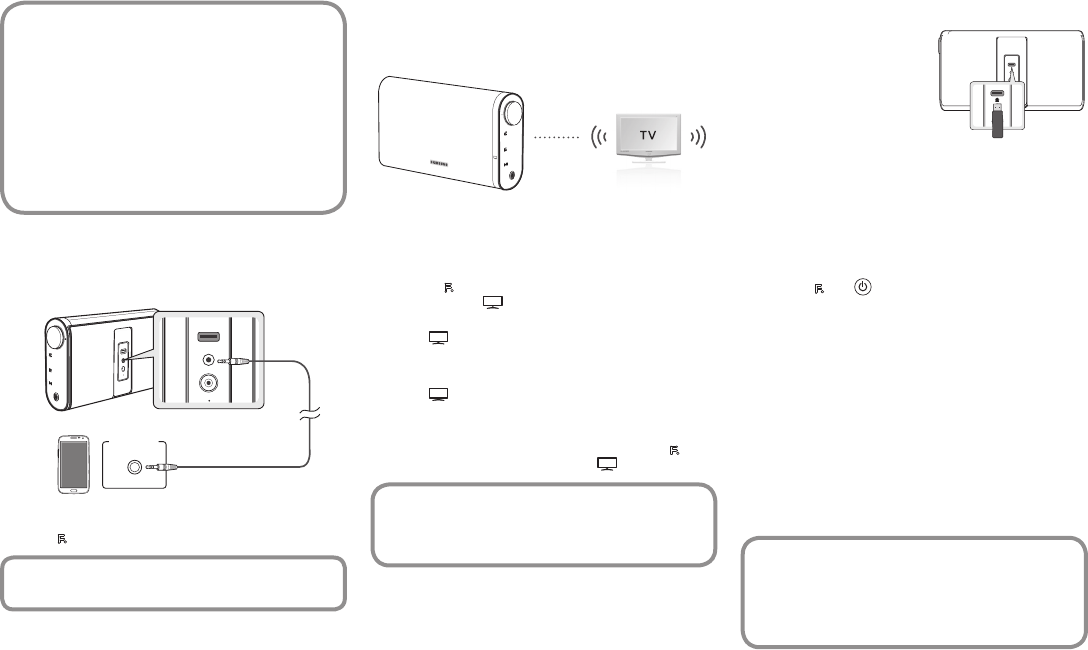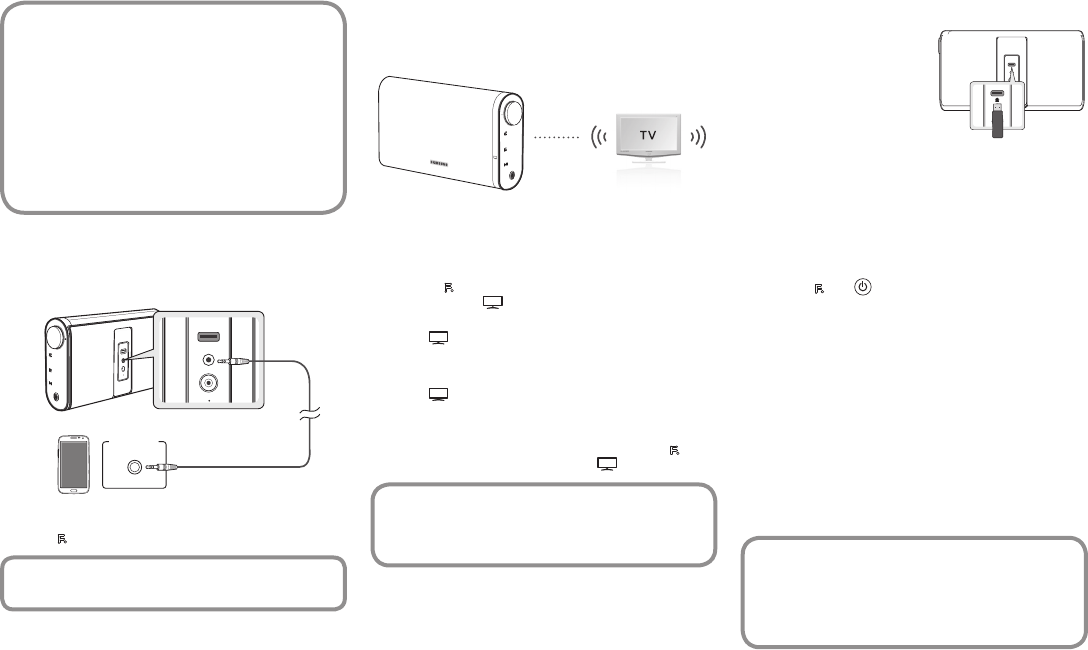
English4
f You may be required to enter a PIN code (password)
when connecting the Bluetooth device to the Wireless
Audio Portable. If the PIN code input window appears,
enter <0000>.
f The Wireless Audio Portable supports SBC data
(44.1kHz, 48kHz).
f The AVRCP feature is not supported.
f Connect only to a Bluetooth device that supports the
A2DP (AV) function.
f You cannot connect to a Bluetooth device that supports
only the HF (Hands Free) function.
f Only one Bluetooth device can be paired at a time.
CONNECTING AN AUDIO DEVICE USING AUX IN
This section explains how to connect the unit to an audio device.
This unit requires one audio analog jack for connecting to an
audio device.
DC 14V 2.5A
AUX IN
SERVICE
5V 500mA
BASS
FUNC.
MUTE
VOL
OPEN
DC 14V 2.5A
AUX IN
5V 500mA
SERVICE
Earphones
jack
External device
Audio Cable
(not supplied)
Press the
FUNC.
button to select AUX function.
f Before moving or installing this product, be sure to turn off
the power and disconnect the power cord.
USING THE SOUNDSHARE FUNCTION
This section explains how to connect the Wireless Audio
Portable to Bluetooth compatible SAMSUNG TVs.
BASS
FUNC.
MUTE
VOL
Connect
1. Turn on the Samsung TV and Wireless Audio Portable.
• Set 'Add New Device' to 'On' in the TV's 'SoundShare
Settings' menu. (Refer to the TV's user manual for details.)
2. Press the
button to change the mode of the Wireless
Audio Portable to
. A message asking whether to proceed
with Bluetooth pairing appears.
• The
blinks in the standby mode.
3. Select <Yes> on the TV screen. The Wireless Audio Portable
pairs with the TV.
• The
indicator blinks, and then stops blinking.
• The Wireless Audio Portable Bluetooth pairing is complete.
• If you want to cancel an existing pairing and pair the
Wireless Audio Portable to another TV, press the
button for 3 seconds with the unit in
mode.
f SoundShare is supported by some Samsung TVs
released after 2012. Check whether your TV supports
SoundShare before you begin.
f Optimal pairing distance is 3.3 feet or less.
SOFTWARE UPGRADE
Samsung may offer upgrades for
the Wireless Audio Portable's
system rmware in the future.
If an upgrade is offered, you can
upgrade the rmware by connecting
a USB drive with the rmware
upgrade stored on it to the Service
(USB) port on your Wireless Audio
Portable.
Please visit Samsung.com to receive more information about
downloading upgrades les.
To upgrade after you have downloaded the rmware, follow
these steps:
1. Turn on the product.
2. Insert a USB drive containing the rmware upgrade into the
Service (USB) port on the back of the product.
3. Press the
and
buttons for 5 seconds at the same time.
The update process starts.
• All LEDs indicators will blink during the update process.
4. The LEDs will turn off automatically after the update process
is complete.
• Do not disconnect the power or remove the USB drive
while upgrades are being applied.
• The product will turn off automatically after completing the
rmware upgrade.
• When rmware is upgraded, settings you have made will
return to their default (factory) settings. We recommend
you write down your settings so that you can easily reset
them after the upgrade.
• When the battery indicator LED is red, do not update the
product. Doing so could cause the product to malfunction.
f If the rmware fails to upgrade, we recommend formatting
the USB drive in FAT16 and trying again.
f For upgrading purposes, do not format the USB drive in
NTFS format because it is not a supported le system.
f Depending on the manufacturer, the USB may not be
supported.
DC 14V 4A
AUX IN
5V 500mA
SERVICE
DC 14V 4A
AUX IN
5V 500mA
SERVICE