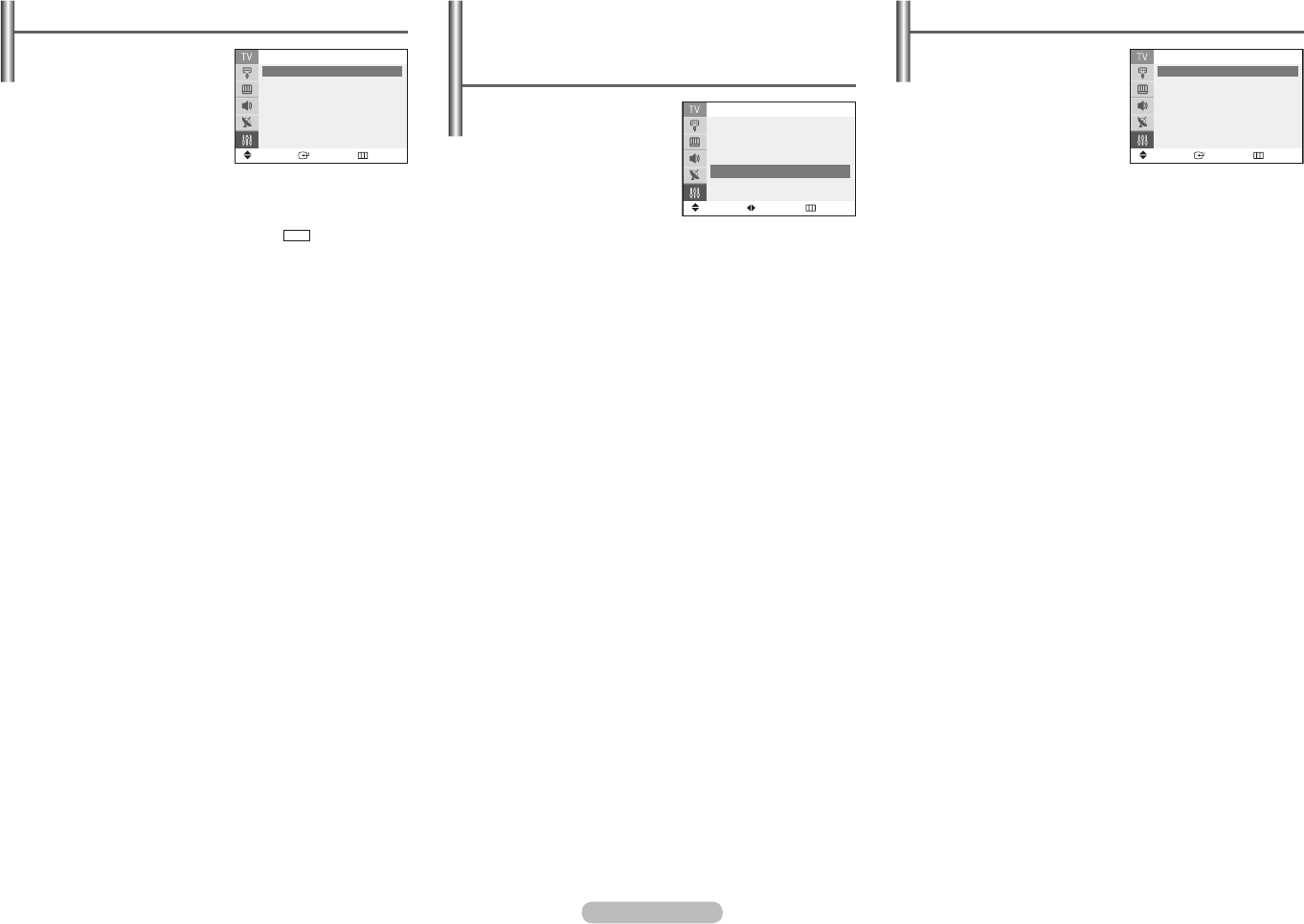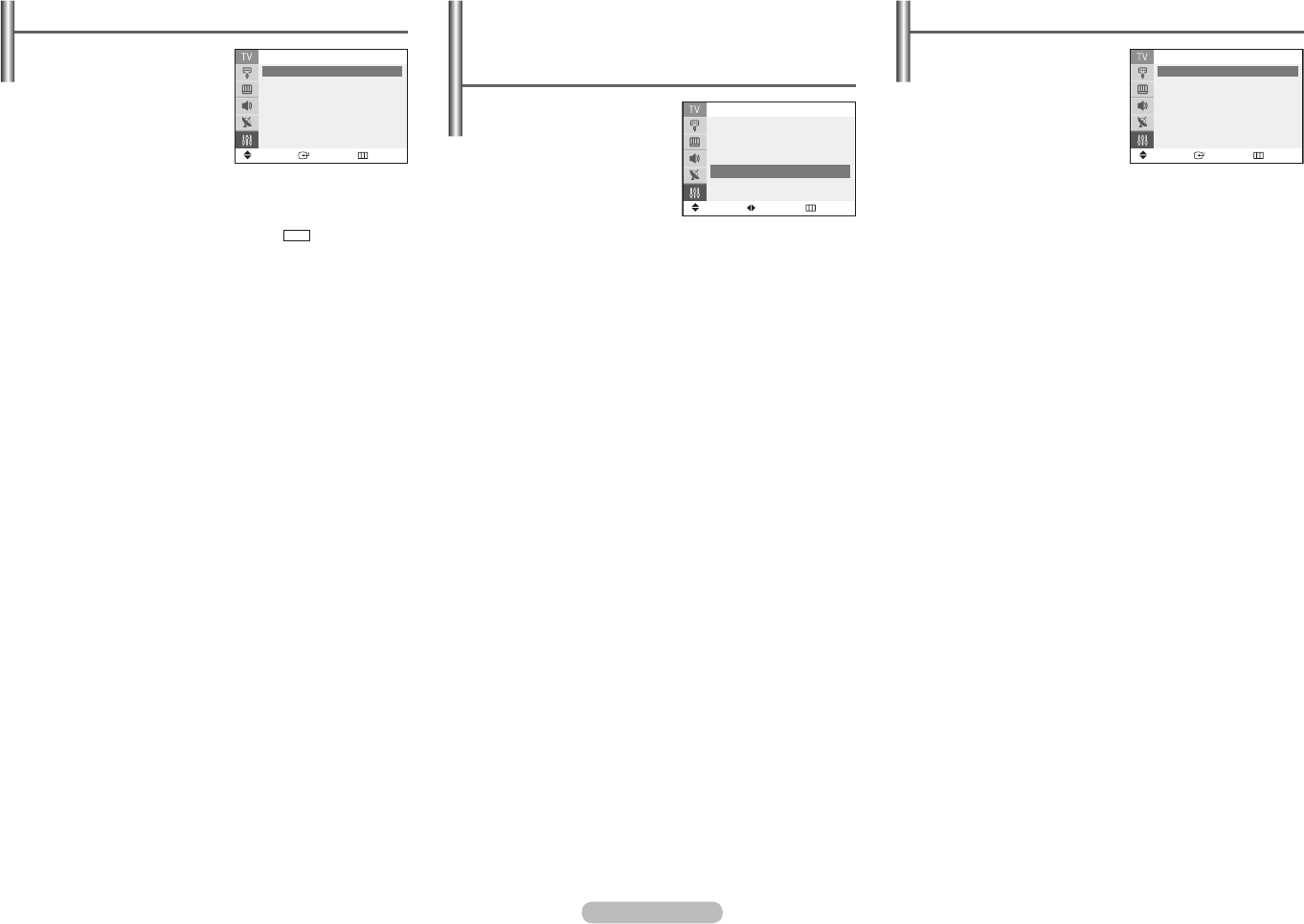
Setup - Caption
Your TV decodes and displays
the closed captions that are
broadcast with certain TV shows.
These captions are usually
subtitles for the hearing impaired
or foreign-language translations.
All VCRs record the closed
caption signal from TV programs,
so home-recorded video tapes also provide closed captions.
Most pre-recorded commercial video tapes provide closed
captions as well. Check for the closed caption symbol in your
TV schedule and on the tape’s packaging: .
Caption: On/Off
You can activate or deactivate the “Caption” function.
Mode
- In “Caption” mode, captions appear at the bottom
of the screen, and they usually cover only a small
portion of the picture.
- In “Text” mode, information unrelated to the program,
such as news or weather, is displayed.
Text often covers a large portion of the screen.
Channels / Field
Depending on the particular broadcast, it might be
necessary to make changes to “Channels” and “Field”.
Different channels and fields display different information:
Field 2 carries additional information that supplements
the information in Field 1. (For example, Channel 1 may
have subtitles in English, while Channel 2 has subtitles in
Spanish.)
☛
Misspellings and unusual characters sometimes occur
during closed caption transmissions, especially those of
live events. There may be a small delay before captions
appear when you change channels. These are not
malfunctions of the TV.
Setup -
Language / Blue Screen /
Melody / Demonstration
Language
When you start using the TV
for the first time, you must
select the language which
will be used for displaying
menus and indications.
Blue Screen
If no signal is being received or the signal is very weak,
a blue screen automatically replaces the noisy picture
background. If you wish to continue viewing the poor
picture, you must set the “Blue Screen” to “Off”.
Melody
You can hear melody sound when the TV is powered on
or off.
Demonstration
To become familiar with the various menus provided by
the TV, you can view the in built demonstration.
Each of the menu options is displayed in turn.
When you wish to stop the demonstration, press any
button on the remote control.
Setup - Child Lock (depending on the model)
This feature allows you to
prevent unauthorized users,
such as children, from watching
unsuitable programs by muting
out video and audio. Child Lock
cannot be released using front
panel buttons. Only remote
control can release the Child
Lock setting, so keep the remote control away from children.
Child Lock: On/Off
You can activate or deactivate the Child Lock function.
Channel: Channel number to be locked.
Lock: Press the ▲ or ▼ button to select “Unlocked” or
“Locked”.
➢
If any channel is locked, you can not access to the
“Channel” and “Child Lock” menu by using the control
buttons on the TV panel (the “Not Available” is displayed
in the “Child Lock” menu). You can access by using the
remote control only.
Move
Enter Return
Caption
Caption : On ►
Mode : Caption
►
Channels : 1
►
Field : 1
►
CC
Move
Adjust Return
Setup
Time ►
Plug & Play
►
Caption
►
Language : English
▼ More
Move
Enter Return
Child Lock
Child Lock : On ►
Channel : Air 5
Lock : Unlocked ►
AA68-03806S_00Eng_0110.indd 5 2008-01-10 ¿ÀÈÄ 4:31:07