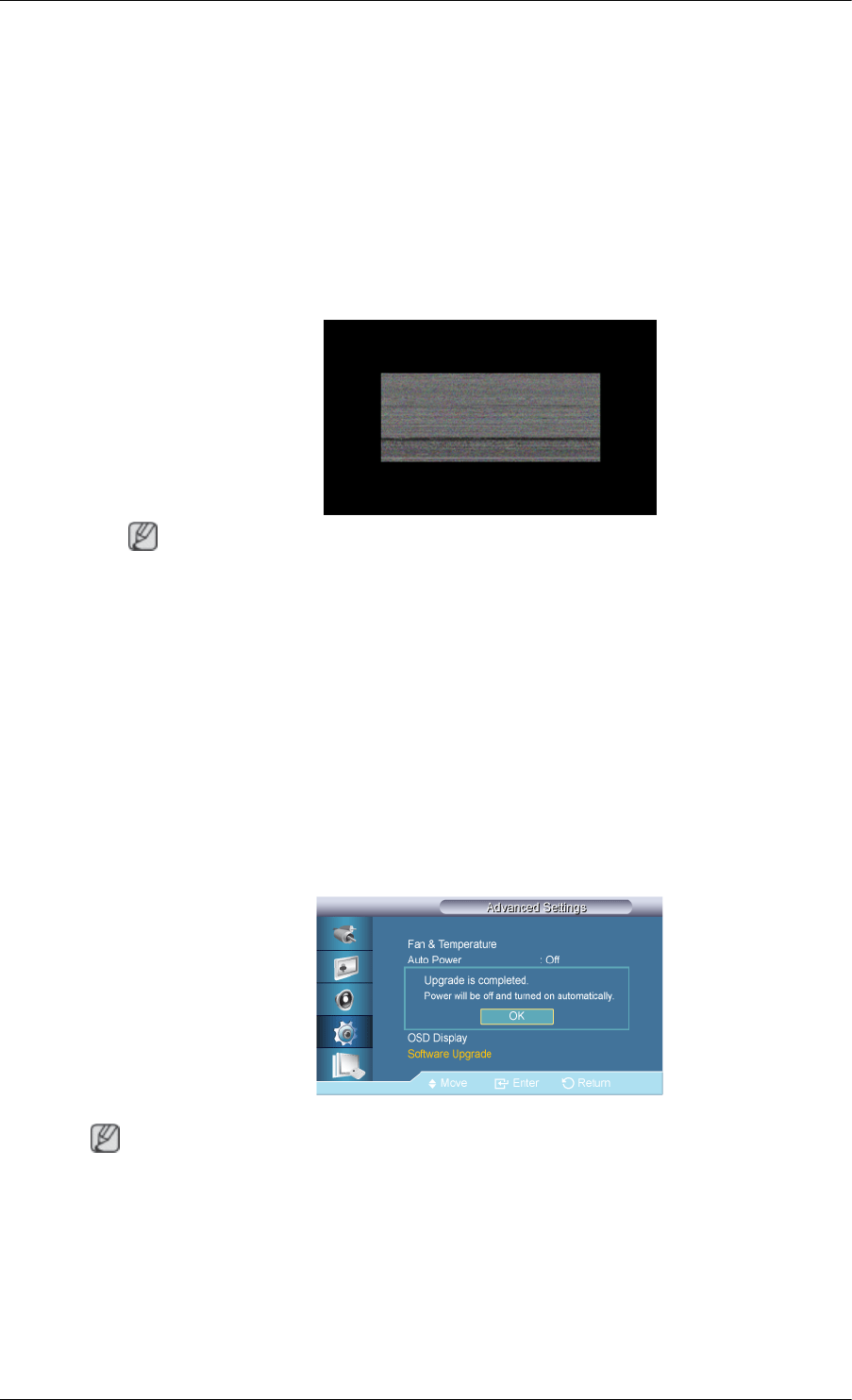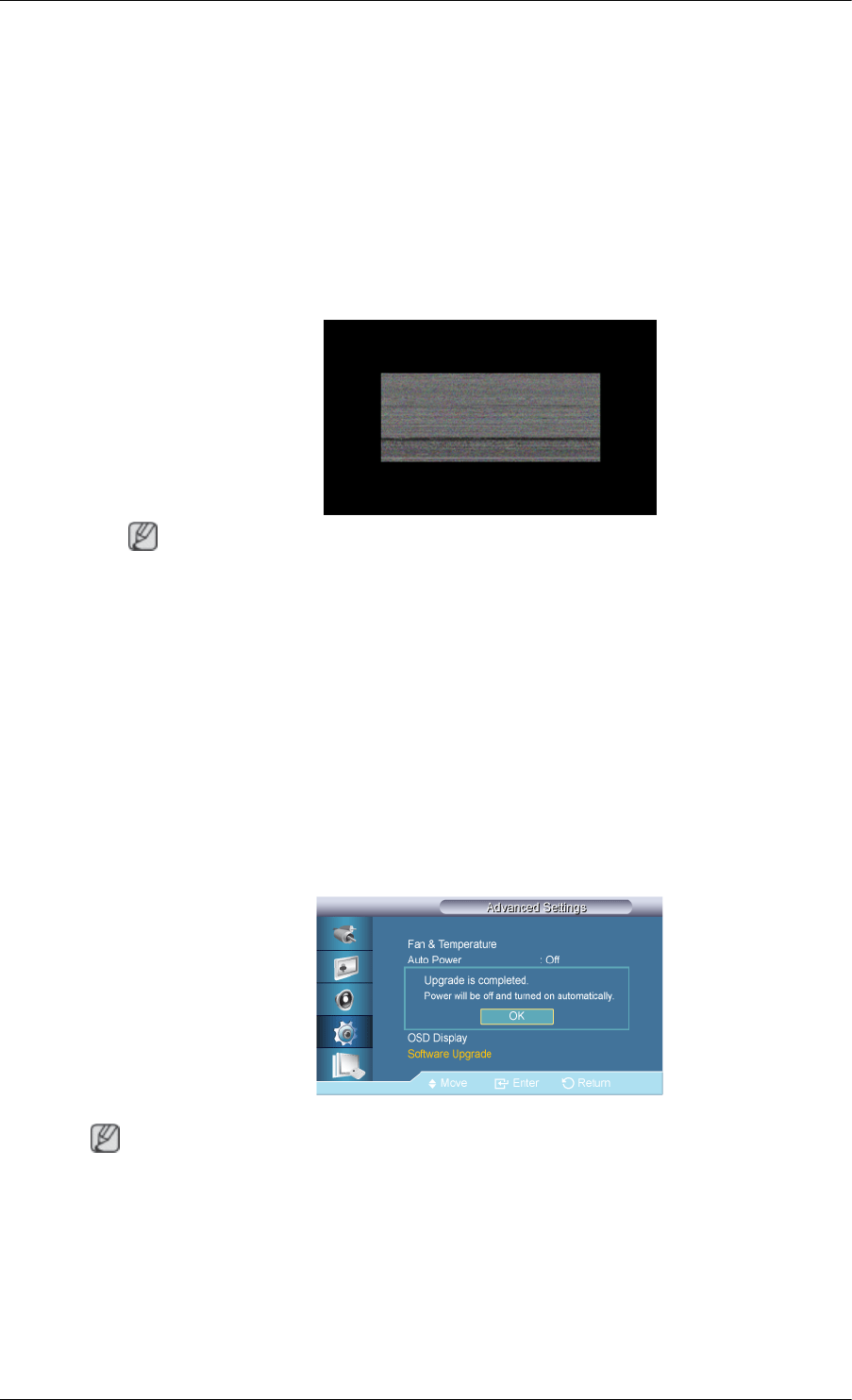
• On
Software Upgrade
Performs a software upgrade.
1. Connect the product to a computer via a digital signal such as DVI or HDMI. Click the
BMP image file converted from an SW code. The image below will appear on the screen
of the product.
2. While a BMP image onto which the software code has been converted is displayed on
the screen, select Software Upgrade.
Note
When there are two or more BMP images, they are displayed on the screen using a
slideshow.
• It is recommended that the playback interval between two BMP images in the slide-
show should be one second. The image extraction probability will decrease with other
playback intervals.
• A BMP image might not be extracted if it is covered by another image (for example,
the mouse pointer).
3. If a more recent version than the current software version is detected, you will be asked
whether to upgrade the current software. If you select <Yes>, the upgrade is performed.
4. When the software upgrade is completed, the product is turned off and on automatically.
Note
• This only operates with a digital signal, such as in DVI, HDMI1, or HDMI2 mode. (The
input resolution must be identical to the panel resolution.)
• In HDMI1 and HDMI2 modes, the timing values used for both the PC and TV are only
supported if the Edit Name is set to PC or DVI PC.
• This is only supported if the Size is set to 16:9.
Adjusting the LCD Display