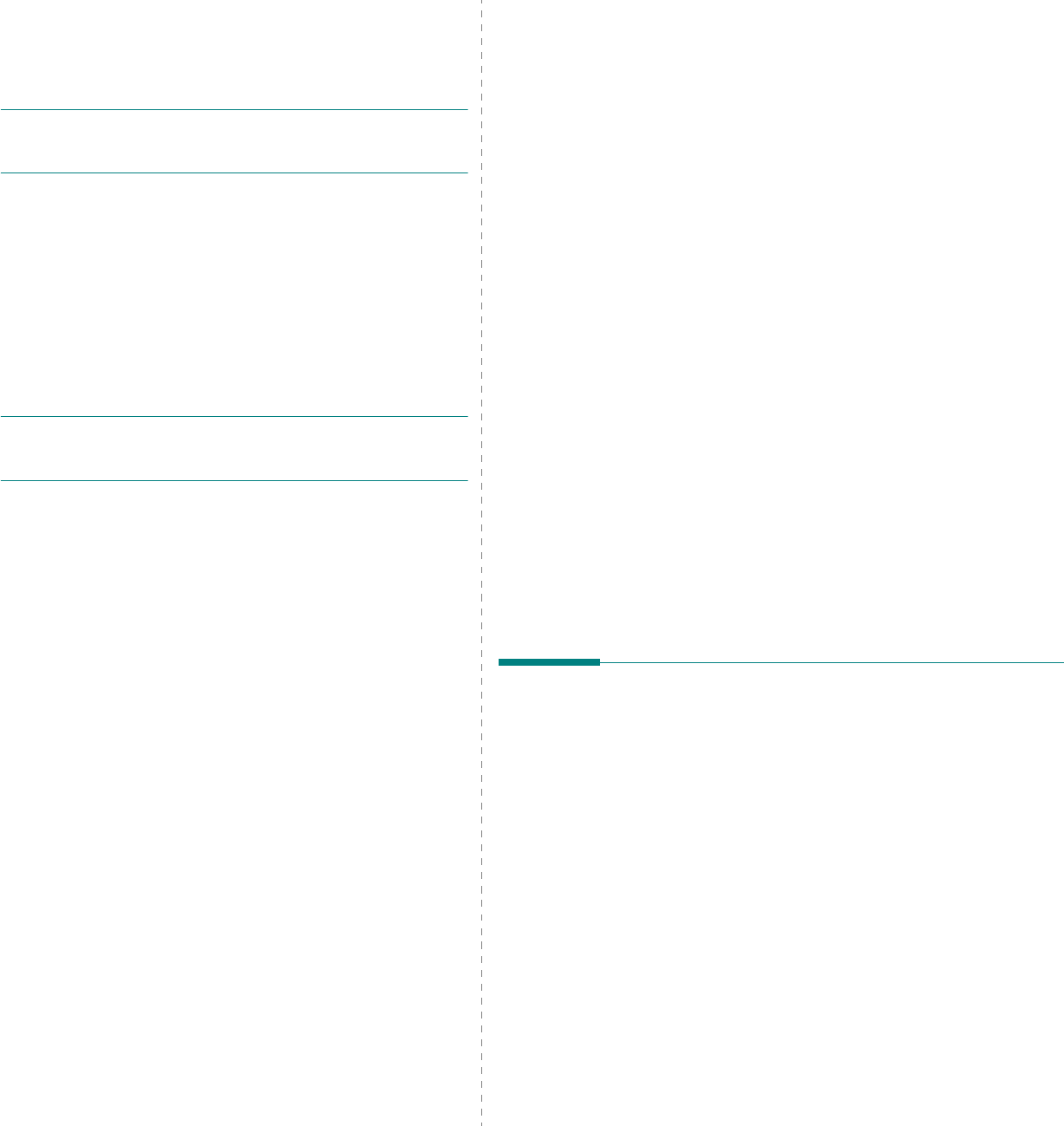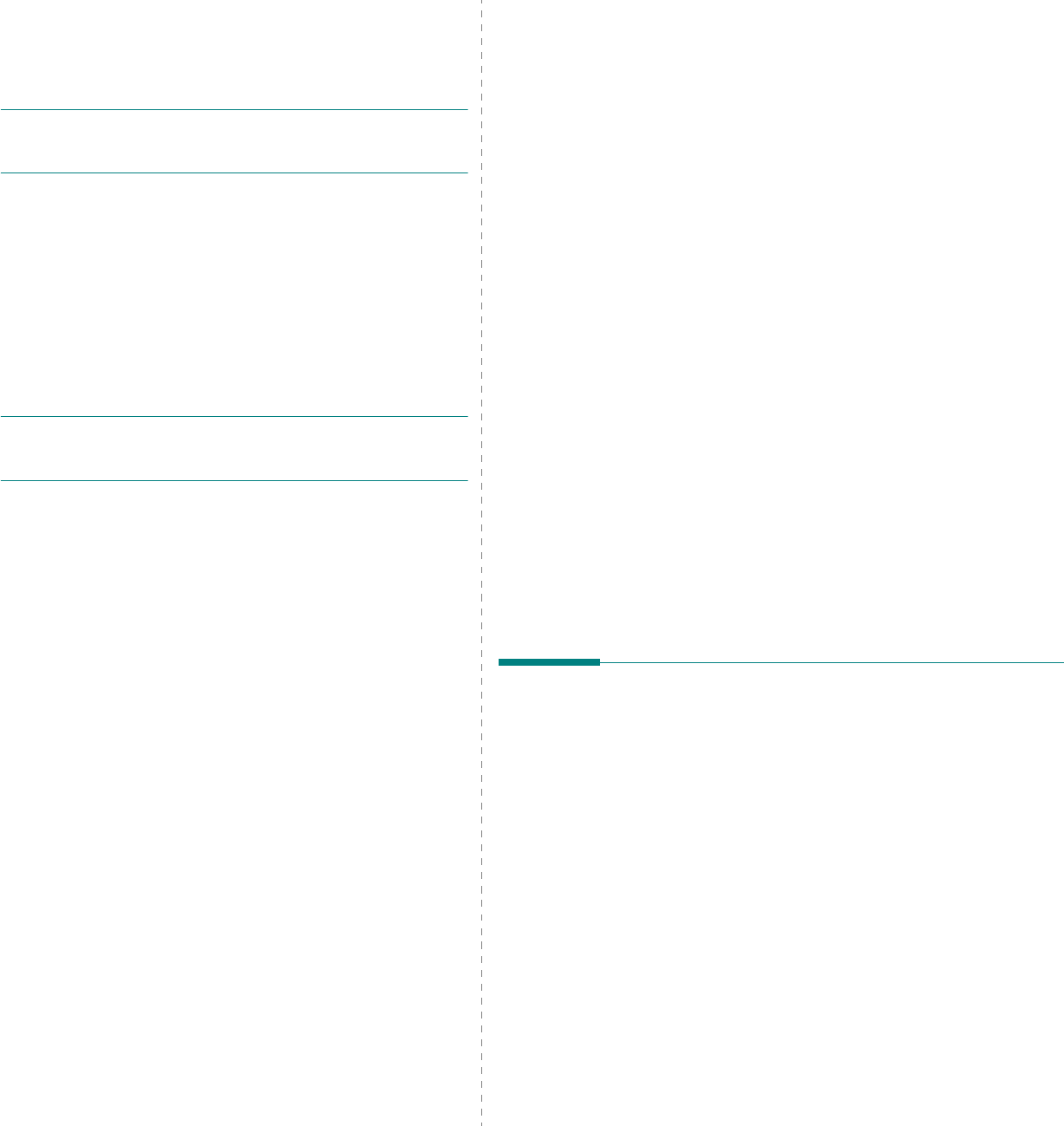
Print Driver Installation for Networked Printers
3.
3
3
Enter the IP Address of the printer in the
[Name or
address of server providing lpd]
field.
Enter
[lp]
(in lower case) in the
[Name of printer or
print queue on that server]
field.
Note
:
lp
must be entered regardless of the name of the
printer or print queue.
lp
is the name of the remote printer/
server on the printer. This name does not change.
Select
[OK]
.
Select
[Close]
.
4
With the
New Port
selected, select
[Next]
.
Insert the CD ROM with the printer drivers into the
workstation and select
[Have Disk]
.
Browse to the required Windows NT driver on the CD ROM
and select
[OK]
.
Note
: The driver will be found in the
Print
folder on the CD in
the appropriate PCL folder. The driver is identified by the file
extension
.inf
.
Select
[Next]
, and select
[Next]
again and the printer
driver will be loaded onto the workstation.
5
Enter the Printer Name and select
[Next]
.
Select
[Shared]
, if you want to share. Otherwise, just
select
[Next]
.
A dialog box will be displayed with a message regarding
the printing of a test page.
Select
[Finish]
to accept the
Yes
choice.
6
Continue with
Test Print
.
Windows 98/Me
1
Refer to "Installing Printer Software for Network Printing"
Software Section "User’s Guide" to install and setup the
printer drivers on the workstation. Once the drivers are
installed, connect a driver to the printer on the network by
selecting [ Multi Direct Print Type S] for the network port.
1. Select
[Start]
, select
[Settings]
, and then select
[Printers]
.
Right-click on the installed Printer icon and select
[Properties]
.
2. Select
[Details]
tab, and Click
[Add Port]
.
The
[Add Port]
screen will be displayed.
3. Select
[Other]
Radio button.
Select
[Multi Direct Print Type S]
, and then click
[OK]
.
4. Search a printer using the following radio button
options and click
[Next]
.
- IP Address
- IPX/SPX Address
- DNS Name
- Auto detection on the network
5. If you select "Auto detection on the network" in the
step 4, printers on the network are listed up. Select a
printer in the list and click
[Next]
. Other options in the
step 4 skip this step.
6. Insert port name and click
[Finish]
.
2
Continue with
Test Print
.
Test Print
To ensure the printer has been installed on the network
correctly a test print should be submitted from a client
workstation. Perform the following steps:
1
Open a document on a client workstation.
2
Select the
SP 5100N
as the printer for sending documents
to.
3
Print the document on the device and verify that it prints
correctly.
4
Ensure the print driver is installed on every workstation
that will be sending jobs to the device.
5
Repeat the test for all workstations that will be sending
jobs to the device.