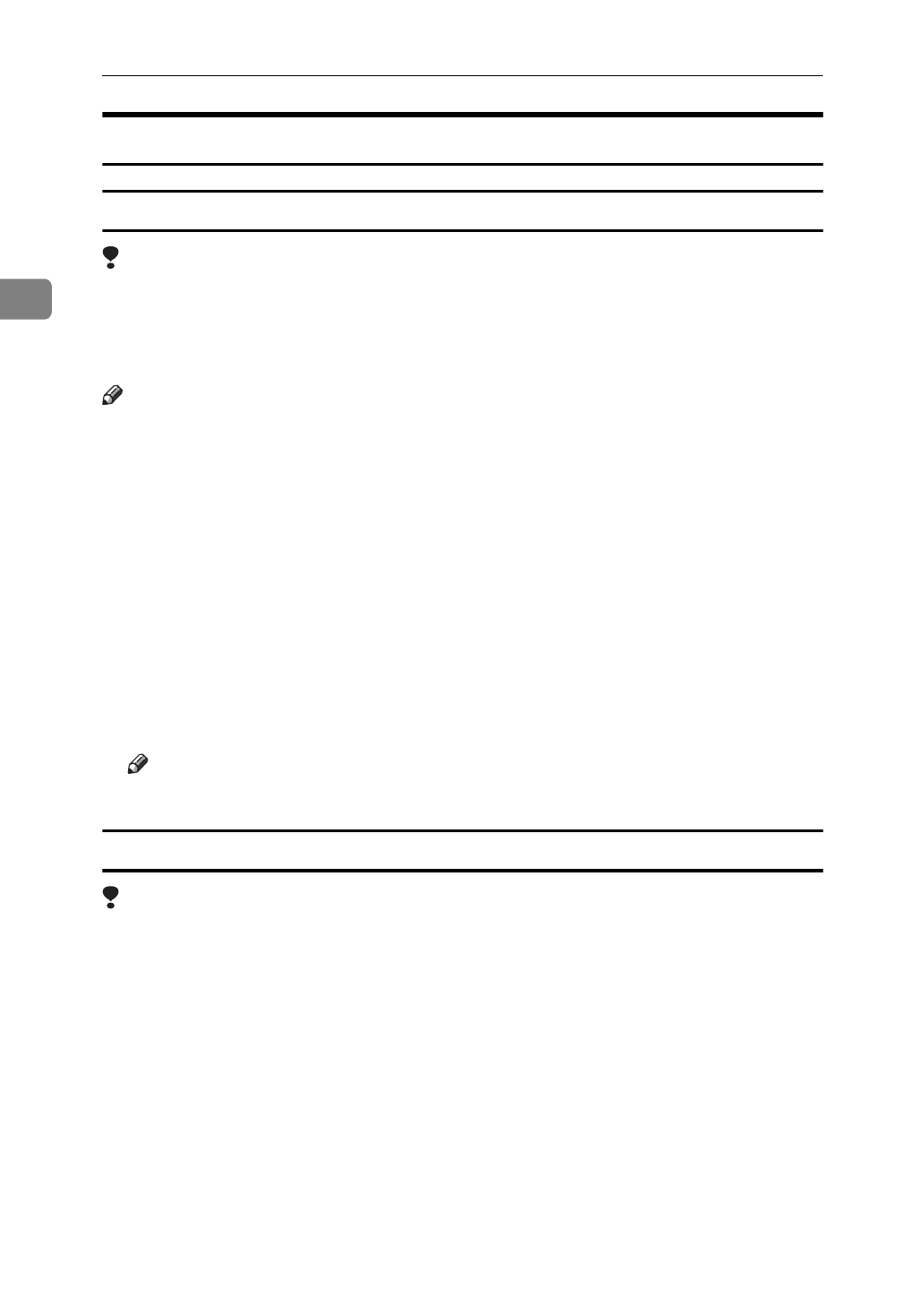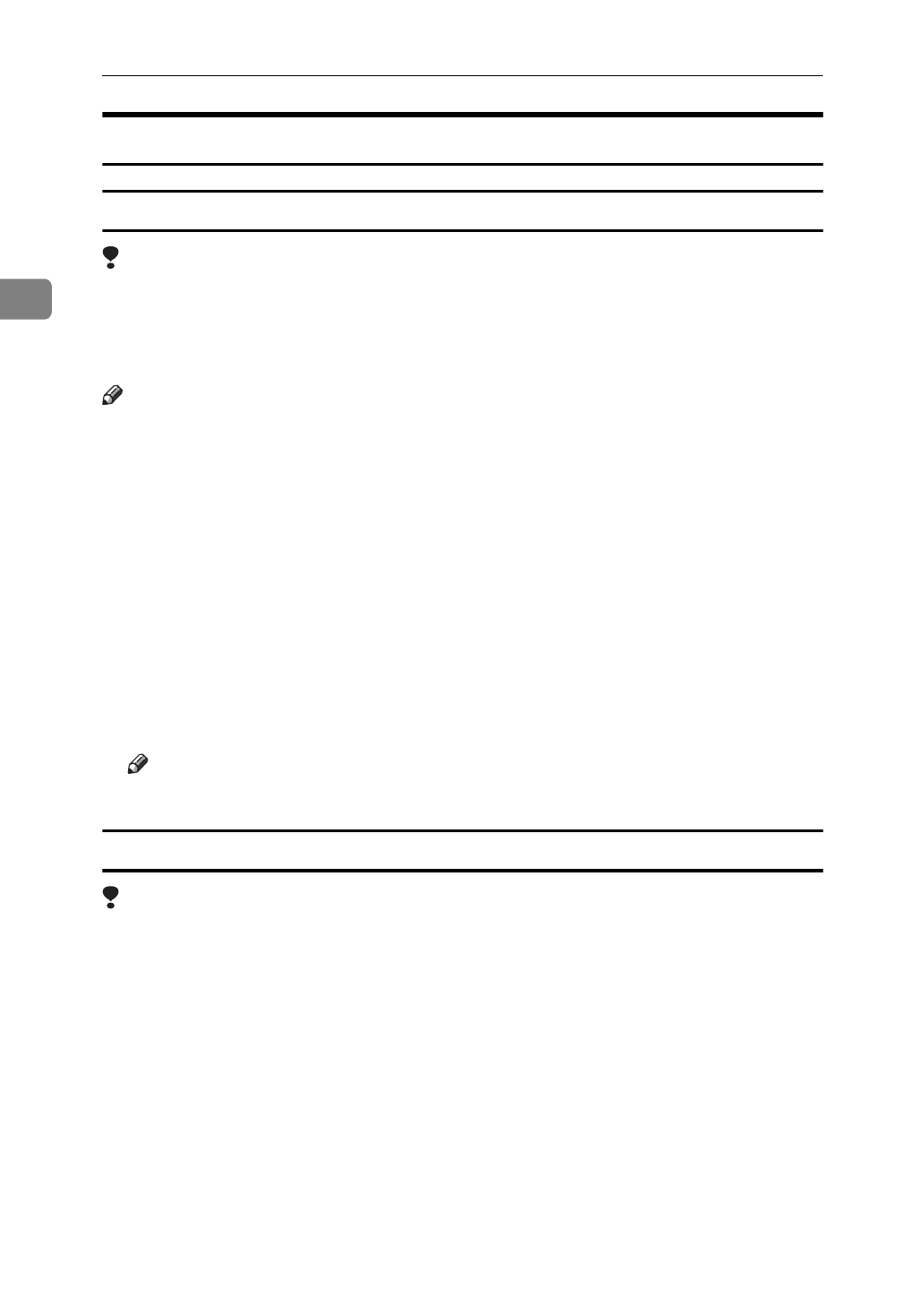
Setting Up the Printer Driver and Canceling a Print Job
8
2
Windows NT 4.0 - Accessing the Printer Properties
Making printer default settings - Printer Properties
Limitation
❒
Changing the printer settings requires Full Control access permission. Mem-
bers of the Administrators, Server Operators, Print Operators, and Power Us-
ers groups have Full Control permission by default. When you set up options,
log on under Full Control permission.
Note
❒
The following tabs are standard Windows tabs. For more information about
these tabs, see the documentation that comes with the Windows operating
system.
•
[
General
]
,
[
Ports
]
,
[
Scheduling
]
,
[
Sharing
]
and
[
Security
]
A
Click
[
Start
]
on the taskbar, point to
[
Settings
]
, and then click
[
Printers
]
.
The
[
Printers
]
window appears.
B
Click the icon of the printer whose default setting you want to change.
C
On the
[
File
]
menu, click
[
Properties
]
.
The Printer Properties appear.
D
Set desired settings and click
[
OK
]
.
Note
❒
Settings you make here are used as the default settings for all applications.
Making printer default settings – Default Document Properties
Limitation
❒
Changing the printer settings requires Full Control access permission. Mem-
bers of the Administrators, Server Operators, Print Operators, and Power Us-
ers groups have Full Control permission by default. When you set up options,
log on under Full Control permission.
A
Click
[
Start
]
on the taskbar, point to
[
Settings
]
, and then click
[
Printers
]
.
The
[
Printers
]
window appears.
B
Click the icon of the printer whose default settings you want to change.
C
On the
[
File
]
menu, click
[
Document Defaults
]
.
The Default Document Properties appear.