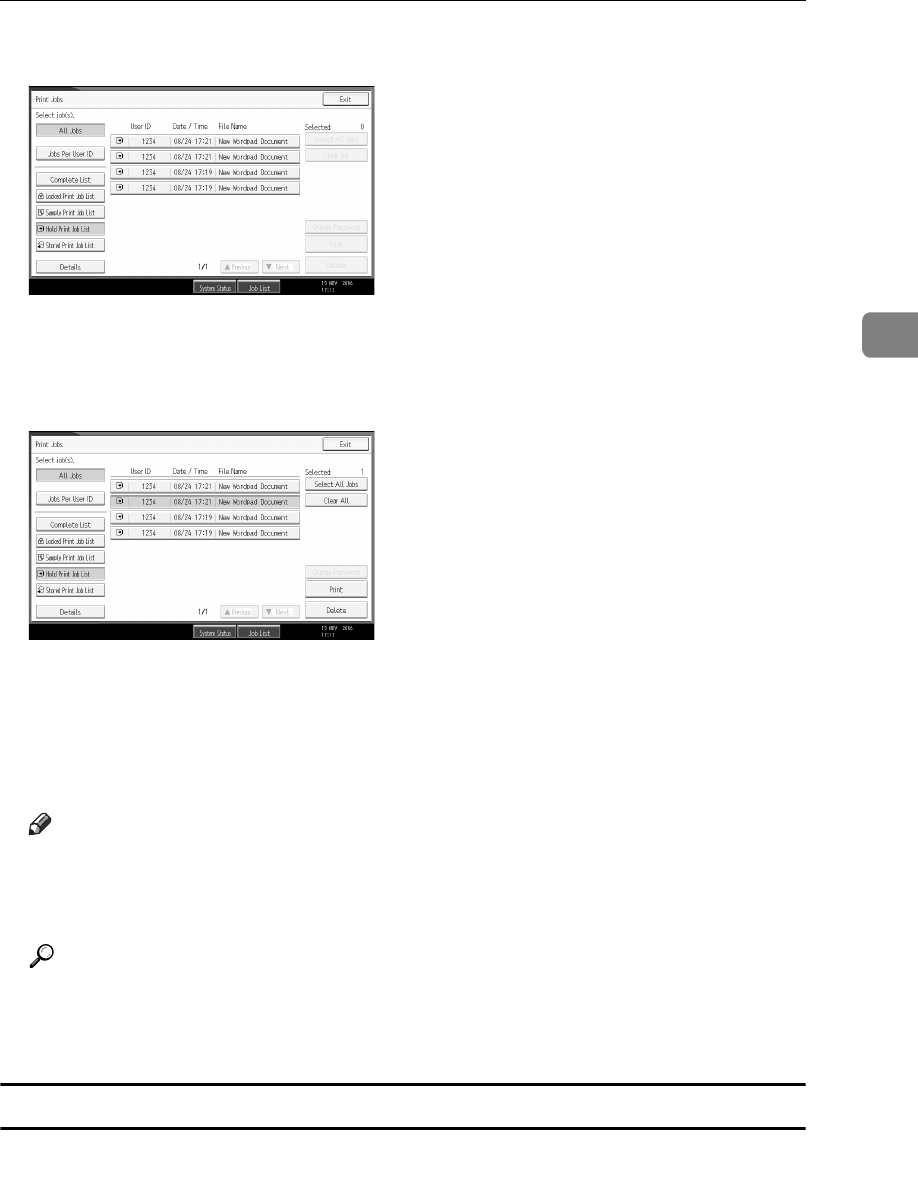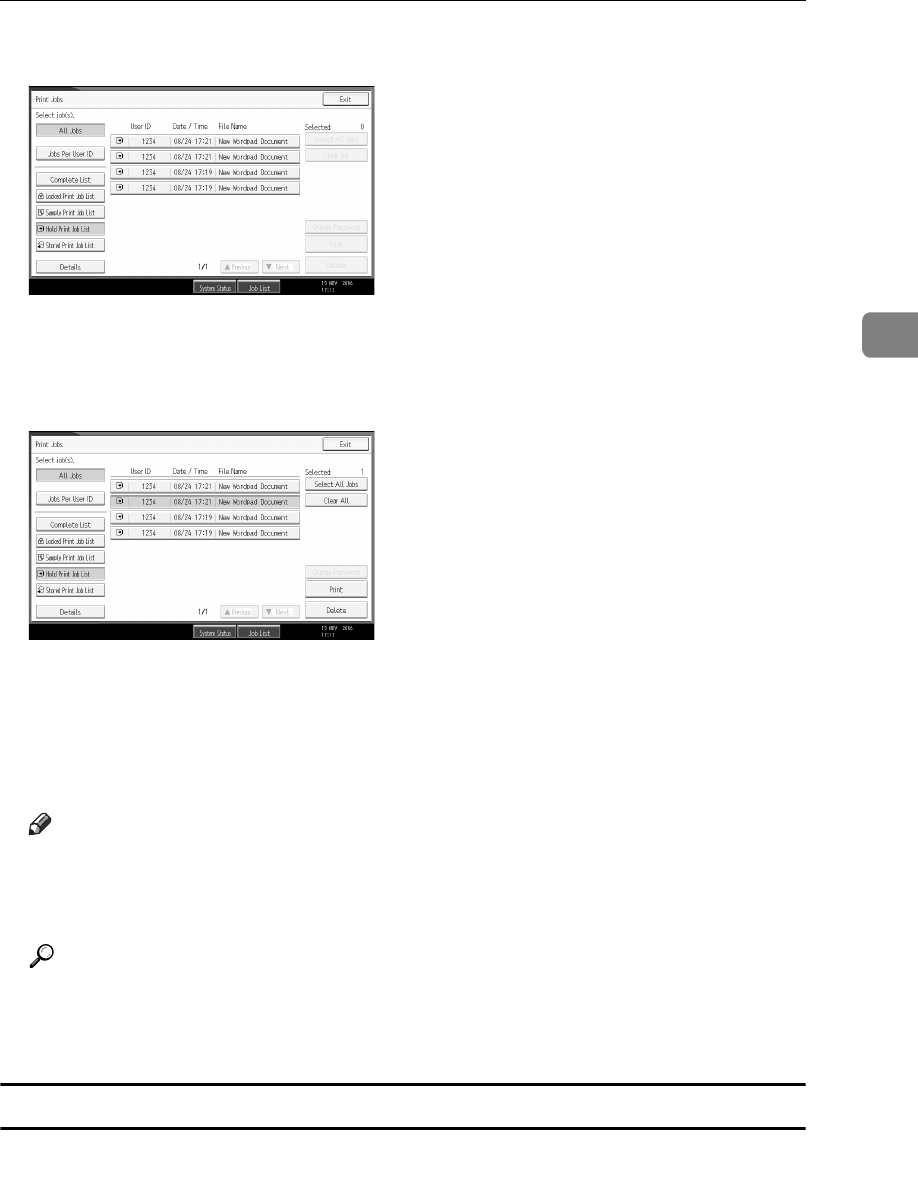
Printing from the Print Job Screen
93
3
F Press [Hold Print Job List].
A list of a print files stored in the machine appears.
Depending on the security settings, certain print jobs may not be displayed.
G Select the file you want to print, and press [Print].
The confirmation screen appears.
H Press [Yes].
The Hold Print file is printed.
Press [Stop] to cancel printing.
Note
❒ When printing is completed, the stored file is deleted.
❒ To stop printing after printing has started, press [Exit] until the Printer
screen appears, and then press [Job Reset]. The file will be deleted.
Reference
For details about setting printer drivers, see the printer driver Help. You
can also print or delete a Hold Print file from Web Image Monitor. For de-
tails, see Web Image Monitor Help.
Deleting Hold Print Files
A Press the {Printer} key to display the Printer screen.
B Press [Print Jobs].
A list of print files stored in the machine appears.