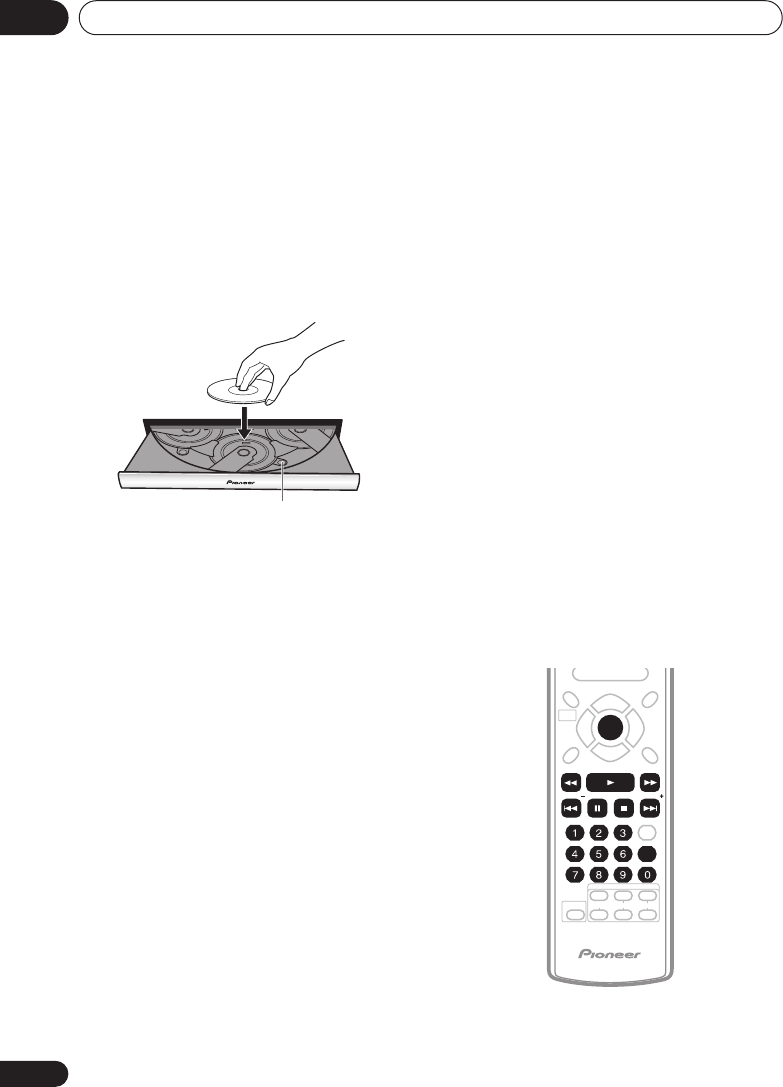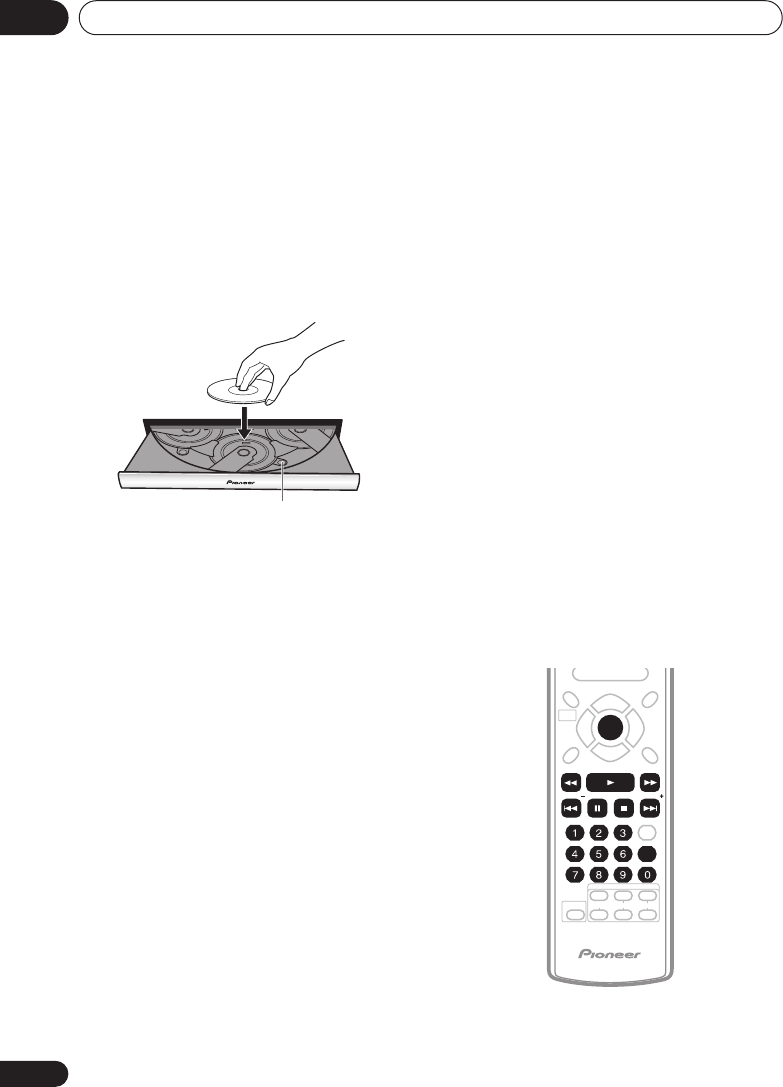
Getting started04
30
En
2 Press
OPEN/CLOSE to open the disc
tray.
3 Load a disc.
Load a disc with the label side facing up in the
front-most disc space, using the disc tray
guide to align the disc. (If you’re loading a
double-sided DVD disc, load it with the side you
want to play face down.)
If you want to load more discs, press
DISC SKIP
(remote or front panel) to rotate the disc tray.
You can load up to five discs at once.
• Do not place discs in the two partially
accessible disc spaces, as it easy to
misalign them. Use only the front-most
space.
• Do not load more than one disc in a space.
• Before loading or removing discs, always
wait for the disc mechanism to come to a
complete stop.
• Do not rotate the disc tray by hand. Always
use the
DISC SKIP
button.
• Sometimes, when the disc tray
mechanism is moving, the controls are
inoperative.
4 Press
(remote) or
(front panel) to
start playback of the disc loaded in the
front-most disc space.
Alternatively, use the
DVD/CD
or
DISC
buttons
on the remote, or the
DIRECT PLAY
buttons on
the front panel to start playback of other discs.
If you’re playing a DVD or Video CD/Super VCD,
a menu may appear. See
DVD-Video disc
menus
on page 33 and
Video CD/Super VCD
PBC menus
on page 34 for how to navigate
these.
If you’re playing an MP3, WMA or JPEG disc, it
may take a few seconds before playback starts,
depending on the complexity of the file
structure on the disc.
If you loaded a CD/CD-R/RW containing
JPEGs, a slideshow will start. See
Viewing JPEG
discs
on page 53 for more on playing these
discs.
• See also
Options
on page 65 if the disc
contains both WMA/MP3 audio files and
JPEG picture files.
5 Use the VOLUME +/– button (or the
front panel VOLUME knob) to adjust the
volume.
Basic playback controls
The following table shows the basic controls on
the remote for playing discs. You can find other
playback features in
Playing discs
on page 43.
Disc number
FOLDER
ENTER
ENTER
FOLDER
XV-DV88.book 30 ページ 2006年11月9日 木曜日 午後2時28分