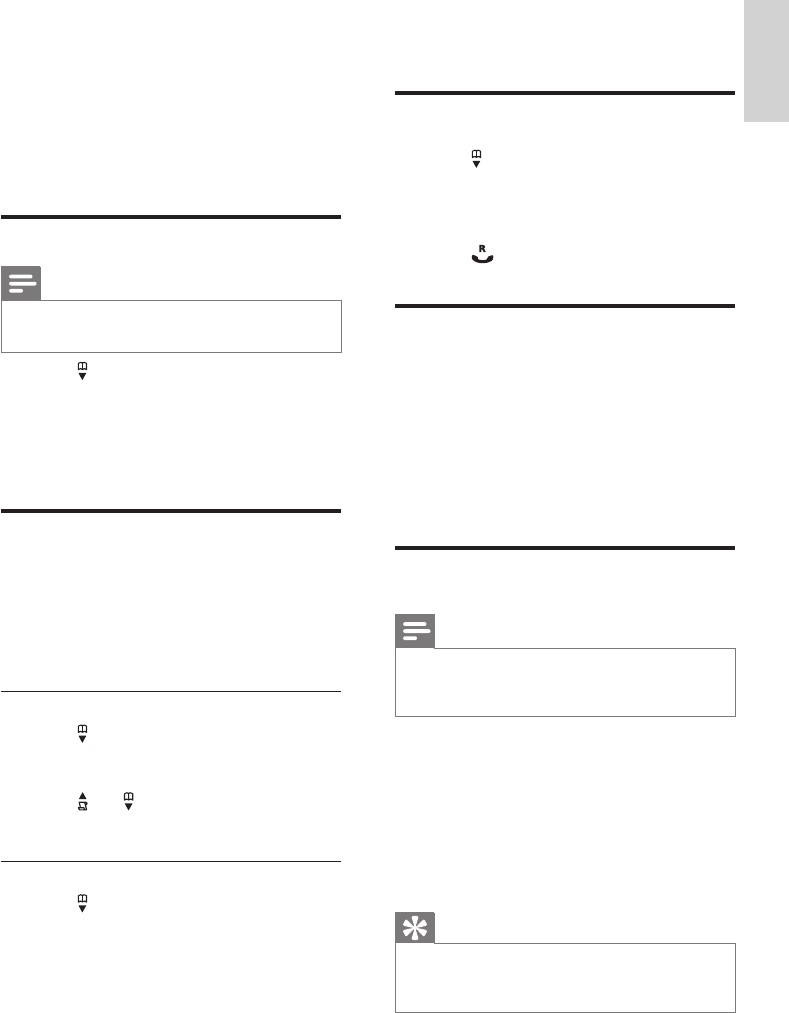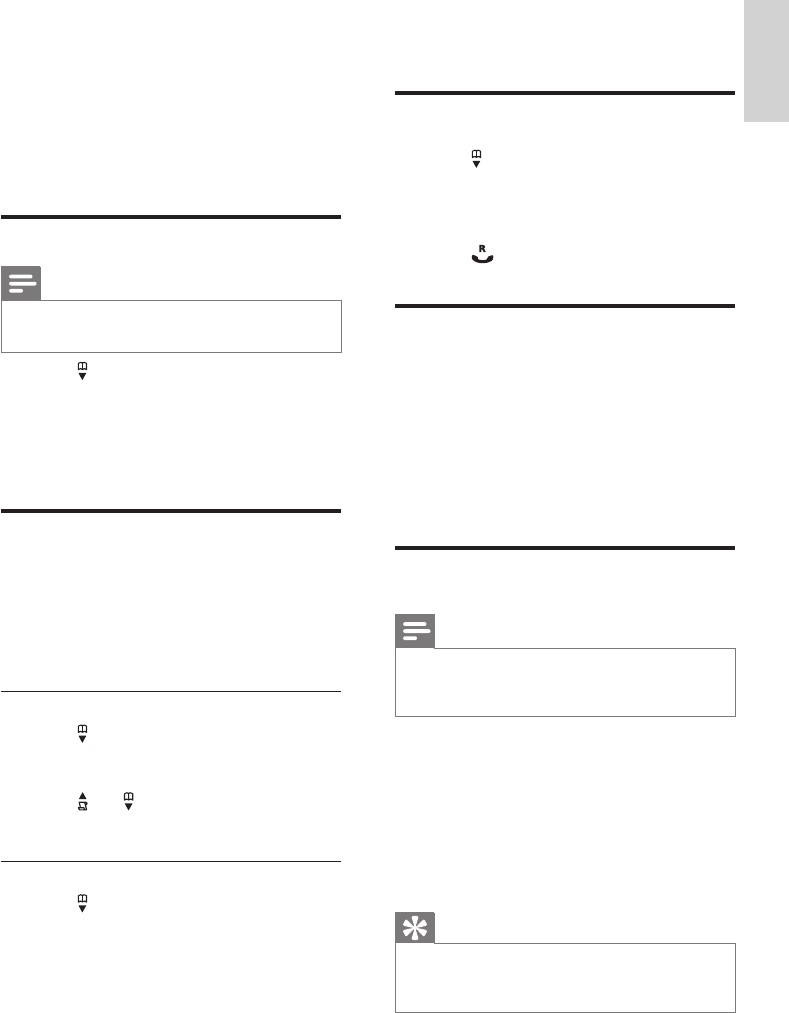
21
Therstrecordthatstartswiththis »
character is displayed.
Call from the phonebook
1
Press or press MENU >
[PHONEBOOK] > [LIST] to access the
phonebook.
2 Select a contact in the phonebook list.
3 Press to make the call.
Access the phonebook during
a call
1
Press [OK], select [PHONEBOOK] then
press [OK]againtoconrm.
2 Select the contact, then press [OK] to
conrm.
The number can be viewed. »
Add a record
Note
If your phonebook memory is full, the handset •
displaysanoticationmessage.Deletesome
records to add new ones.
1 Press MENU.
2 Select [PHONEBOOK] > [NEW
ENTRY], then press [OK]toconrm.
3 Enter the name then press [OK] to
conrm.
4 Enter the number, then press [OK] to
conrm.
Tip
For more information on how to edit the •
name and number, see the section on Text
and numbers.
7 Phonebook
This phone has a phonebook that stores up
to 100 records. You can access the phonebook
from the handset. Each record can have a name
up to 14 characters long and a number up to
24 digits long.
View the phonebook
Note
You can view the phonebook on one handset •
only each time.
1 Press or press MENU >
[PHONEBOOK] > [LIST] to access the
phonebook menu.
2 Select a contact and view the available
information.
Search a record
You can search the phonebook records in these
ways:
Scroll the contacts list.•
Entertherstcharacterofthecontact.•
Scroll the contact list
1 Press or press MENU >
[PHONEBOOK] > [LIST] to access the
phonebook menu.
2 press and to scroll through the
phonebook entries.
Entertherstcharacterofacontact
1 Press or press MENU >
[PHONEBOOK] > [LIST] to access the
phonebook list.
2 Press the alphanumerical key that
corresponds to the character.
English
EN
IFU_CD270-275_05_EN.indd 21 1/5/2010 5:33:00 PM