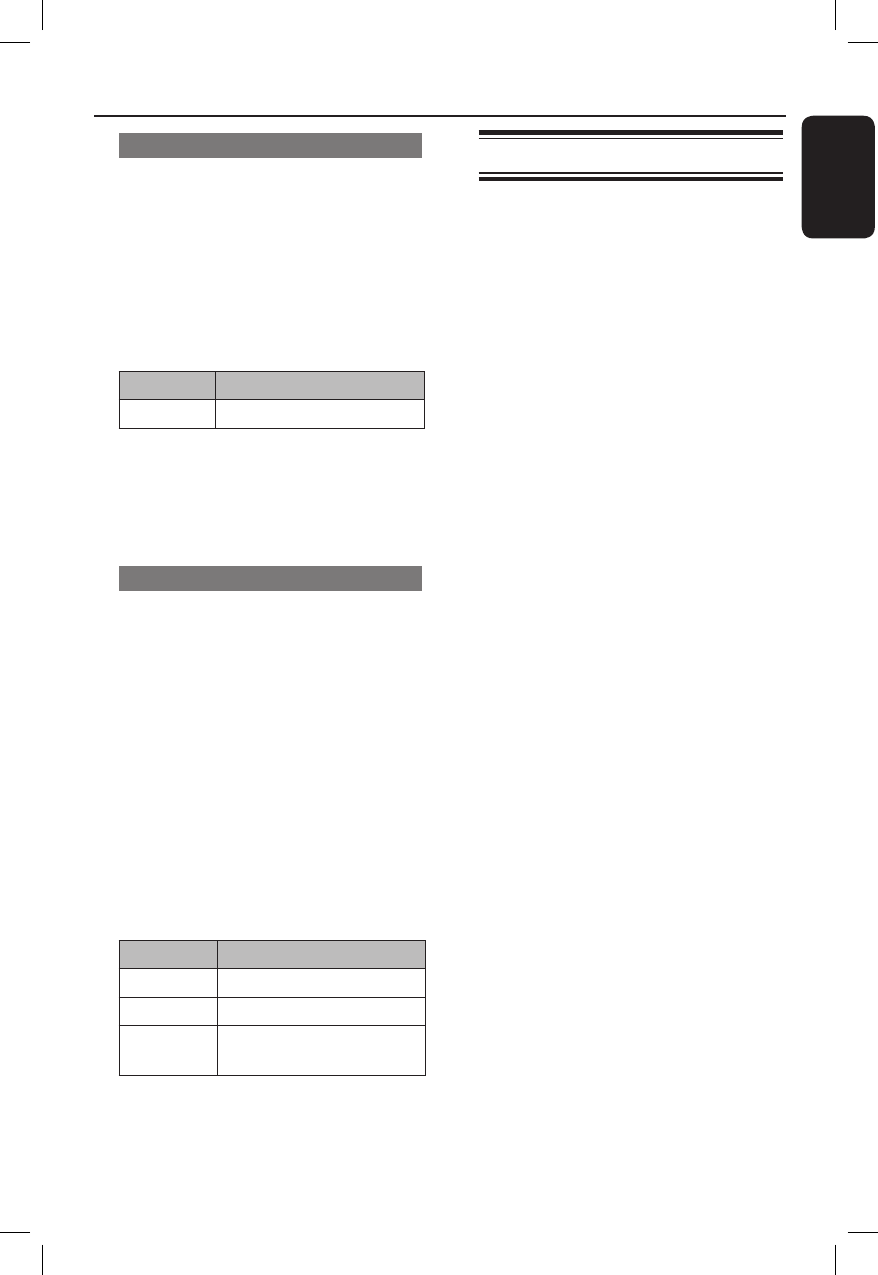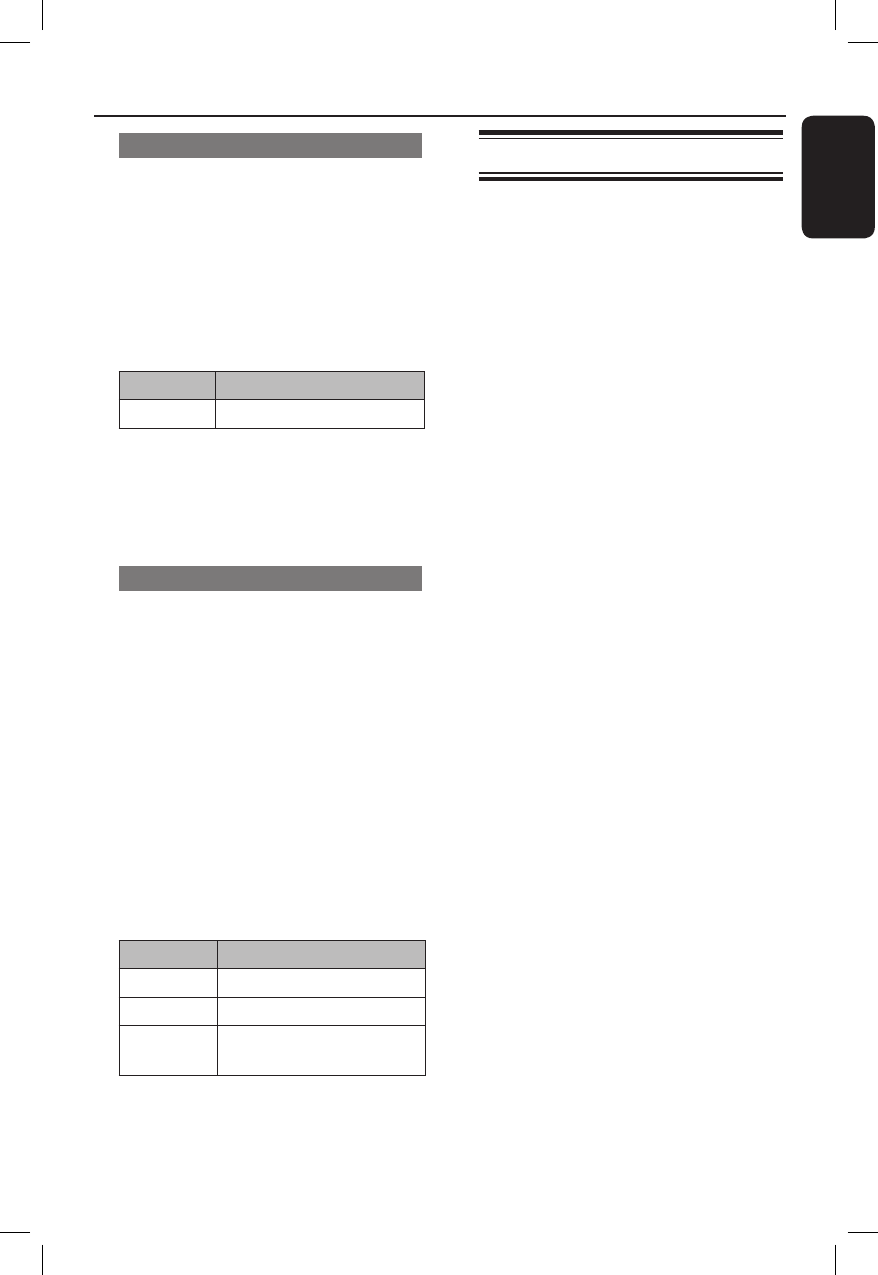
33
English
Enjoy (continued)
Rotate a picture
A View the picture or stop the slide show.
B Press the INFO button.
Î The information menu shows.
C Select { Rotate }.
Î The available options show.
D Choose the preferred option and press
OK.
Option Description
Rotate cursor keys: up/down
Helpful Hint:
– You can use cursor left/right keys of the
remote control to move to the previous/next
slide.
Zoom in and out on a picture
A View the photo or stop the slide show.
B Press ZOOM button.
C Press OK to zoom.
or
A View the photo or stop the slide show.
B Press the INFO button.
Î The information menu shows.
C Select { Zoom }.
Î The available options show.
D Choose the preferred option and press
OK.
Option Description
On Zoom in
Off Normal size (100%)
Scroll cursor keys: up/down/left/
right
Set to stand-by
z
On the front of the player, press the
2 STANDBY-ON button.
Î The Standby-on light on the front of
your player comes on as red.
Helpful Hint:
– When the player is switched to stand-by, it
still uses some power. To turn the player off,
remove the power cord from the power
outlet.