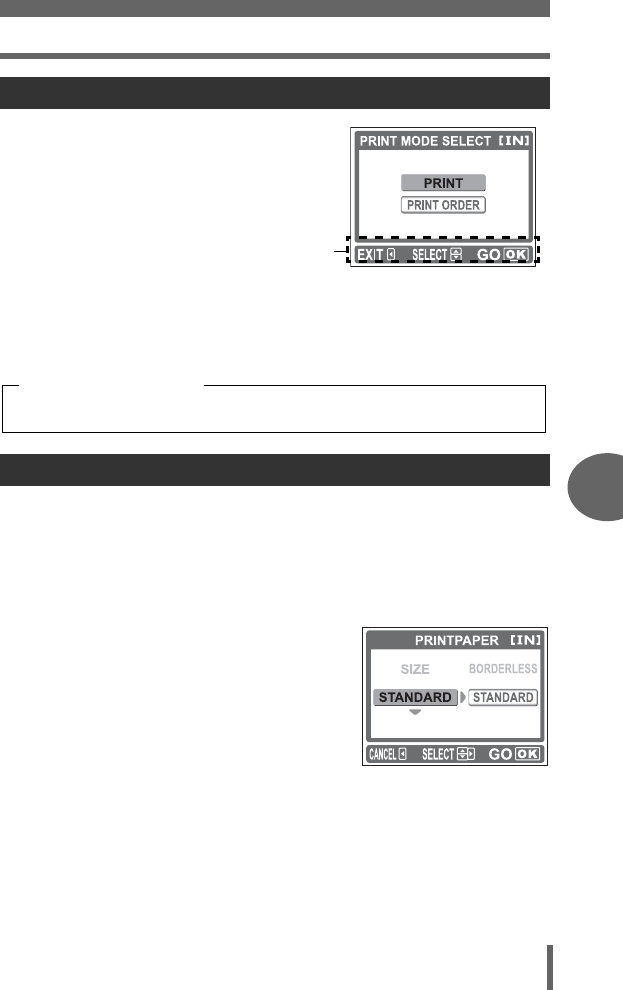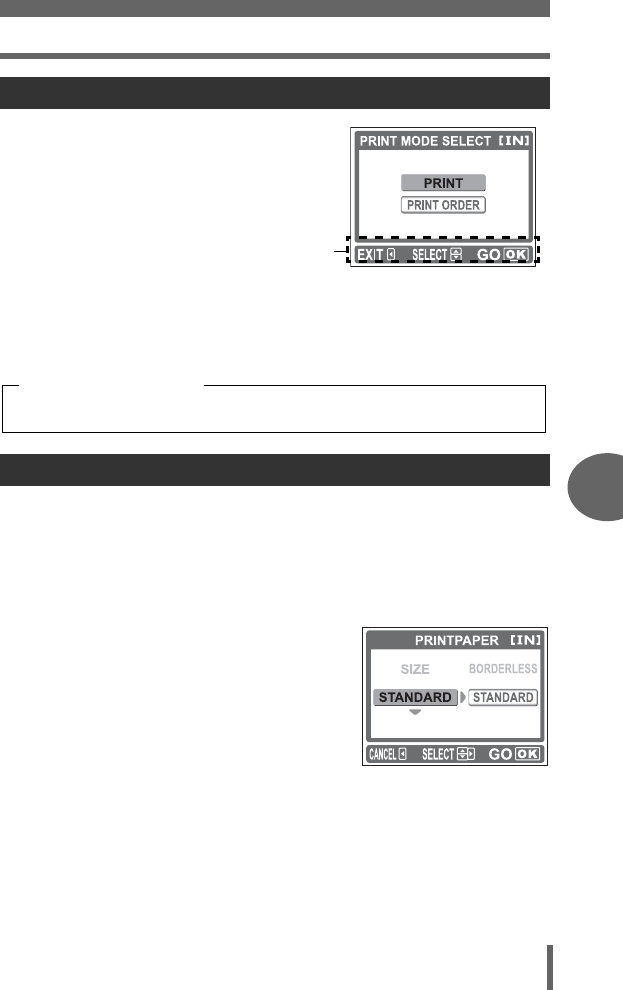
Direct printing (PictBridge)
Printing pictures
6
59
When the camera is connected to a PictBridge-
compatible printer, the [PRINT MODE SELECT]
screen is displayed on the monitor. Use this
screen to select the print mode. You can choose
from the following print modes.
PRINT Prints the selected picture.
PRINT ORDER Prints the pictures according to the print reservation data on the
card. If no print reservations have been made, this option is not
available. g“Print settings (DPOF)” (P. 67)
The method described below is the easiest way to print out pictures. The selected
picture is printed using standard settings without the date or file name.
1 In the [PRINT MODE SELECT] screen, select [PRINT], and
press i.
• The [PRINTPAPER] screen is displayed.
2 Press [\ to select the paper
size, and press ].
• When the [PRINTPAPER] screen is not
displayed, [SIZE] and [BORDERLESS]
are set to [STANDARD]. g Go to
Step 4.
Printing pictures
Easy printing
[PRINT MODE SELECT] screen
Operation guide
Available printing modes, paper sizes etc., vary depending on the printer you
use. Refer to the instruction manual for your printer.
Print modes and settings
[PRINTPAPER] screen