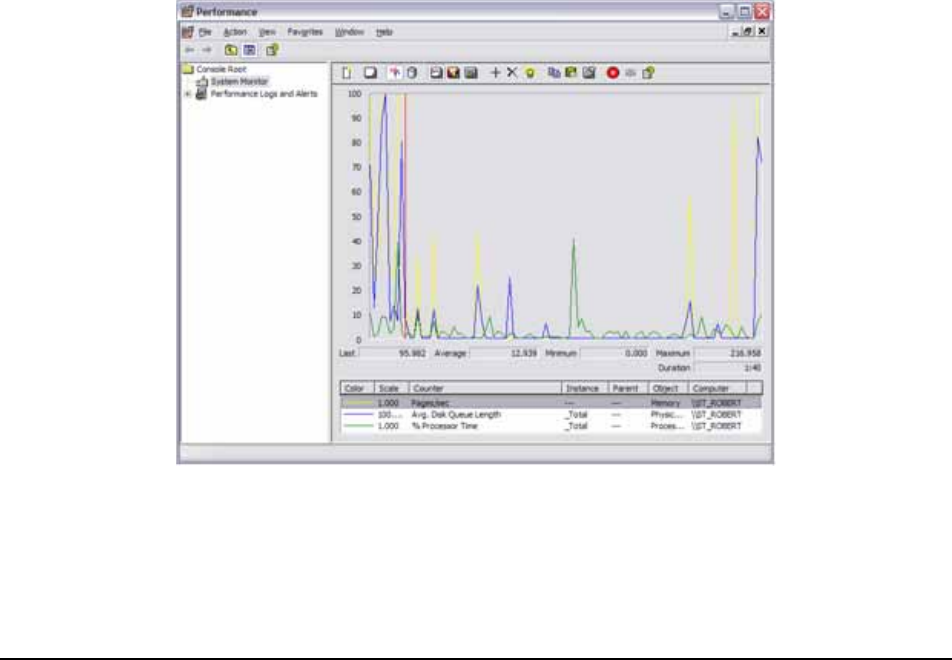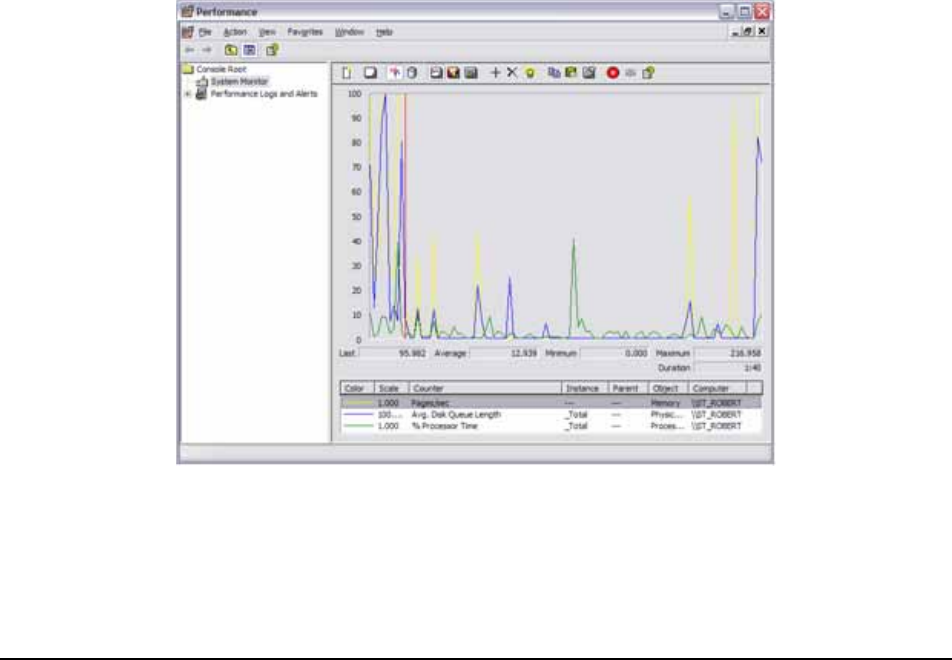
ZENworks® ESM 3.5 Administrator’s Manual 222
• Computer - This option allows you to select whether to add counters from the local
computer or any remote computer on your network. You add remote computers using
their Universal Naming Convention (UNC) computer name.
• Performance object - This is a drop-down list that displays all of the objects that are
available for monitoring.
• Counters - This option allows you to select either all counters or individual counters
from a list. Hold down the Shift or Control key and click the mouse to select multiple
items.
• Instance - If an object has multiple instances, for example, your server has multiple
network cards; you can select each individual instance or all instances.
After selecting each counter, click the Add button to add the counter to the System Monitor
display. For a description of each counter, highlight the counter and click the Explain button.
When finished, click the Close button.
The number of objects that are available for monitoring will vary by system. Most server services
and applications will install their own counters that can be used to monitor performance of those
functions.
Each counter can be displayed as a colored line in one of the graph views. Multiple counters from
the same system or from remote systems can be viewed simultaneously. The figure below shows
you an example of what one of the graph views may look like on your system (see Figure 111).
Figure 111 : System Monitor Function
Of all the items you can monitor on a typical server, the objects that you need to monitor closely
for performance issues are:
• Memory