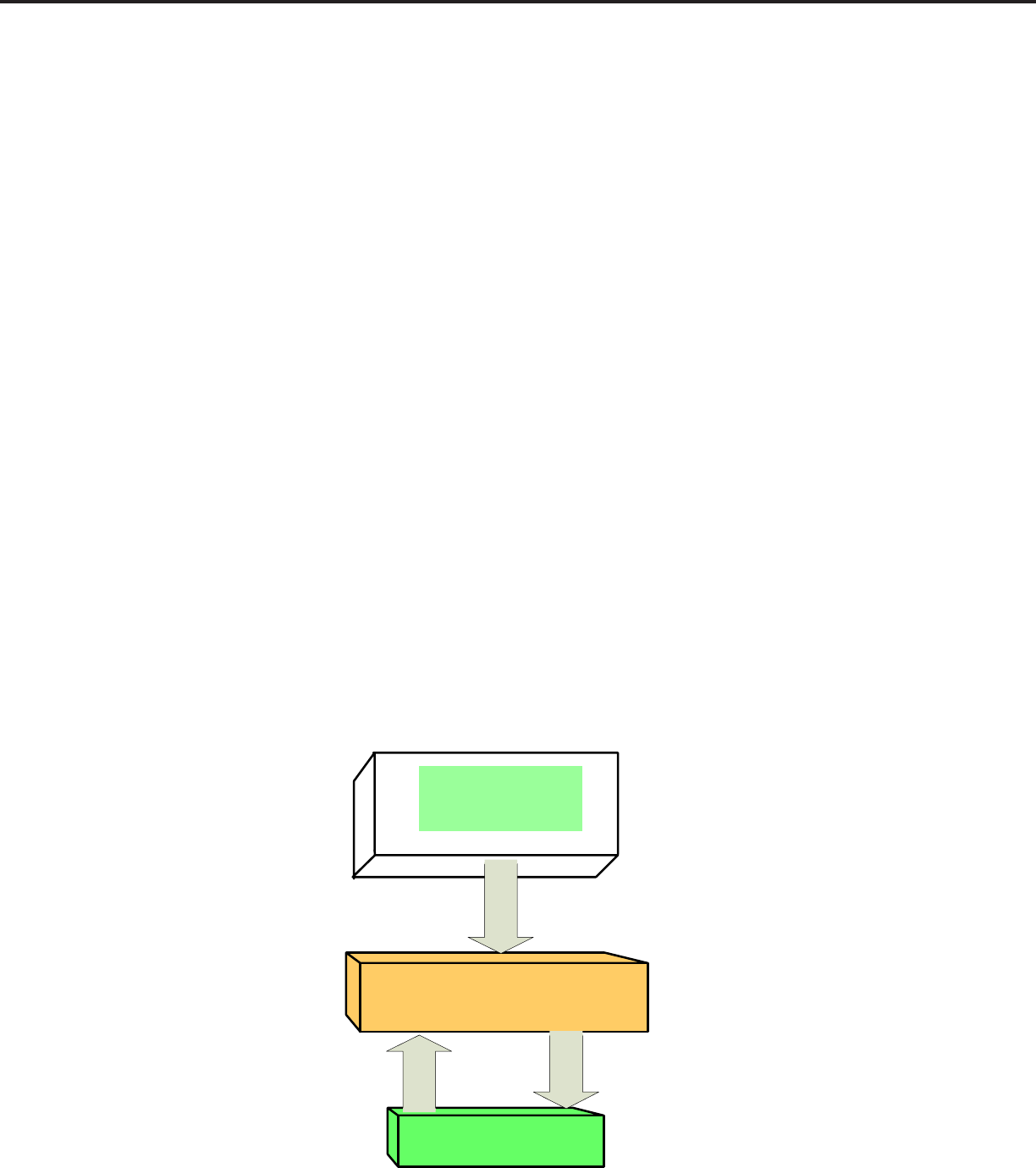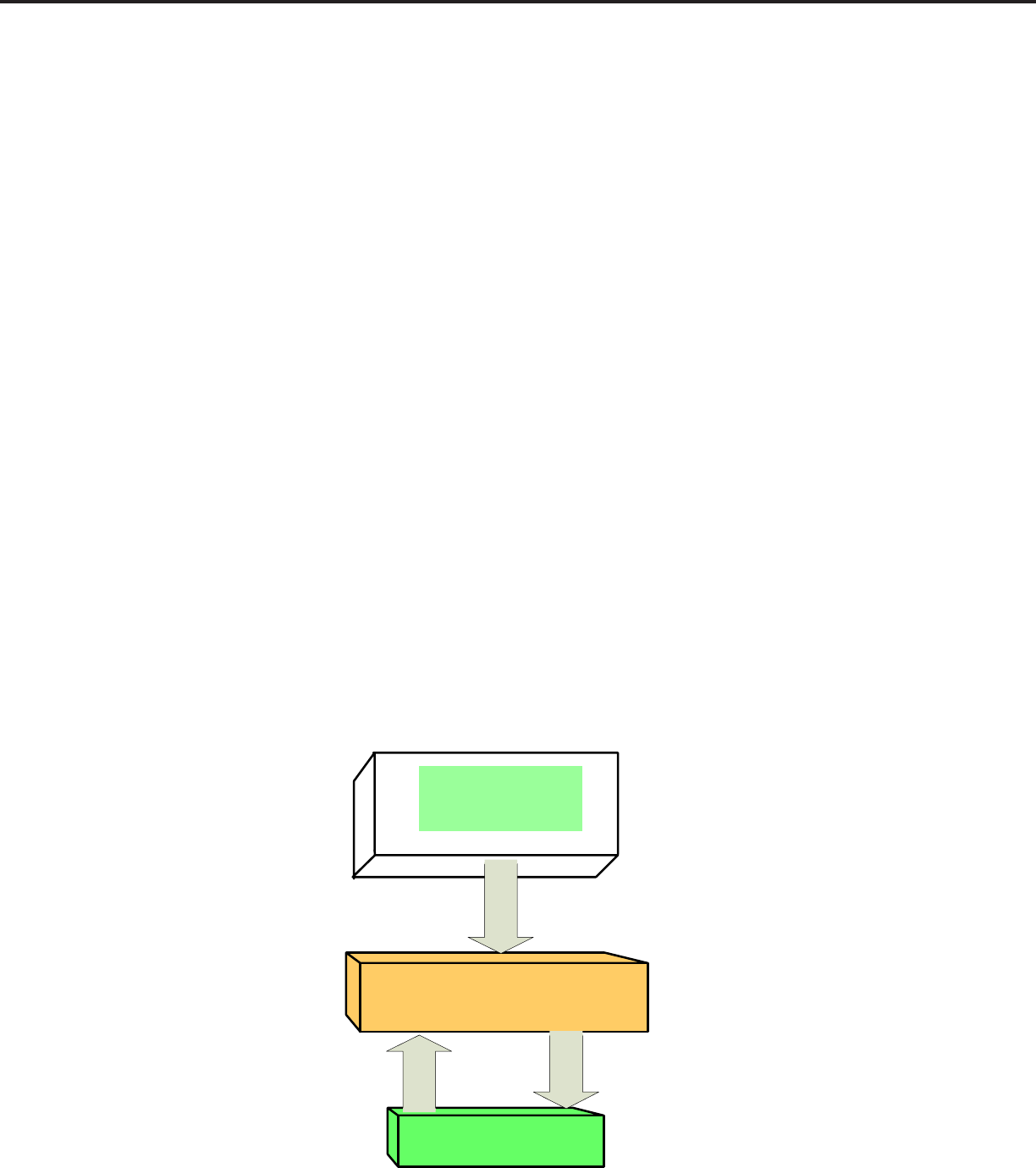
MODELS: WD-57733 / WD-65733 / WD-73733 / WD-57734 / WD-65734 / WD-73734 / WD-C657
WD-Y577 / WD-Y657 / WD-57833 / WD-65833 / WD-73833
Page 34
3. Verify Geometry by using internal test pattern. If not even, redo the above steps or enter the TOUCHUP
ADJUSTMENT MODE (Note: 4:3 adjustment not available in Touchup mode)
TOUCH UP ADJUSTMENT MODE
1. Enter the Keystone Manual Geometry Alignment.
2. Use the “FASTFORWARD” or “REWIND” buttons to move to the point you want to touch up.
3. Use the “UP/DOWN/LEFT/RIGHT” buttons to adjust the point. Only the cursor will move, the test pattern will
not change.
4. Press the “INFO” button to apply the correction. The test pattern will show the correction. Repeat steps 2-3
as needed.
5. Press the “ENTER” button to save your changes.
6. Press the “EXIT” button to leave the alignment mode.
Note: If data is ever adjusted so that lines are showing severe distortion, you can reset to
default data by pressing “1” then “INFO”.
Data Transfer
After entering the Service Mode (MENU-2-4-5-7) and pressing (0), besides MANUAL KEYSTONE GEOMETRY
ALIGNMENT four data transfer choices are listed on screen.
• RESTORE ALIGNMENT AND WHITE BALANCE SETTINGS - copies HVPOS, White Balance and Engine
Color Wheel Delay from Terminal to Main.
• RESTORE KEYSTONE GEOMETRY FROM BACKUP - copies manual adjustment data from Terminal to Main.
• LOAD INDEX DELAY FROM ENGINE - copies Engine data to PWB-MAIN..
• Copy SETTINGS TO BACKUP - WARNING, use only after replacing PWB-TERMINAL
After Engine Replacement
1) Load Index Data from Engine.
2) If needed - adjust HVPOS.
3) If needed - adjust Manual Keystone
After PWB-MAIN Replacement
1) Restore Alignment and White Balance
2) Restore Keystone Geometry Alignment
After PWB-TERMINAL Replacement
Copy SETTINGS TO BACKUP - WARNING, use only after replacing PWB-TERMINAL
TERMINAL PWB
MAIN PWB
OPTICAL
ENGINE
Color Wheel
Data
Restore backup data
to new MAIN PWB
Copy backup data to new
blank Terminal PWB