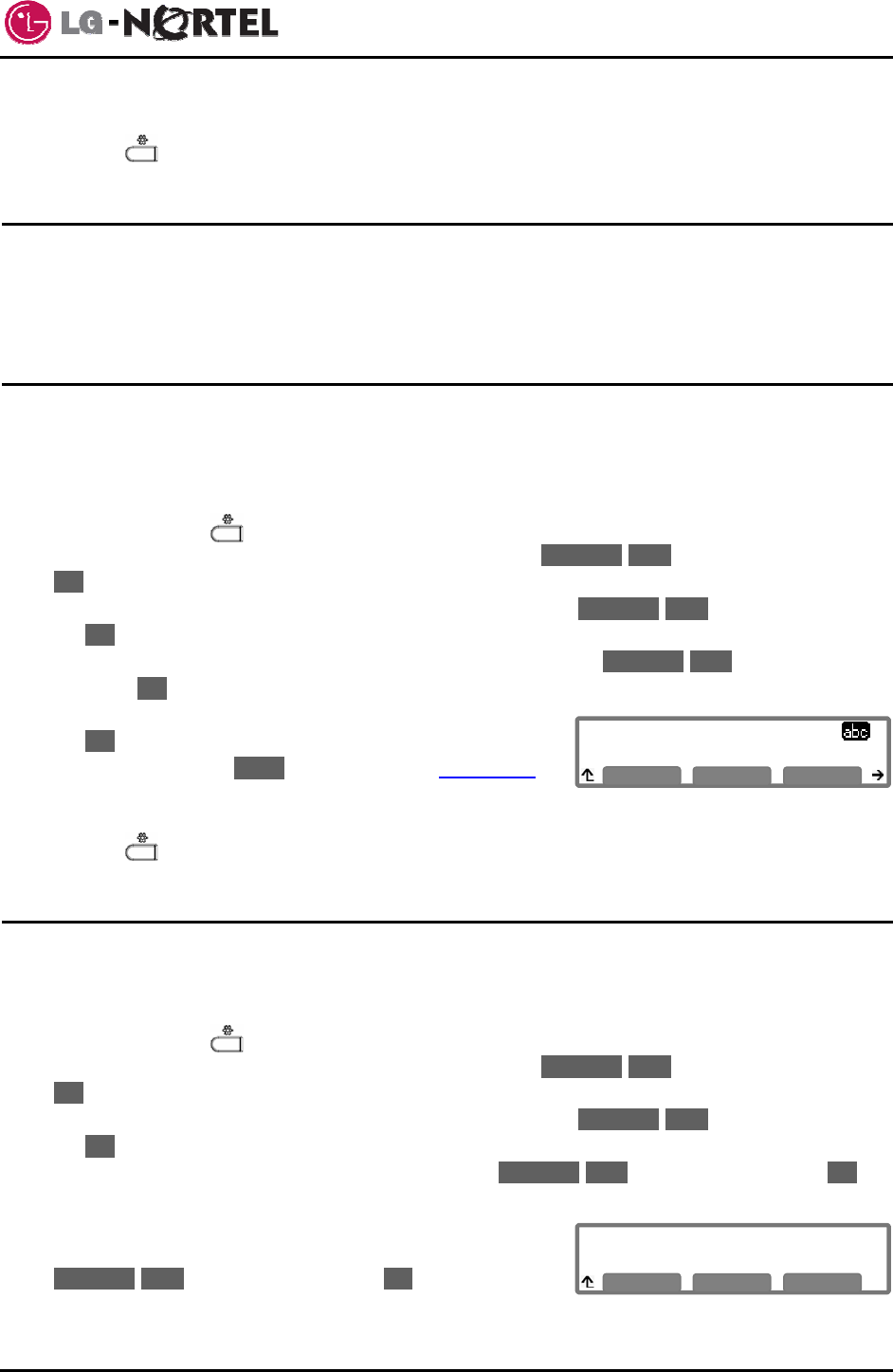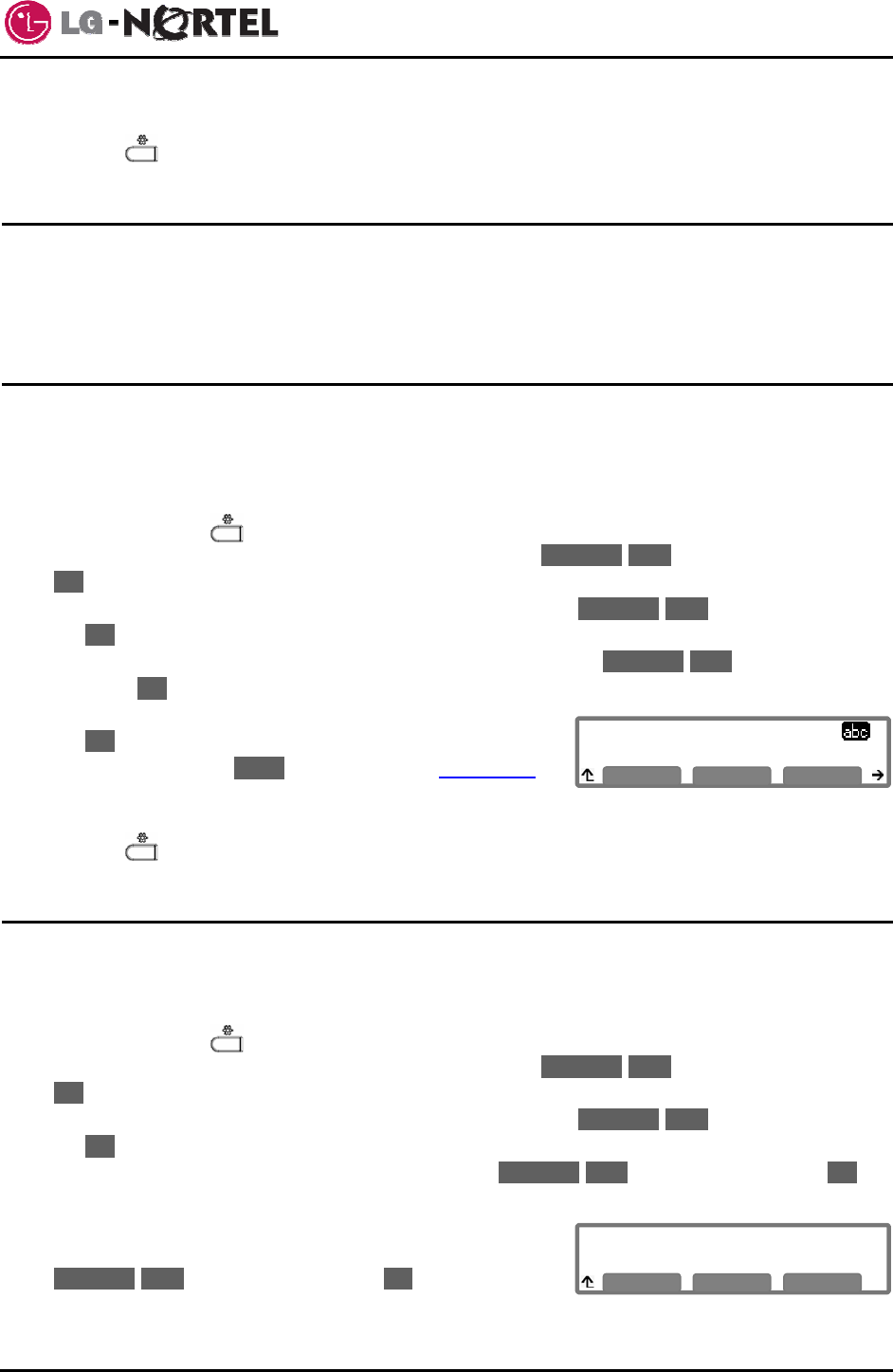
IP8820 Broadworks IP Phone
User Guide
17 Dec. ‘08
SNTP Server Address
clock.via.net
Å
Mode
OK
Time Zone
*(GMT-08:00) PACIFIC STANDARD
Previous
Next
OK
o Move to another parameter with the navigation buttons and continue the session or press the
Setting (
) button to exit the configuration session.
5.6. Time Configuration
Within the Time Configuration menu, the IP Address or name of the desired Simple Network Time
Protocol (SNTP) server and the local time zone are defined. In addition, Daylight Savings Time (DST) is
enabled. Consult with your administrator before changing the SNTP server.
5.6.1. SNTP Server Address
SNTP (Simple Network Time Protocol) is a standard protocol that permits a network device to obtain the
network’s current time. For operation with SNTP, the IP8820 IP Phone requires an SNTP server IP
address or name.
To assign the SNTP server address:
o Press the Setting (
) button.
o Dial 3, or move the cursor to 3.Phone Settings using the Previous-Next softkeys and press the
OK softkey.
o Dial 6, or move the cursor to 6.Time Configuration using the Previous-Next softkeys and press
the OK softkey.
o Dial 1, or move the cursor to 1.SNTP Server Address using the Previous-Next softkeys and
press the OK softkey.
o Input the SNTP server address using the dial pad and press
the OK softkey to save the entry. To enter alphanumeric
characters select the Mode softkey. Refer to Appendix A
for the character mapping of dial pad digits.
o Move to another parameter with the navigation buttons and continue the session or press the
Setting (
) button to exit the configuration session.
5.6.2. Time Zone
For proper operation of the clock, the IP Phone requires the local time zone. For available time zones,
see Appendix B Time Zones.
To enter the Time Zone:
o Press the Setting (
) button.
o Dial 3, or move the cursor to 3.Phone Settings using the Previous-Next softkeys and press the
OK softkey.
o Dial 6, or move the cursor to 6.Time Configuration using the Previous-Next softkeys and press
the OK softkey.
o Dial 2, or move the cursor to 2.Time Zone using the Previous-Next softkeys and press the OK
softkey.
o An asterisk, », displays in front of the current selection.
Select the nearest region from the display using the
Previous-Next softkeys and press the OK softkey to save
the entry.