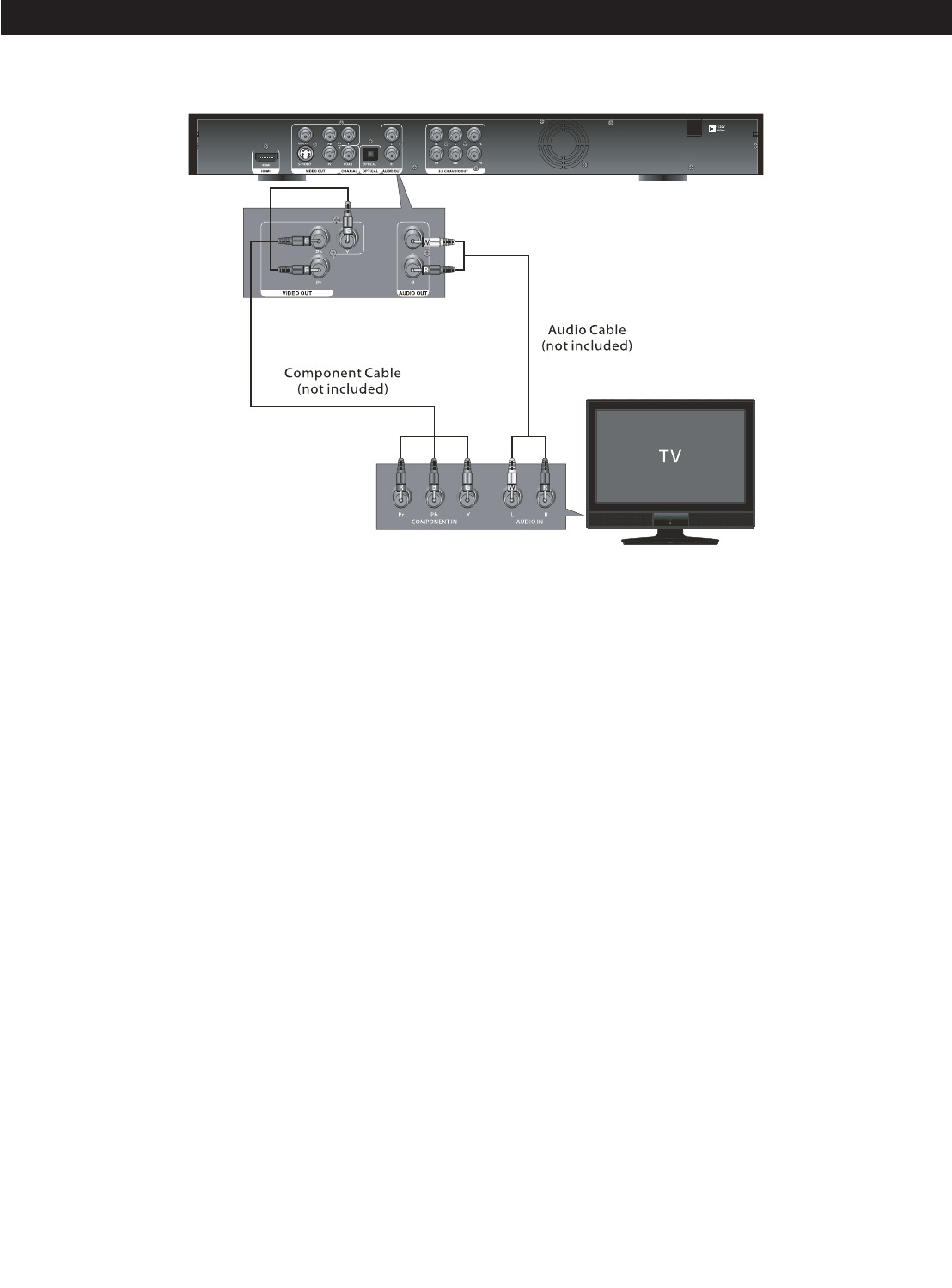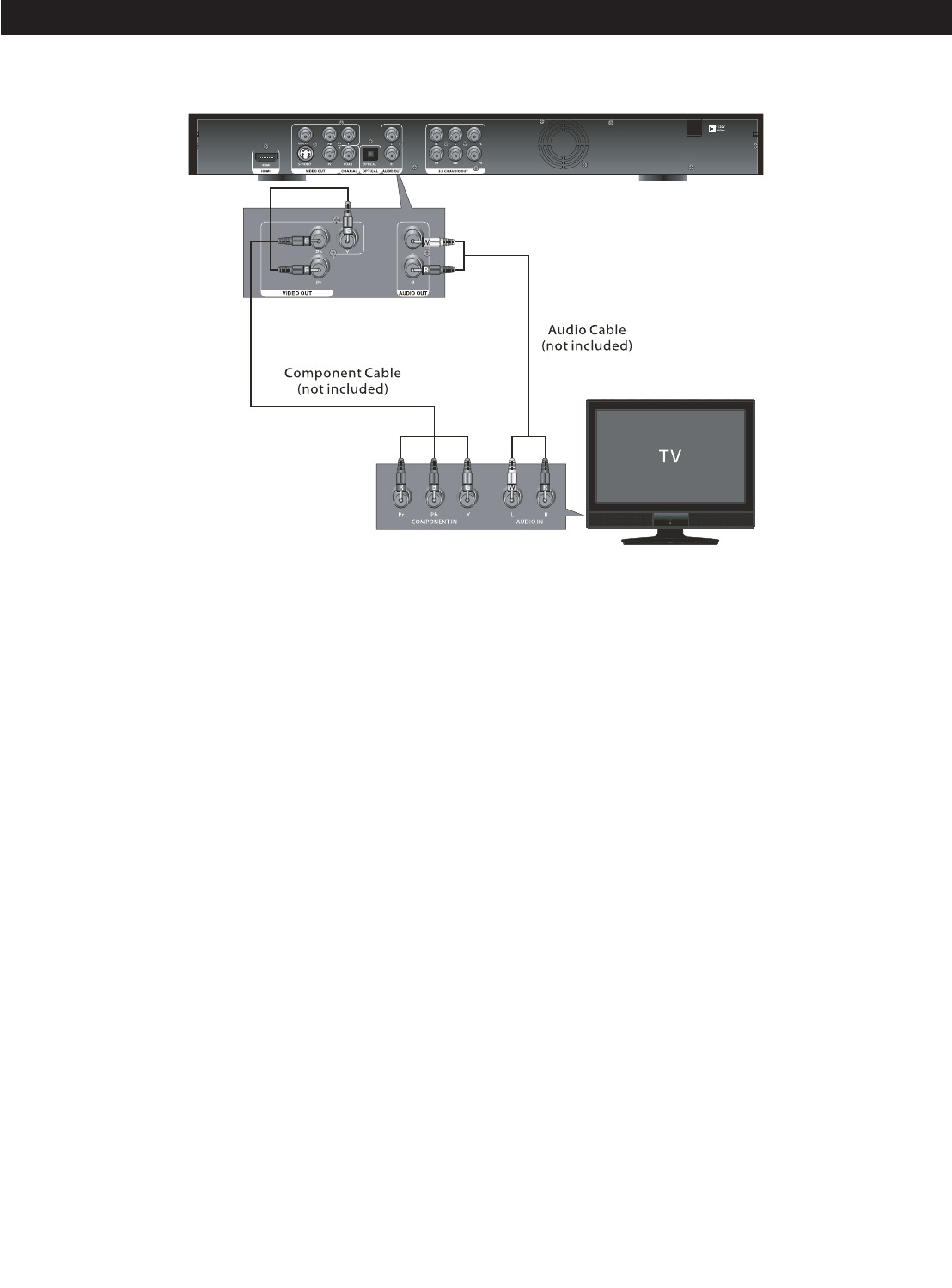
10
CONNECTION (CONTINUED)
CONNECTING THE PLAYER TO A TV USING THE Y/PB/PR JACKS
NOTES FOR CONNECTING TO A TV:
• If your TV has an HDMI input, connect the player with the HDMI cable for best results, otherwise use the Component, S-
Video or Video OUT jack on the player.
• TV must have Y, PB and PR input jacks.
• Set the TV’s TV/VIDEO button or switch to the VIDEO setting.
• When connecting the Player, refer to the owner’s manual of the TV, as well as this manual.
• When connecting the Player to the TV, make sure the power is off and both units are unplugged before making any
connections.
• Connect the player to your TV directly. If you connect the player through a VCR, the playback picture will be distorted
because video discs are copy protected.
• If using a TV with a blue screen option, turn the option off, on the TV for best results.
• When using the component jacks as your source, setup the HD resolution in the Video menu as described on page 18.
PROGRESSIVE (Y, PB, PR) VIDEO OUTPUT:
Use these jacks to connect to a TV with progressive video input jacks. Progressive scan is a video scanning system that
displays all lines in a frame in one pass, as opposed to the traditional system, interlaced scan. This connection provides
optimum quality. To ensure maximum picture quality, use three video-grade cables for connections. Note that it is essential
to match the color-coded connectors with a compatible TV.
525 LINE DIGITAL PROGRESSIVE-SCAN COMPONENT VIDEO OUTPUT
Compared to standard interlaced video, progressive scan effectively doubles the amount of video information fed to your TV
or monitor. The result is a stable, flicker-free image. (Check your TV/monitor for compatibility with this feature.)
For the very highest picture quality, try watching a movie on DVD-Video on a progressive-scan compatible TV.
NOTES:
• CONSUMERS SHOULD NOTE THAT NOT ALL HIGH DEFINITION TELEVISION SETS ARE FULLY COMPATIBLE
WITH THIS PRODUCT AND MAY CAUSE ARTIFACTS TO BE DISPLAYED IN THE PICTURE. IN CASE OF 525
PROGRESSIVE SCAN PICTURE PROBLEMS, IT IS RECOMMENDED THAT THE USER SET THE VIDEO SETTING
TO 480i OR 1080i INTERLACE SETTINGS, SEE PAGE 18.