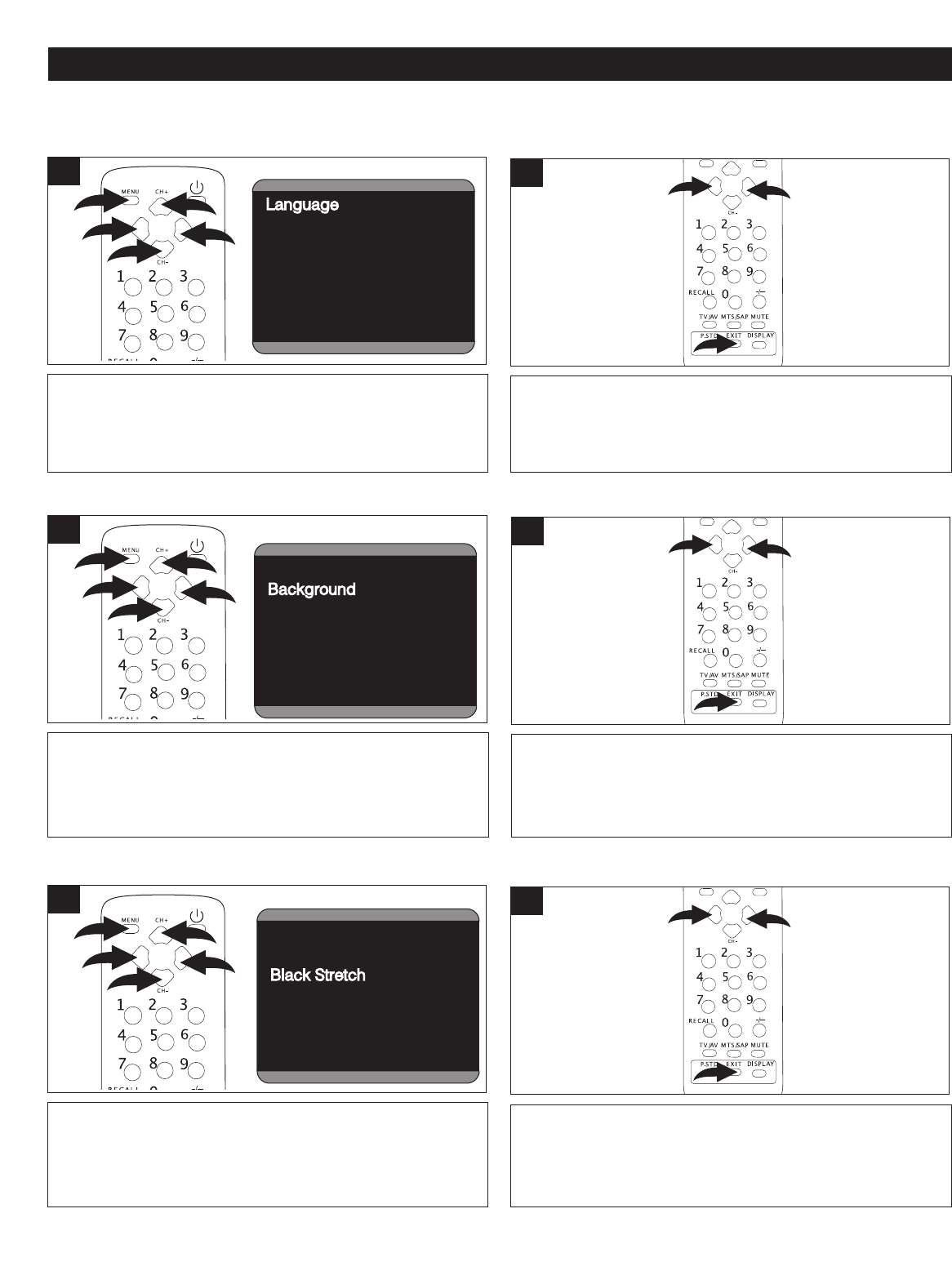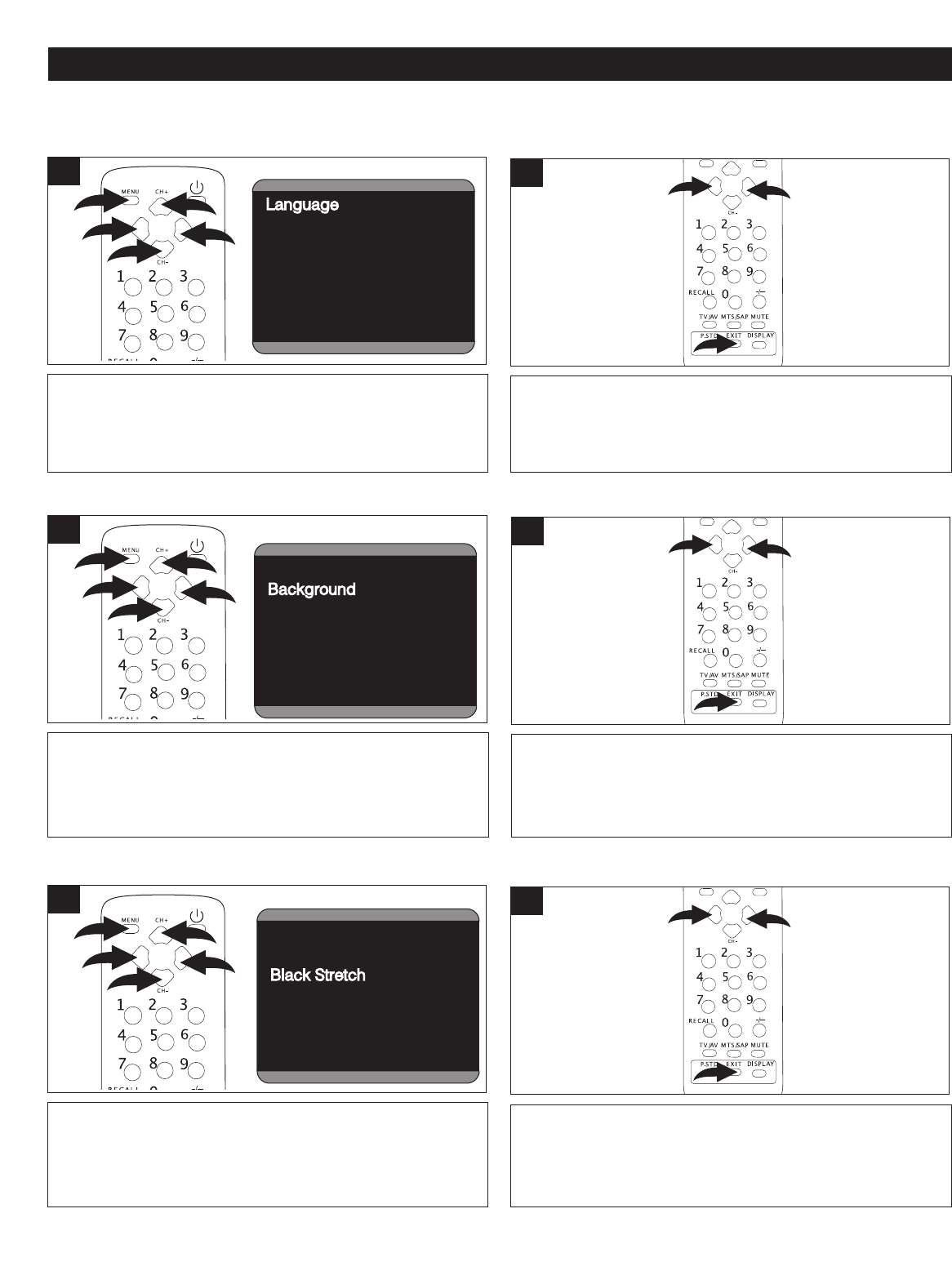
17
SETTING THE MENUS (CONTINUED)
Press the VOLUME Up 1 or Down 2 button to set the
desired Language (ENGLISH, FRENCH or SPANISH).
When done, press the EXIT button 3 to exit the menus.
2
Press the MENU button 1 once; the Video menu will
appear. Press the VOLUME Up
2 or Down 3 button to
select the Setup setting. Press the CHANNEL Up 4 or
Down 5 button until LANGUAGE is selected.
VNR On
Fade Off
C
. Caption CC1
D
emo Mode
S
Language EnglishEnglish
Background On
Black Stretch On
VNR On
Fade Off
C. Caption CC1
Demo Mode
Setup
Language English
Background
OnOn
Black Stretch On
VNR On
Fade Off
C. Caption CC1
Demo Mode
Setup
Language English
Background On
Black Stretch
OnOn
VNR On
Fade Off
C. Caption CC1
Demo Mode
Setup
Language English
Background On
Black Stretch On
VNR
OnOn
Fade Off
C. Caption CC1
Demo Mode
Setup
Language English
Background On
Black Stretch On
VNR On
Fade
OffOff
Setup
L
1
SETTING THE LANGUAGE
Press the VOLUME Up 1 or Down 2 button to turn the
Background ON (the background will be blue if no signal is
received) or OFF. When done, press the EXIT button 3 to
exit the menus.
2
Press the MENU button 1 once; the Video menu will
appear. Press the VOLUME Up 2 or Down 3 button to
select the Setup setting. Press the CHANNEL Up 4 or
Down
5 butto
n until BACKGROUND is selected.
Language English
Background On
Black Stretch On
V
NR On
Fade Off
C. Caption CC1
Demo Mode
Setup
Language EnglishEnglish
Background On
Black Stretch On
VNR On
Fade Off
C. Caption CC1
Demo Mode
Setup
Language English
Background
OnOn
Black Stretch On
VNR On
Fade Off
C. Caption CC1
Demo Mode
Setup
Language English
Background On
Black Stretch
OnOn
VNR On
Fade Off
C. Caption CC1
Demo Mode
Setup
Language English
Background On
Black Stretch On
VNR
OnOn
Fade Off
C. Caption CC1
Demo Mode
Setup
L
Setup
L
1
SETTING THE BACKGROUND (TV/CATV MODE ONLY)
Press the VOLUME Up 1 or Down 2 button to turn the
Background ON (the contrast range will automatically be
increased) or OFF. When done, press the EXIT button 3 to
exit the menus.
2
Press the MENU button 1 once; the V
ideo menu will
appear
. Press the VOLUME Up
2 or Down 3 button to
select the Setup setting. Press the CHANNEL Up 4 or
Down 5 button until BLACK STRETCH is selected.
Language English
Background On
Black Stretch On
VNR On
Fade Off
C. Caption CC1
Demo Mode
Setup
Language EnglishEnglish
Background On
Black Stretch On
VNR On
Fade Off
C. Caption CC1
Demo Mode
Setup
Language English
Background
OnOn
Black Stretch On
VNR On
Fade Off
C. Caption CC1
Demo Mode
Setup
Language English
Background On
Black Stretch
OnOn
VNR On
Fade Off
C. Caption CC1
Demo Mode
Setup
Language English
Background On
Black Stretch On
VNR
OnOn
Fade Off
C. Caption CC1
D
Setup
L
1
SETTING THE BLACK STRETCH
SETUP MENU: