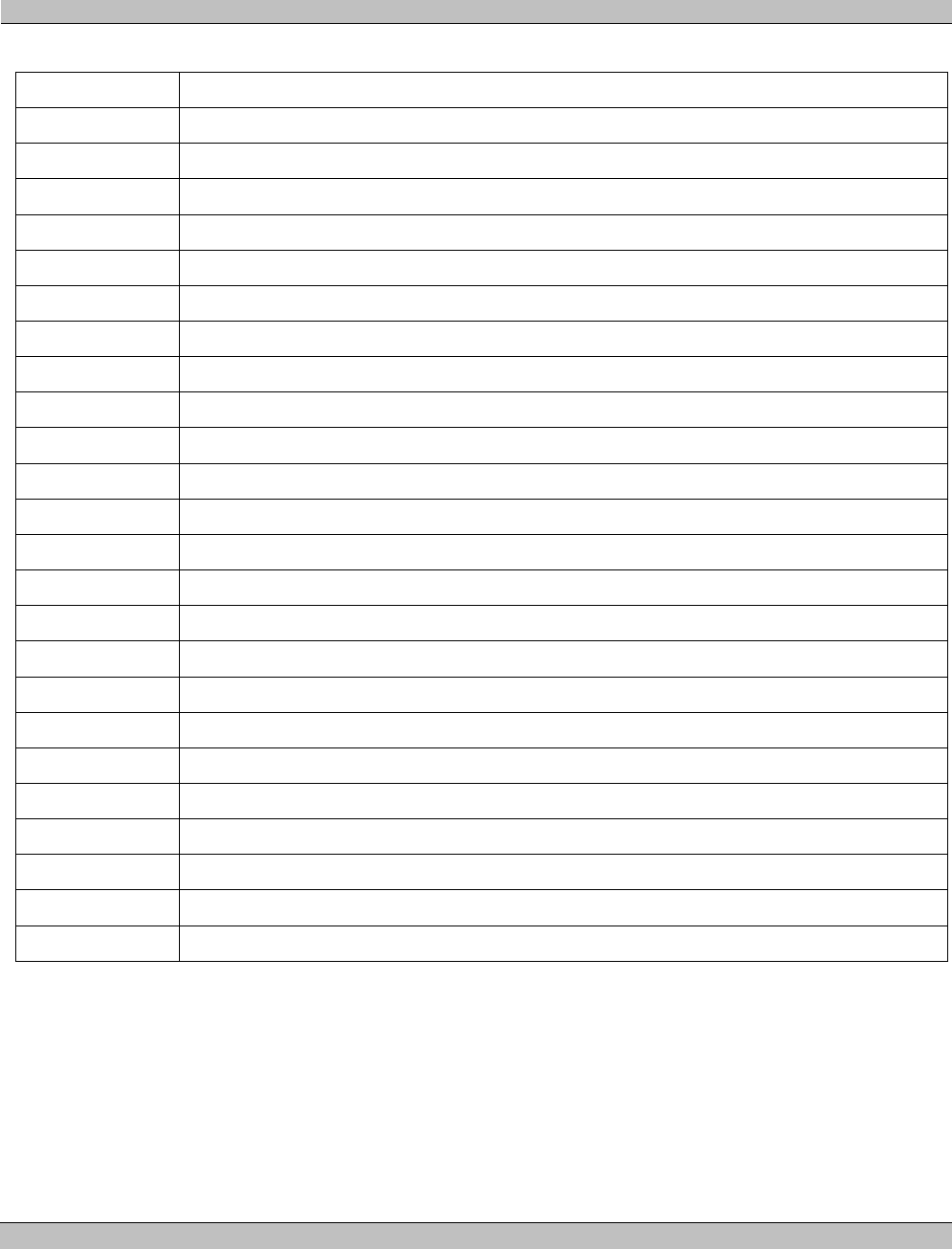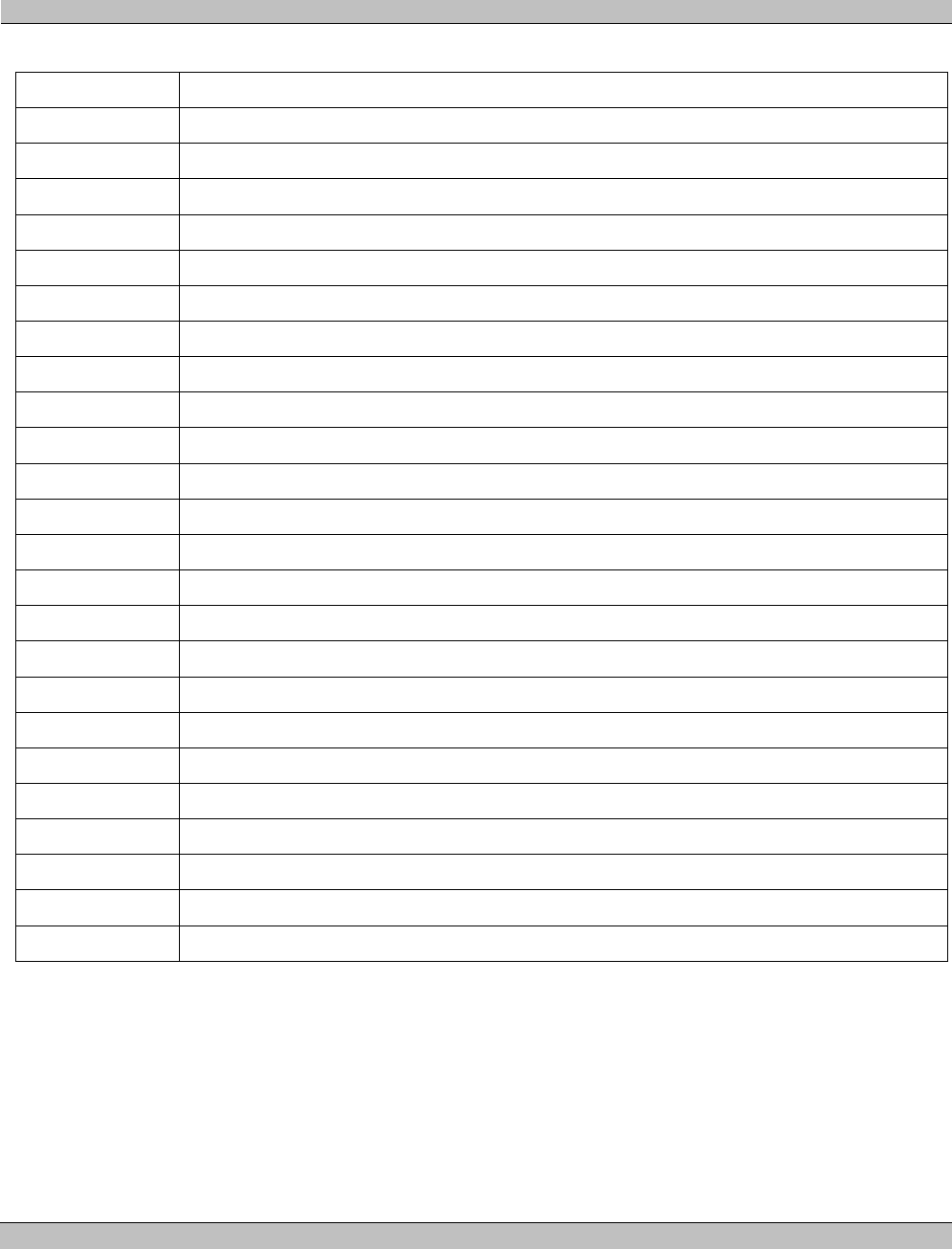
MS9400 HD FrEND User Guide Chapter 2: Player Controls and Set-Up
17 Rev. 1.50
Hand-Held IR Remote Control Button functions:
BUTTON FUNCTION
<TV> N/A
<POWER> N/A
<CABLE> N/A
<LAST> Use in conjunction with numerical buttons to access factory presets.
<LOCK> Press this button to prevent access to the number buttons on the IR.
<MENU> Toggle the Screen-Menu ON/OFF
<TV/VCR> (Future) Skip to the next Clip in a Playlist
<1-0> Numeric Buttons. Use these buttons with the <LAST> button to access factory presets
<MUTE> Turn off the Audio output
<ENTER> (Future)
<MOUSE> (Future) Skip to the first Clip in a Playlist
<-VOL+> Adjust Audio Output levels
<SELECT> Select an option and/or initiate an action from the Screen-Menu
<-CH+> (Future) Scroll the media Clips list
<BUY> (Future) Open the Screen-menu on the Playlist page
<WWW> (Future) Open the Screen-Menu on the Clips page
<STOP> Stop a file during Playback (the display will go to black)
<REW> Pause during Playback (the frame will freeze on the display)
<FF> Fast-Forward to a new location in a file during Playback
<PLA/PAU> Play a file.
<GUIDE> (Future) A Test-Pattern Clip appears on the display
<INFO> Display Information about the Hard Drive usage
<EXIT> (Future) Import data from a USB Drive
<HELP> (Future)
NOTE: In the event that you should select a video output format that is not supported by the monitor in use - the
screen will go black and you will lose the menu display.
To ‘reset’ the menu display i.e. return to the default video output mode (1080i29, RGBHV), press LAST then ‘1’
on the remote and the menu display will re-appear.
Refer to the section: Configuration, Display later in this chapter for more information on display formats
supported by the MS9400.