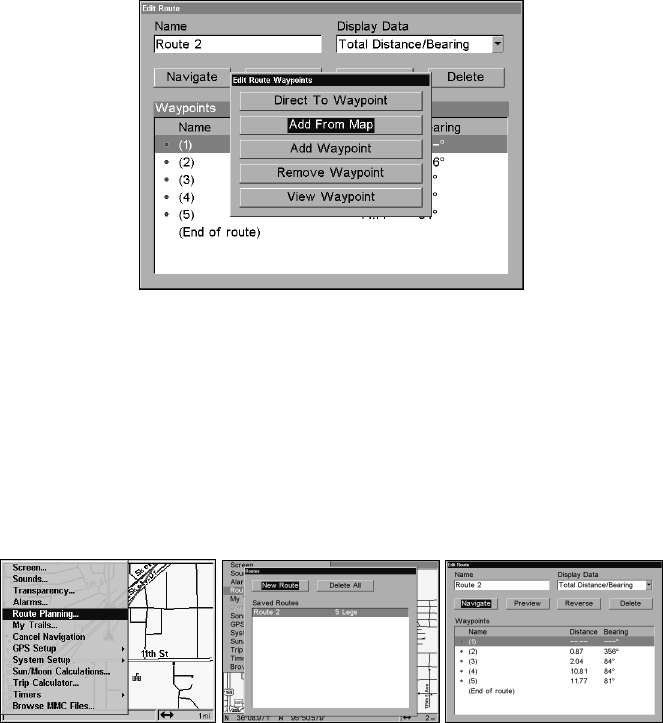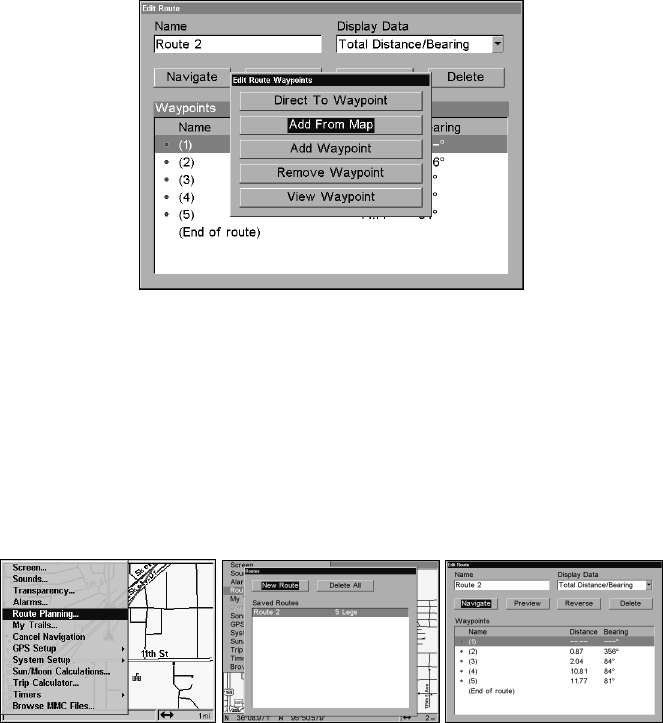
65
3. Press
↑ or ↓ to change the first character, then press → to move the
cursor to the next character and repeat until the name is correct, then
press
ENT. Return to the previous page by pressing
EXIT|EXIT|EXIT|EXIT.
You can edit the route by adding and removing waypoints.
1. From the
NAVIGATION PAGE, press MENU|ENT or from the MAP PAGE
press MENU|MENU|↓ to ROUTE PLANNING|ENT.
2. Press
↓ to route name|ENT|↓ to WAYPOINTS. Use ↓ and ↑ to select a
waypoint, then press
ENT.
Edit Route Waypoints menu.
3. Use ↓ and ↑ to select a command from the Edit Route Waypoints menu
and press
ENT. Add From Map lets you insert a waypoint in the route by
selecting a location with the cursor then pressing
ENT. Add Waypoint
calls up the Waypoint List so you can insert a waypoint from the list.
Remove Waypoint will delete the waypoint from the route. View Way-
point will show you where the selected waypoint is on the map.
Navigate a Route
1. From the
NAVIGATION PAGE, press MENU|ENT or from the MAP PAGE,
press
MENU|MENU|↓ to ROUTE PLANNING|ENT.
Route Planning command on Main Menu (left); Routes menu (center);
Edit Route menu (right) with navigate command is selected.