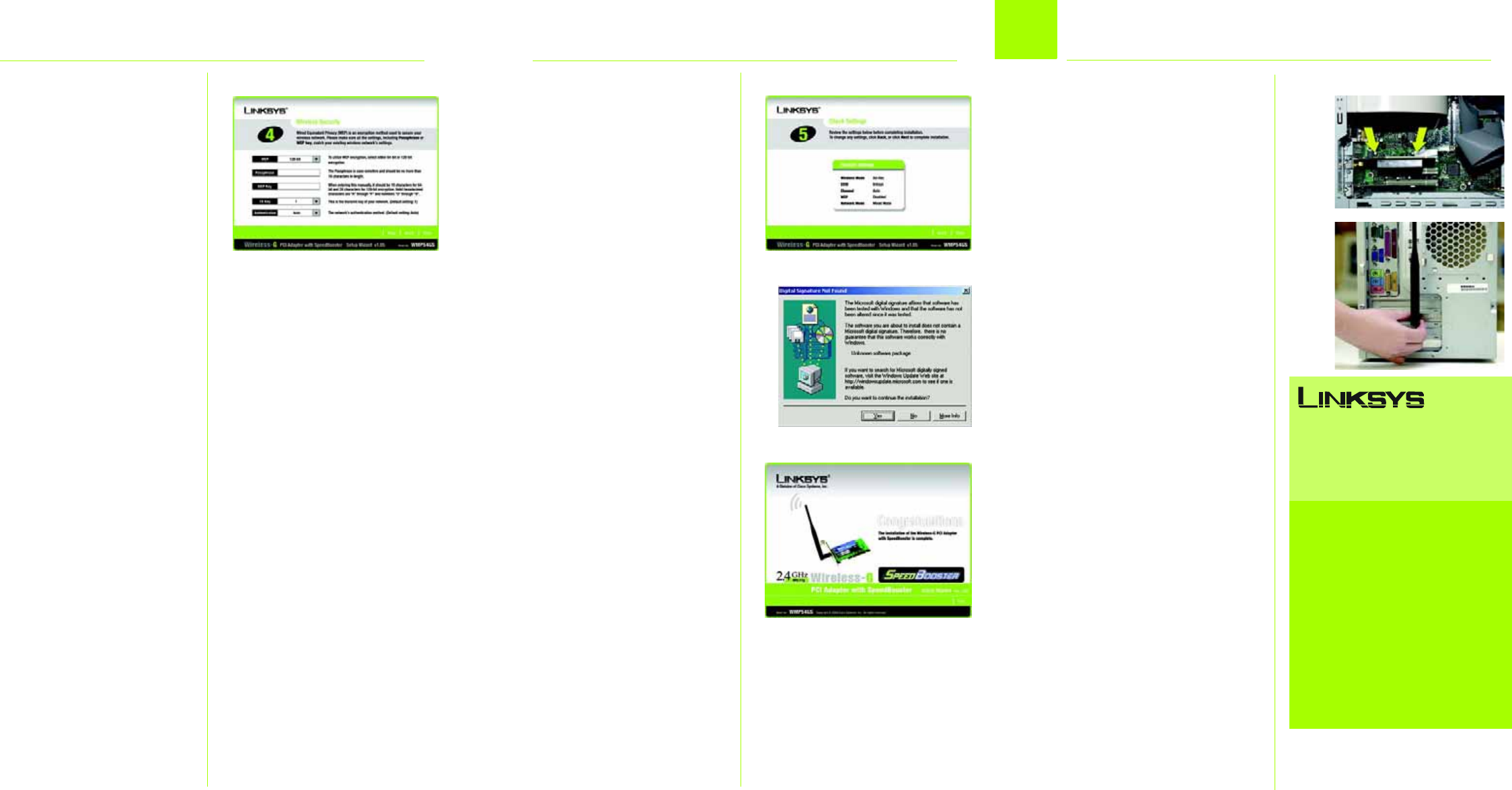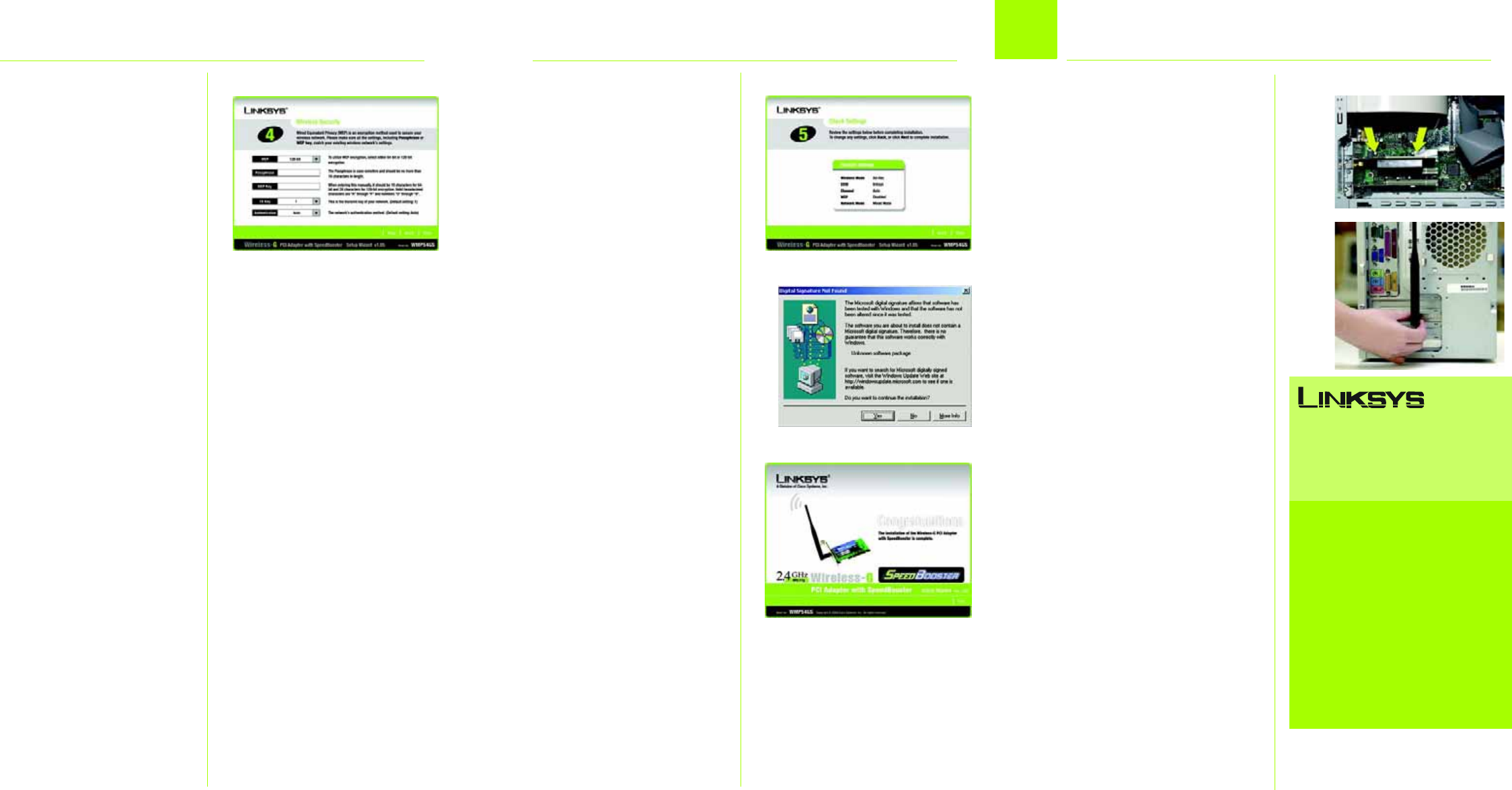
Model No.
F
G The Setup Wizard will ask you to
review your settings before it
starts to copy files. Click Next to
save these settings, or click
Back to change any settings.
H A screen stating that a digital
signature was not found may
appear. This software has been
tested and found to work
properly with Windows 2000.
Click Yes to continue the
installation.
I After the files have been
successfully copied, the
Congratulations screen will
appear. Click Exit.
F The Wireless Security screen
allows you to set the security
level for your network. If your
network has WEP encryption
disabled, keep the default,
Disabled, and proceed to
Step G.
If your network has WEP
encryption enabled, then
select the level of WEP
encryption, 64-bit or 128-bit.
Enter a Passphrase, and the
WEP key will be automatically
generated.
If you want to manually enter
the WEP key, leave the
Passphrase field blank and
enter the WEP key in the WEP
Key field.
From the TX Key drop-down
menu, select the transmit key
used by your network. If you
are not using multiple WEP
keys, keep the default, 1.
From the Authentication drop-
down menu, select the
authentication method used
by your network. If you are not
sure which method to select,
keep the default, Auto.
Then click Next.
A Power off your desktop PC.
B Open your PC case, and
locate an available PCI slot on
the motherboard. Check with
your computer manufacturer
for instructions.
C Slide the Adapter into the PCI
slot. Make sure that all of its
pins are touching the slot’s
contacts. You may have to
apply a bit of pressure to slide
the Adapter all the way in.
D After the Adapter is set firmly in
place, secure its fastening tab
to your PC’s chassis with a
mounting screw. Then close
your PC case.
E Attach the external antenna to
the Adapter’s antenna port.
F Power on your desktop PC.
NOTE: A screen stating that a
digital signature was not
found may appear. The
Adapter has been
tested and found to
work properly with
Windows 2000.
Click Yes.
Congratulations! The installation of
the Wireless-G PCI Adapter with
SpeedBooster is complete.
2
H
For additional information or troubleshooting
help, refer to the User Guide on the Setup CD-
ROM. You can also call or e-mail for further
support.
24-hour Technical Support
800-326-7114
(toll-free from US or Canada)
E-mail Support
support@linksys.com
Website
http://www.linksys.com or
http://support.linksys.com
RMA (Return Merchandise Authorization)
http://www.linksys.com/support
FTP Site
ftp://ftp.linksys.com
Sales Information
800-546-5797 (800-LINKSYS)
A Division of Cisco Systems, Inc.
®
Linksys is a registered trademark or trademark of
Cisco Systems, Inc. and/or its affiliates in the U.S.
and certain other countries. Copyright © 2004
Cisco Systems, Inc. All rights reserved.
WMP54GS-QI_98SE_Me_2000-40220NC JL
G
I
Install the Adapter
C
E