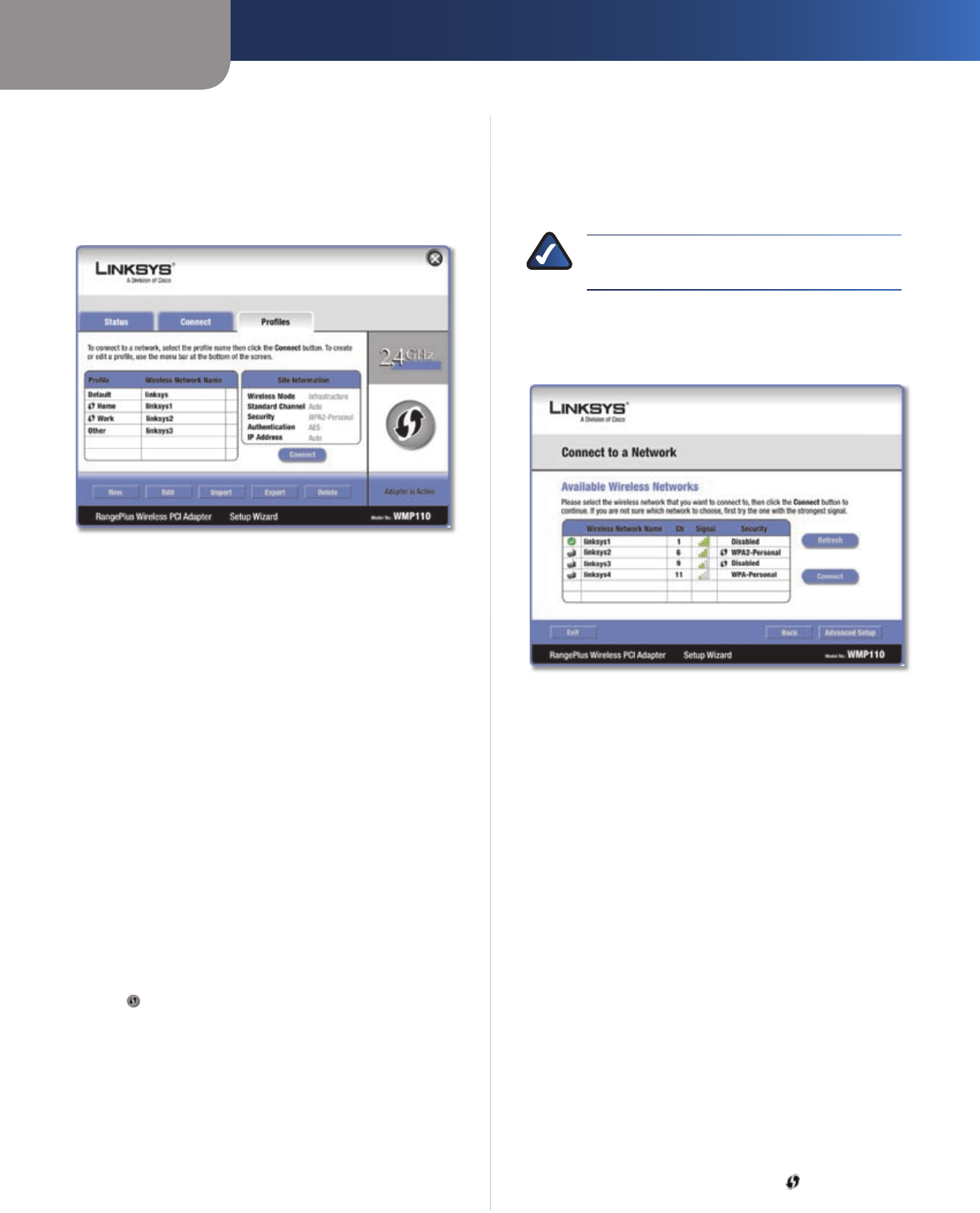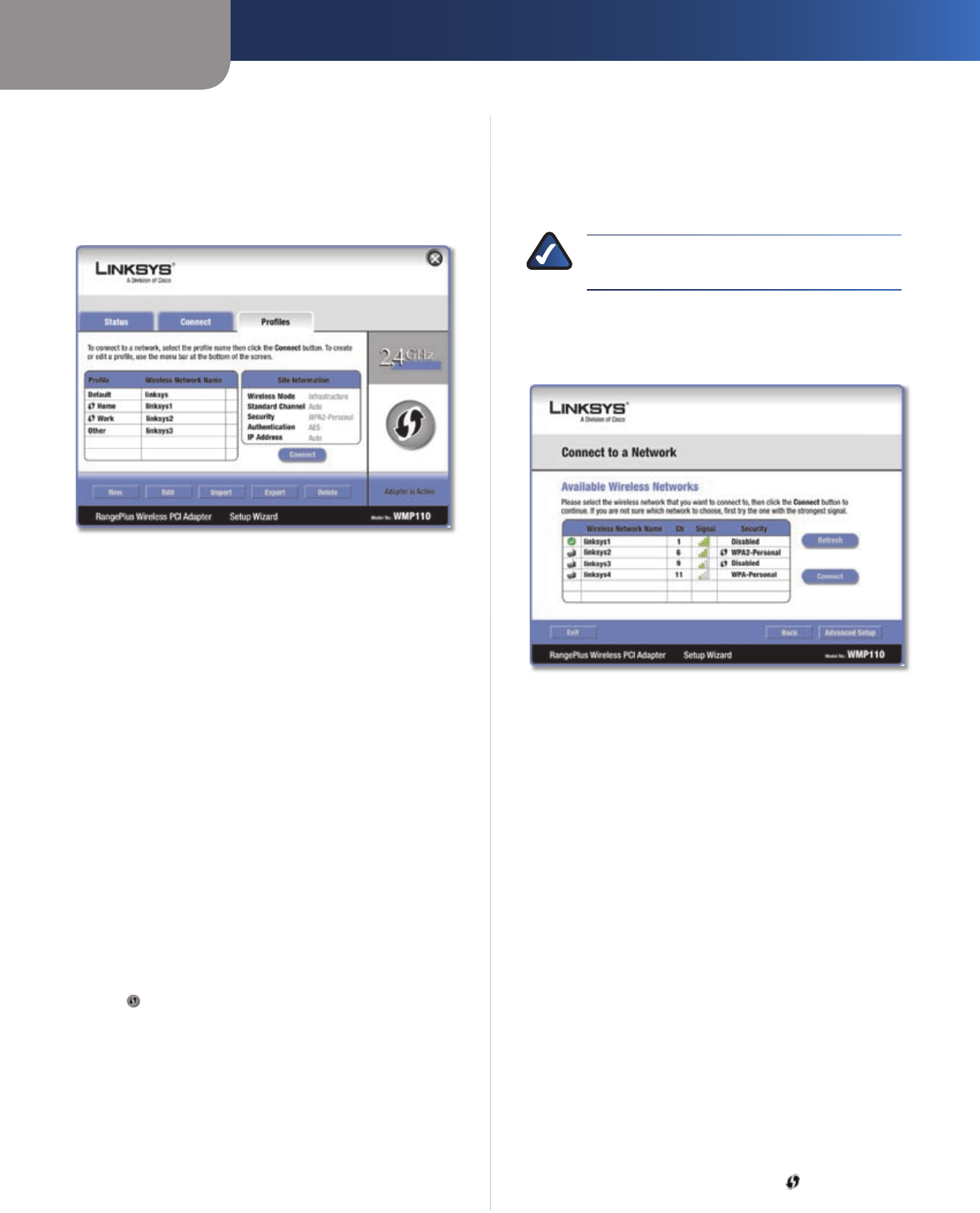
Chapter 3
Advanced Configuration
12
RangePlus Wireless PCI Adapter
Profiles
The Profiles screen lets you save different configuration
profiles for different network setups. The table on the left
displays a list of available profiles with their profile names
and wireless network names.
Profiles
Profile This is the name of the profile.
Wireless Network Name This is the SSID or unique name
of the wireless network.
Profile Information
For each profile selected, the following are listed:
Wireless Mode This is the mode of the wireless network
currently in use.
Standard Channel This is the channel used by your
wireless network.
Security This is the status of the wireless security.
Authentication This is the authentication setting for the
network.
IP Address This is the method used by the network to
assign IP addresses.
Connect To connect to a wireless network using a specific
profile, select the profile, and click Connect.
Wi-Fi Protected Setup Click the Wi-Fi Protected Setup
button to connect to a router that supports Wi-Fi
Protected Setup. Refer to the “Wi-Fi Protected Setup”
instructions in the “Status” section at the beginning of this
chapter.
New Click New to create a new profile. See the next
section, “Create a New Profile,” for instructions.
Edit Select the profile you want to change and click Edit.
Import Click Import to import a profile that is saved in
another location. Select the appropriate file, and click
Open.
Export Select the profile you want to save in a different
location, and click Export. Direct Windows to the
appropriate folder, and click Save.
Delete Select the profile you want to delete and click
Delete.
NOTE: If you want to export more than one
profile, you must export them one at a time.
Create a New Profile
The next screen is the Available Wireless Networks screen.
Available Wireless Networks
This screen provides two options for setting up the
Adapter.
Available Wireless Networks (For most users) Use this
option if you already have a network set up. The networks
available to this Adapter are listed on this screen. You
can choose one of these networks and click Connect
to connect to it. Click Refresh to update the Available
Wireless Networks list.
Advanced Setup If your network is not listed on this
screen, select Advanced Setup to set up the Adapter
manually. This method is for advanced users only.
The setup for each option is described, step by step, under
the appropriate heading on the following pages.
Available Wireless Networks
The available networks are listed in the table on the center
of the screen by Wireless Network Name. Select the wireless
network you wish to connect to and click Connect. (If you
do not see your network listed, click Refresh to bring the
list up again.)
If the router does not support Wi-Fi Protected Setup,
proceed to the section, “No Wi-Fi Protected Setup”. If the
router supports Wi-Fi Protected Setup , proceed to the
section, “Wi-Fi Protected Setup”.