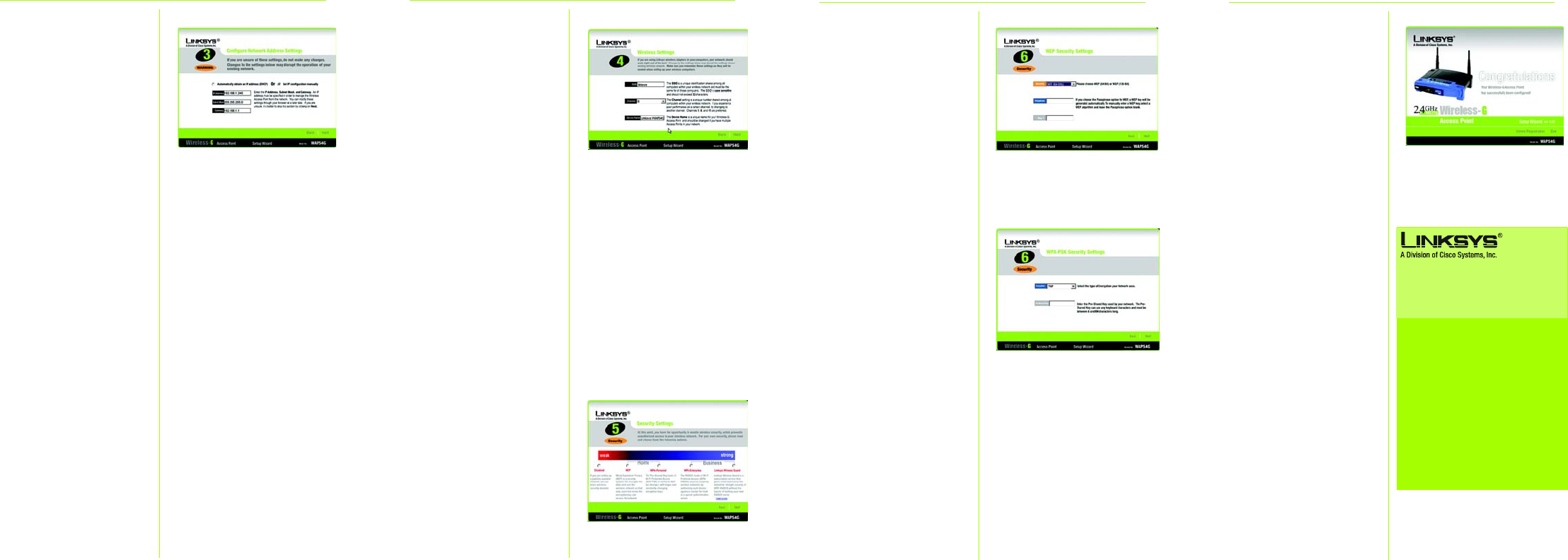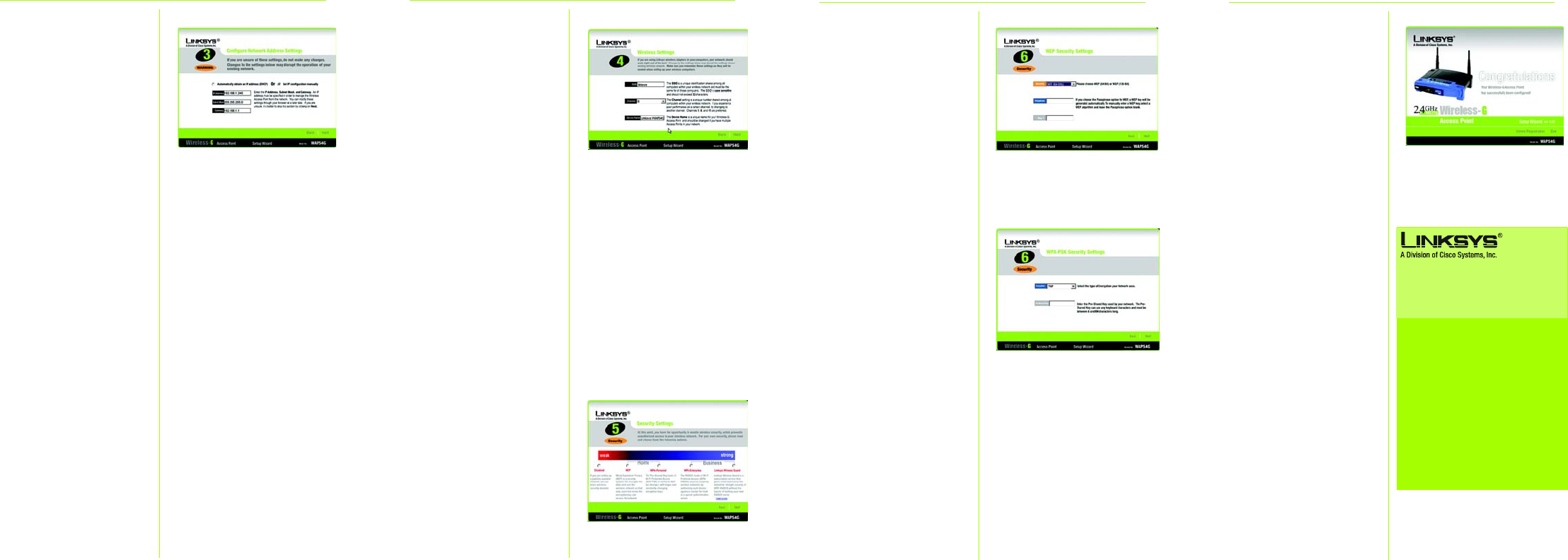
SSID. The SSID is the unique
name shared among all points
in a wireless network. The SSID
must be identical for all points
in the wireless network. It is
case sensitive and must not
exceed 32 characters, which
may be any keyboard charac-
ter. Make sure this setting is the
same for all points in your wire-
less network.
Channel. Select the appropri-
ate channel from the list pro-
vided to correspond with your
network settings, between 1
and 11. All points in your wire-
less network must use the
same channel in order to func-
tion correctly.
Device Name. The Device
Name is a unique name given
to the Access Point to prevent
confusion when using multiple
Access Points.
H The Security Settings screen will
appear next. Choose from
WEP, WPA-Personal, WPA Enter-
prise, and Linksys Wireless
Guard. All points in your wire-
less network must use the
same security method.
G
F
The Configure Network Address
Settings screen will appear
next. Enter an IP Address, Sub-
net Mask, and the IP Address of
your network Gateway. Then,
click the Next button.
IP Address. This IP address must
be unique to your network. (The
default IP address is
192.168.1.245.)
Subnet Mask. The Access
Point's Subnet Mask must be
the same as your Ethernet net-
work.
Gateway. This IP address
should be the IP address of the
gateway device that allows for
contact between the Internet
and the local network.
G The Wireless Settings screen
should now appear. Enter your
wireless network's SSID and
select the channel at which
the network broadcasts its wire-
less signal. Enter, also, a Device
Name to prevent any confu-
sion when using multiple
Access Points. Then, click the
Next button.
J
L
Linksys Wireless Guard - With
this subscription service, you
get the highest security of WPA
RADIUS, but without having to
build your own RADIUS network.
If you select this option, follow
the step-by-step instructions in
the Linksys Wireless Guard
Setup. Refer to the User Guide
on the Setup CD-ROM for more
information.
M At this point, the configuration
performed with the Setup Wiz-
ard is complete. To configure
any other Access Points in your
network, you can run this Setup
Wizard again. Click the Exit
button to exit the Setup Wizard.
F
For additional information or troubleshooting
help, refer to the User Guide on the Setup CD-
ROM. You can also call or E-mail for further
support.
24-hour Technical Support
800-326-7114
(toll-free from US or Canada)
E-mail Support
support@linksys.com
Website
http://www.linksys.com or
http://support.linksys.com
RMA (Return Merchandise Authorization)
http://www.linksys.com/support
FTP Site
ftp://ftp.linksys.com
Sales Information
800-546-5797 (800-LINKSYS)
Linksys is a registered trademark or trademark of
Cisco Systems, Inc. and/or its affiliates in the U.S.
and certain other countries. Copyright © 2004
Cisco Systems, Inc. All rights reserved.
Quick Installation
Model No.
Quick Installation
WAP54g ver2-QI-40419A BW
I WEP - From this screen, you
can set the level of encryption
you desire for your network,
along with selecting Pass-
phrases and/or encryption
keys.
The WEP key can consist of the
letters "A" through "F" and the
numbers "0" through "9" and
should be 10 characters in
length for 64-bit encryption or
26 characters in length for 128-
bit encryption.
J WPA Personal - With WPA Per-
sonal (WPA PSK, or Pre-Shared
Keys) you have two encryption
options, TKIP and AES, with
dynamic encryption keys.
Select the type of algorithm,
TKIP or AES. Enter a WPA Shared
Key of 8-32 characters.
Click Next to continue.
K WPA-Enterprise - This option is
for corporate wireless networks
only and uses a special
authentication server. To
choose this option, select Dis-
able. You will need to enable
the option in the web-based
utility. Refer to Chapter 7: Con-
figuring the Wireless-G Access
Point.
H
M
I