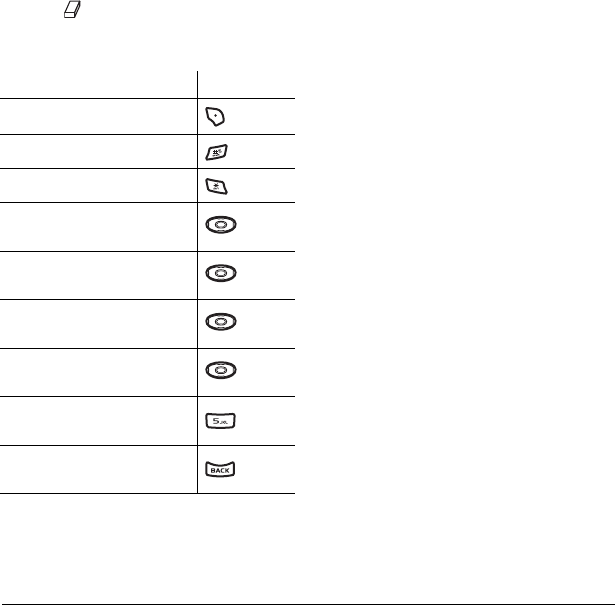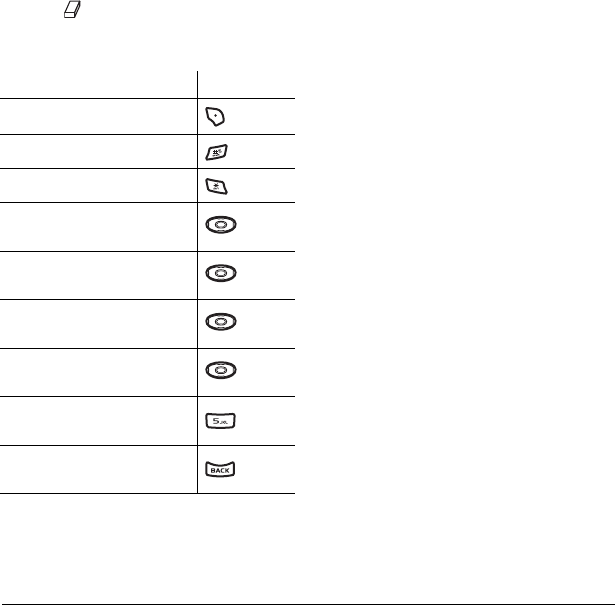
60 Using Tools and Games
To erase part of a drawing:
1. Select Options → Colors and Tools.
2. Select then Done.
3. Press a number key to move the eraser.
To Navigate: Use the following keys to doodle.
Saving a doodle
It is a good idea to save the doodle while you are
working on it. If you receive a call while creating
an unsaved doodle, it will be lost.
• Select
Options → Save. The image will be
saved in
Menu → Media Gallery →
Images → Doodles.
Resuming a doodle
To return to another saved doodle:
• Select
Menu → Tools & Games →
Doodler → Resume Doodle.
- or -
Select
Menu→ Media Gallery →
Images → Doodles.
To: Use:
Select Options
Clear screen
Shortcut to Colors & Tools
Draw, erase, or move cursor/
shape UP
up
Draw, erase, or move cursor/
shape DOWN
down
Draw, erase, or move cursor/
shape LEFT
left
Draw, erase, or move cursor/
shape RIGHT
right
Return cursor to center
Previous screen
82-N8863-1EN.book Page 60 Wednesday, May 17, 2006 1:22 PM