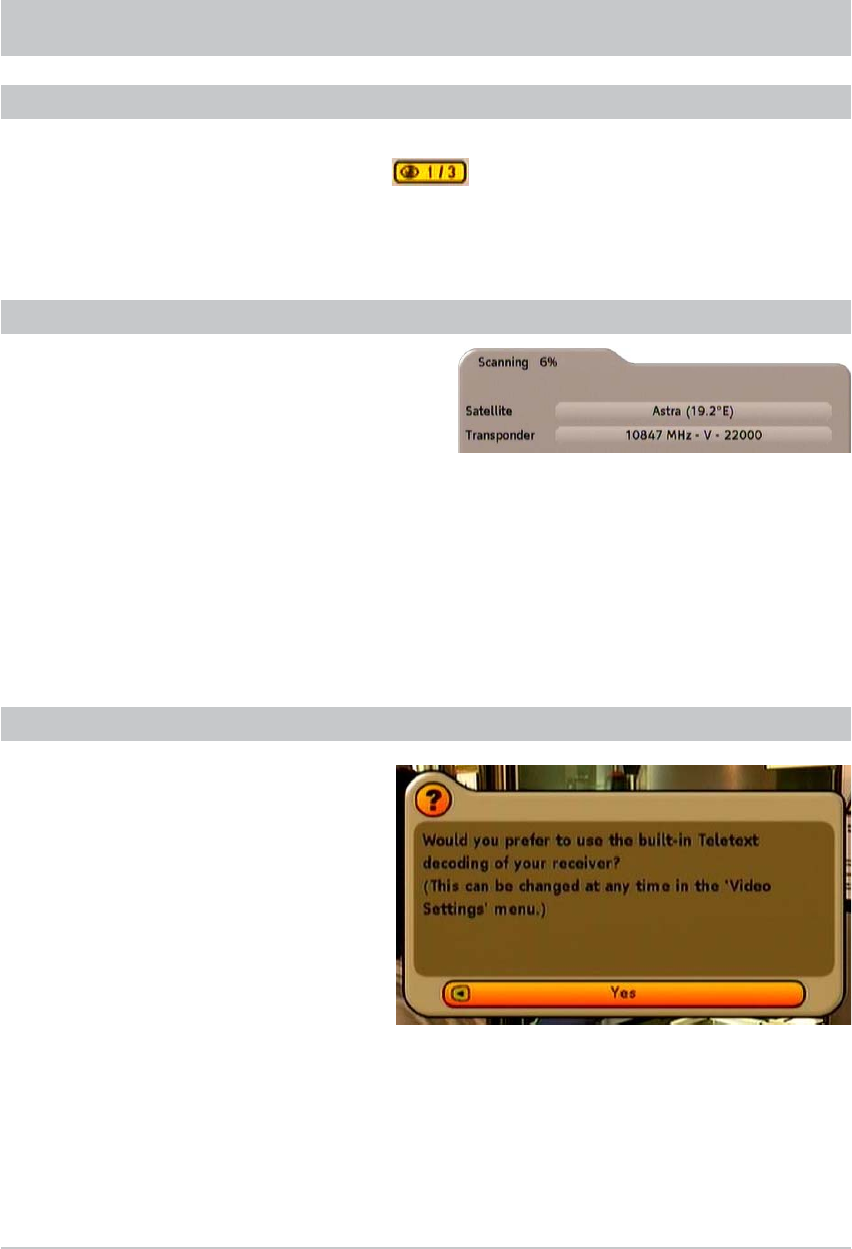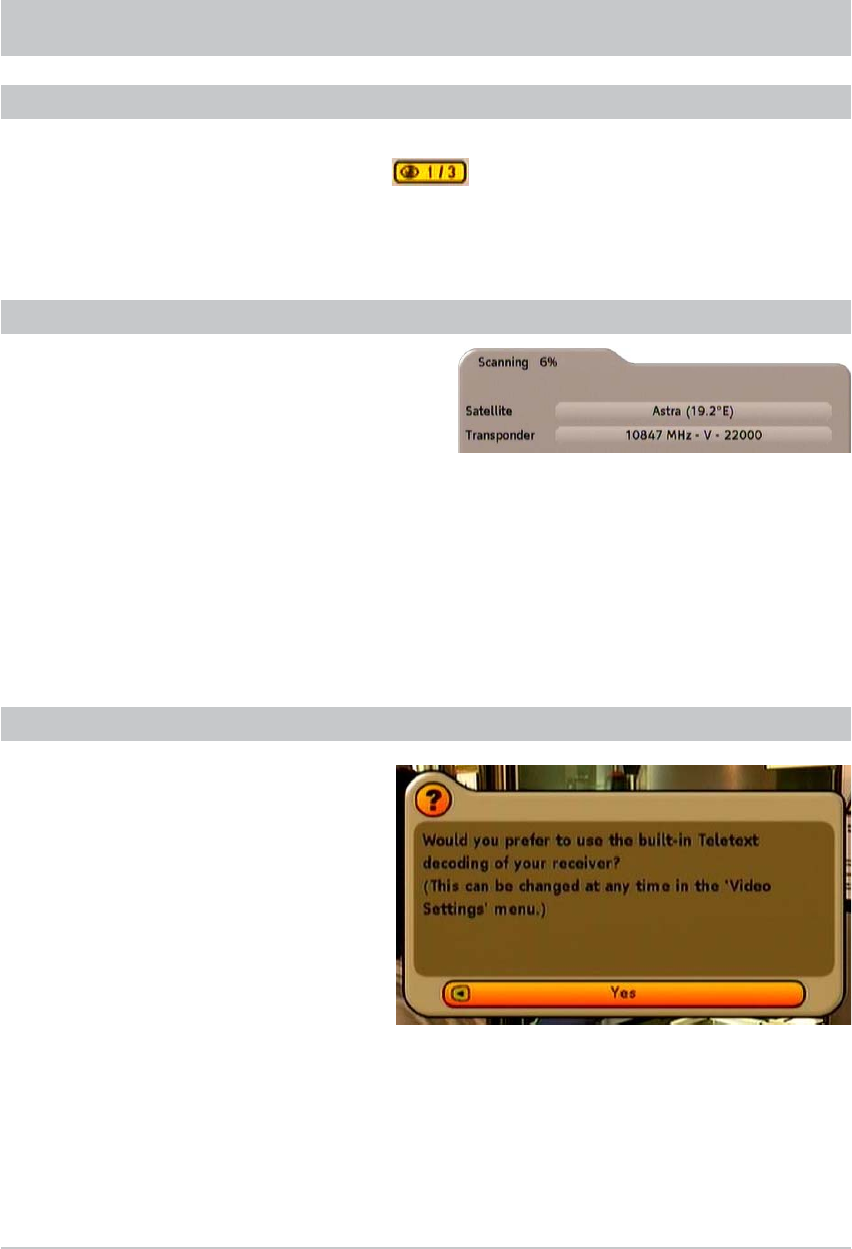
29
OPERATION
When using Videotext via the receiver remote control:
You can open the required Videotext page using the number pad. You can scroll forward or back one page
using the
buttons.
Pressing the
button again renders the Teletext display transparent.
To leave the Videotext, press again the
button or the
button.
TELETEXT
Press the
button to open Videotext. When
Videotext is opened for the fi rst time you will
be asked whether you wish in future to open
Videotext using the receiver remote control
or, as usual, using the TV set remote control
(see screenshot below). Use the
buttons to select the desired variant and press
the
button to confi rm.
If the channel OSD contains the following icon , this is a portal channel. Press the
"
(yellow)
button to display the channels available on this portal (such as matches on a specifi c day of play). In this
example three “sub-channels” are available for selection within this portal channel. Select the channels
using the
buttons and
.
OPENING OPTIONS CHANNEL
PICTURE SCALING AND AUDIO OUTPUT FORMAT
By pressing the
!
(green) button you can change the
following settings directly on the TV screen, without
having to open the main menu:
- Picture Scaling: Select using the
(red) button. The possible settings depend on the setting you
made on the “Box Settings”, “TV picture settings”.
- HD Video Resolution: Select using the
#
(blue) button. Select the setting suitable for your TV set
(note the information in the operating instructions for your TV set).
- Audio Format: Select using the
!
(green) button. You can choose between the settings Stereo,
Mono (left), Mono (right) and Mono.
The display disappears again automatically after approx. fi ve seconds.