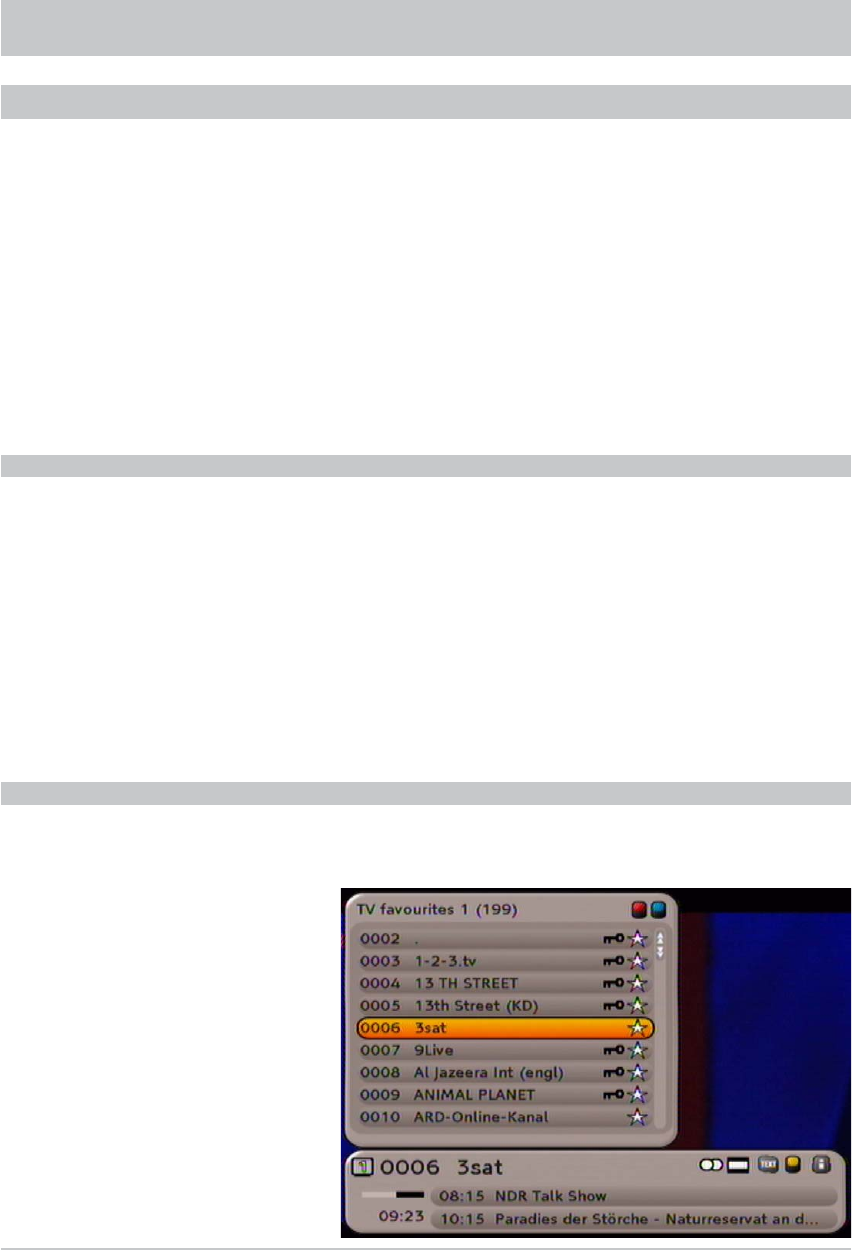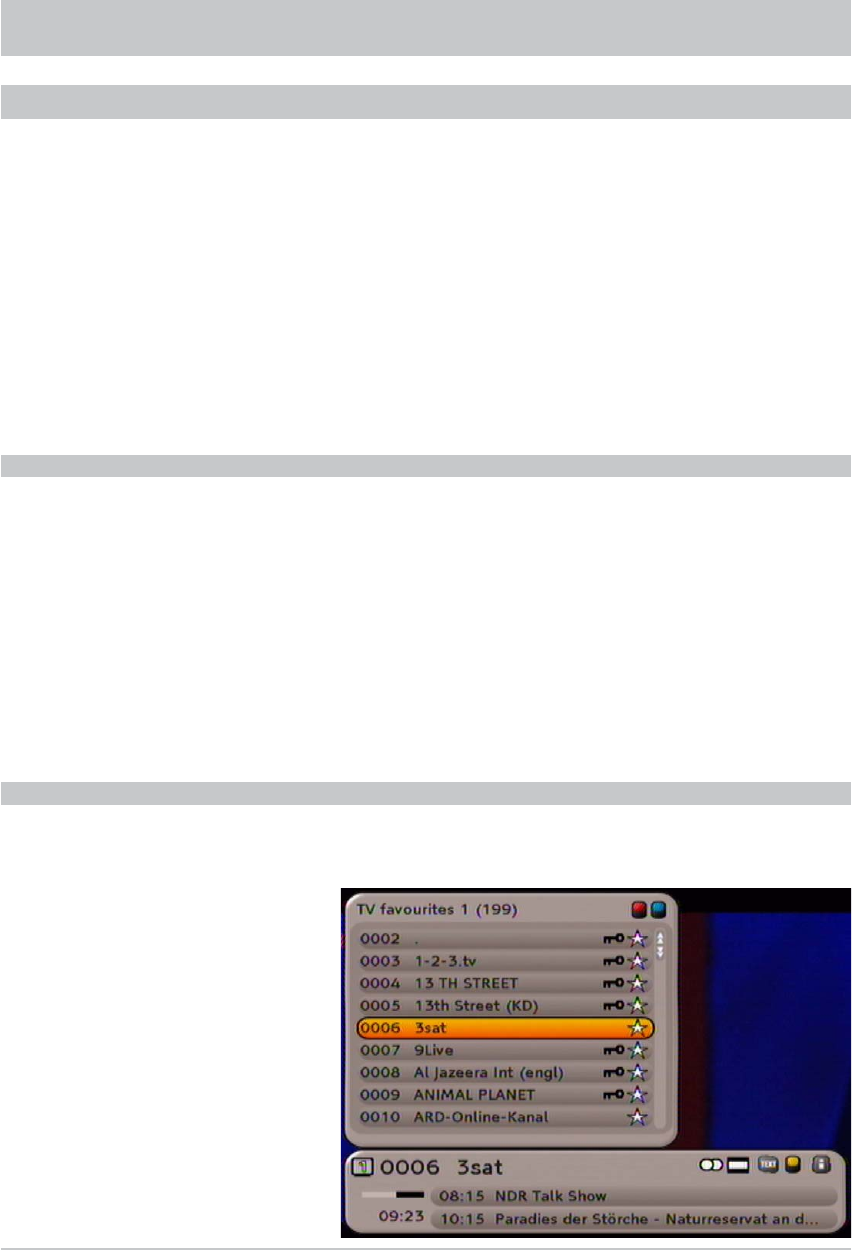
16
USING THE REMOTE CONTROL
Press the
button to confi rm settings in the menus or to open sub-menus. Change the settings line by
line and press the
button to save your changes. Press the
button to quit the menu or to switch from
a sub-menu to the next higher menu level.
Use the
buttons to navigate through the menus. Use the
buttons to edit the individual fi elds.
You can also key in values in the fi elds using the numeric pad.
The coloured buttons are used for the functions within the various sub-menus. These functions are displayed
on-screen for the respective menus. In each menu a line is displayed at the bottom of the screen explaining
the various functions available.
OPERATION
CHANNEL SELECTION (TV AND RADIO)
You can select the channels directly in the order in which they are saved using the
&
buttons. You can only
select between the channels in the currently selected channel list or favourite channel list.
Press the
#
button (blue) to switch between TV and radio channels.
When you fi rst select an encrypted channel the receiver will display a screen requesting that you
set up a Maturity Rating. Setting up the Maturity Rating is described in the “Conditional Access
(Common Interface)” and “Setting up the Maturity Rating” chapters. If you do not set up a Maturity
Rating, you will see this notice again when next you select an encrypted channel.
SELECTING A CHANNEL FROM THE CHANNELS LIST / FAVOURITES LIST
Open the currently selected channel list by pressing the
button. The following display appears
(example):
Press the
#
button (blue) to switch
between the TV and radio channel lists.
Press the
button (red) to switch
between the existing favourites lists and
the channels list. Empty favourites lists
are not displayed.
Use the
buttons to select
the desired channel and then press the
button twice.