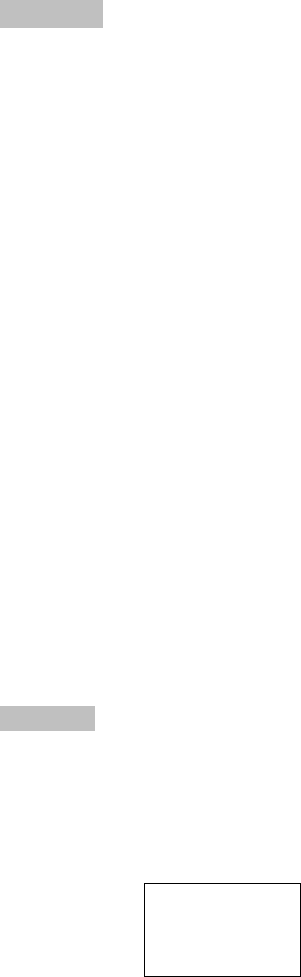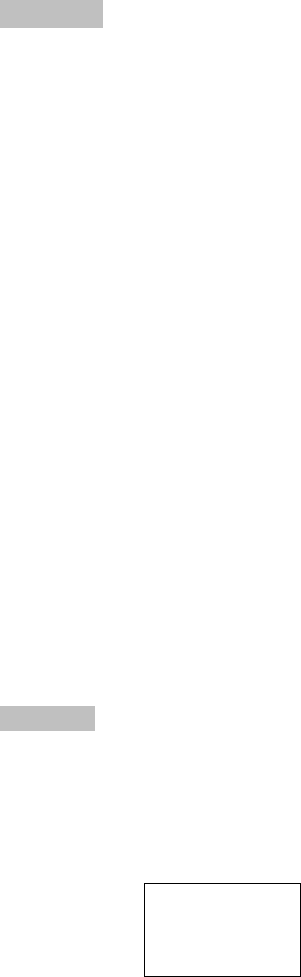
Deleting: Move the programme, which is to be deleted, to the red bar using the [▼] [▲]
buttons (or by entering the programme number).
Place it in the centre field by pressing the [
W ] button.
Exit the menu with the [E] button and ‚delete‘ with the [OK] button – finished!
Note!
„Deleted“ programmes, which are taken out of the favourite list, are still available
in the programme pool and can be added at any time!
The switch-over to the left menu window is done with the [▼] and [▲] buttons, and the switch-over to
the right menu is done with the [◄] and [►] buttons.
Here, the setting focus is also switched to the left or right window –which means that the programme,
whose programme name is displayed in yellow writing, is set.
You will see by each action, copy, change or delete, the respective picture in the currently selected
window.
The search also finds channels, which contain no usable TV programme. A test picture for example can
be recognised right away and does not unintentionally appear in one of the programme lists.
Note!
With the [ F ] button, the transparency of the display can be switched between
variable and solid.
In mode ‚var‘ the transparency can be increased or reduced by pressing the [◄]
and [►] buttons.
When sorting and copying programmes, this function is very helpful, because a
quick assessment regarding the type and content of the programme is possible
at a high transparency.
Copying: Set the desired source programme with the [◄] [►] buttons.
Then select the position in the favourite list, where the programme should be added by
using the [▼] [▲] buttons or directly by using the numerical buttons [0...9].
Press the [OK] button– finished!
Note! The unit recognises programmes, which are already saved in the current favourite
list – The following message
Programme
already
in F-list
is displayed over the symbol when pressing the [OK] button!
Note! If you have accidentally deleted programmes, or would like to restore the made
changes, then exit the menu with the [E] button and press the [E] button once
more.
Right after pressing the [OK] button, the made changes are saved!
4.1.2 Changing names of the favourite lists
First, press the [OK] button.
Select the entry field {NAME} with [0....9] or [▼] [▲] and activate it by pressing [OK].
The letters (capitalised a. small) or digits can be selected with the [▼] or [▲] button.
You can move the entry position to the right and to the left with the [►] or [◄] button.
After entering the desired name, the entry field is deactivated by pressing [OK].
- 11 -