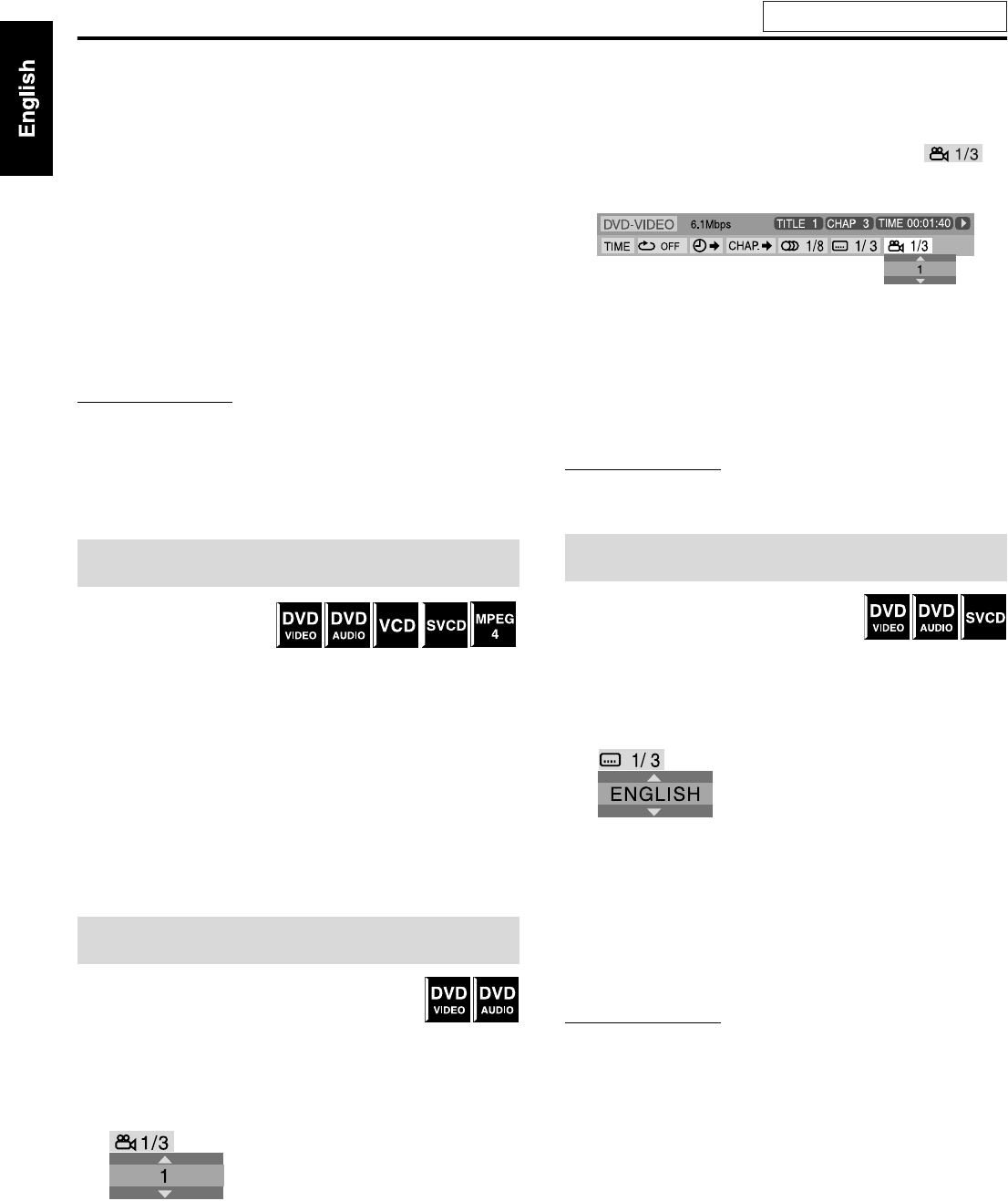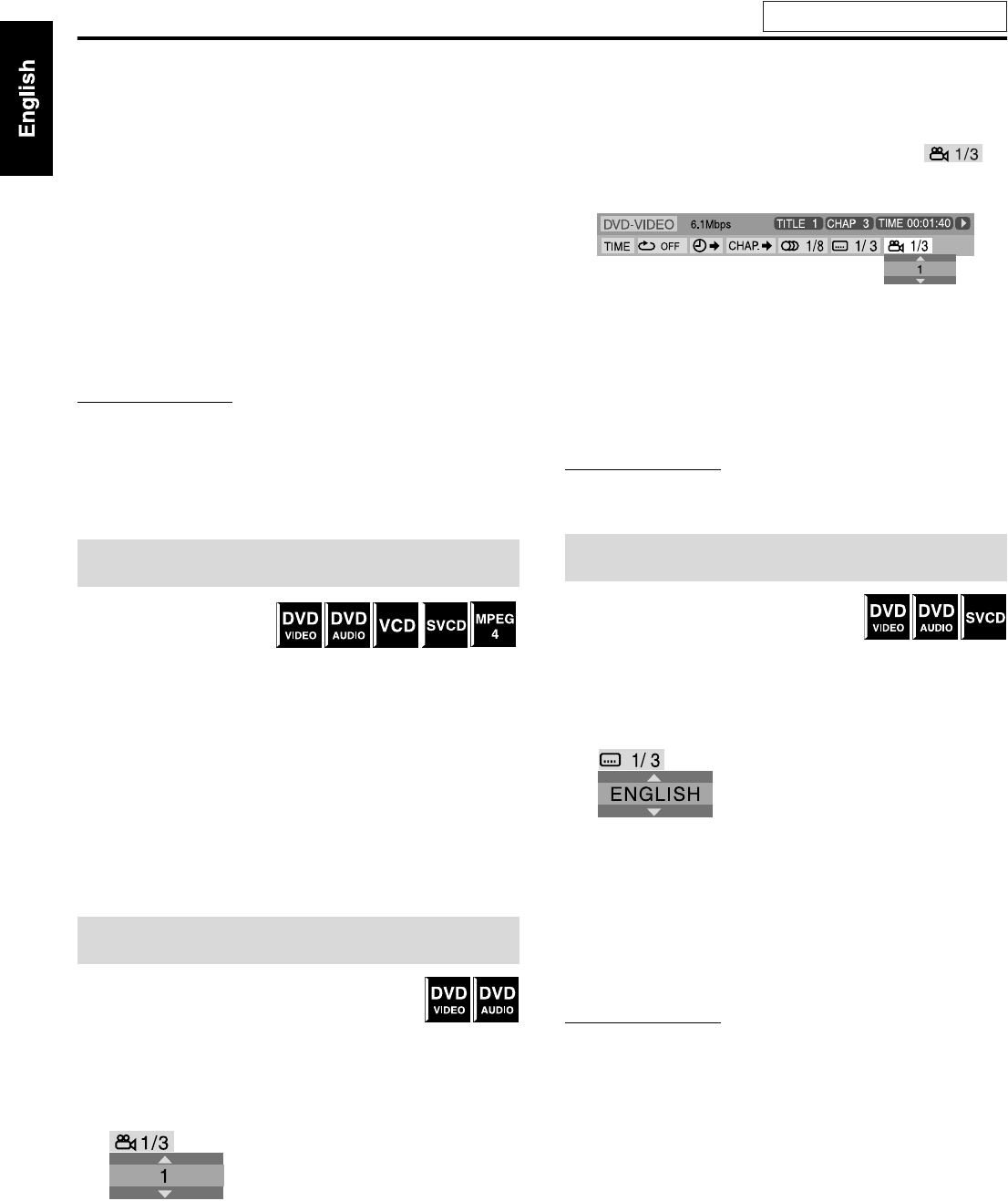
Advanced operations
25
7 For MP3/WMA:
During playback or while stopped
For JPEG/MPEG4:
While stopped
1 Press Cursor 3/2/Y/5 to select the
desired group/track/file.
• For MP3/WMA, playback starts from the selected track.
2 Press 3 (play button) or ENTER.
• Track playback/slide-show starts from the selected track/
file.
• When you press ENTER for JPEG, only the selected file is
played back.
To skip the file during playback
Press x/4 or Cursor 5/Y.
NOTE
• You can also check playback information on the display window.
(See page 17.)
• Some group, track and file names may not be displayed correctly
depending on recording conditions.
• The order of groups, tracks and files may be displayed differently
from the order displayed on your personal computer.
When Resume Playback is
set to “ON” (see page 33) and
you stop playback by the
following operations, the position where playback has been stopped
is stored. (“RESUME” appears on the display window.)
• Turning off the power (see page 13)
• Pressing 7 once
• Changing the source (see page 14)
To start playback from the stored position
(“RESUME” disappears.)
• Press 3 (play button) on the remote control or the center unit.
• Select DVD as the source again if you changed the source.
To clear the stored position
Press 7 again or open the disc tray.
7 During playback of a disc containing multi-view
angles
When using the ANGLE button:
1 Press ANGLE.
Example:
The first view angle is selected out of 3 view angles recorded.
2 Press ANGLE repeatedly or Cursor Y/
5 to select the desired view angle.
When using the on-screen bar:
1 Press ON SCREEN twice.
The on-screen bar appears on the TV screen.
2 Press Cursor 3/2 to highlight .
3 Press ENTER.
4 Press Cursor Y/5 to select the desired
view angle.
5 Press ENTER.
6 Press ON SCREEN.
The on-screen bar disappears.
NOTE
• During playback of DVD AUDIO, this feature is available only for
the video part.
7 During playback of a disc containing
subtitles in several languages
When using the SUBTITLE button:
1 Press SUBTITLE.
Example (DVD VIDEO):
“ENGLISH” is selected out of 3 subtitle languages recorded.
2 Press Cursor Y/5 to select the desired
subtitle.
For SVCD
• An SVCD can contain up to four subtitles. Pressing
SUBTITLE changes the subtitles regardless of whether the
subtitles are recorded or not. (Subtitles will not change if no
subtitle is recorded.)
NOTE
• Each time you press SUBTITLE, the subtitle appears and
disappears alternately
.
Resume Playback
Selecting a view angle
Selecting the subtitle
See page 20 for button locations.
TH-S3[C].book Page 25 Monday, April 12, 2004 11:20 AM