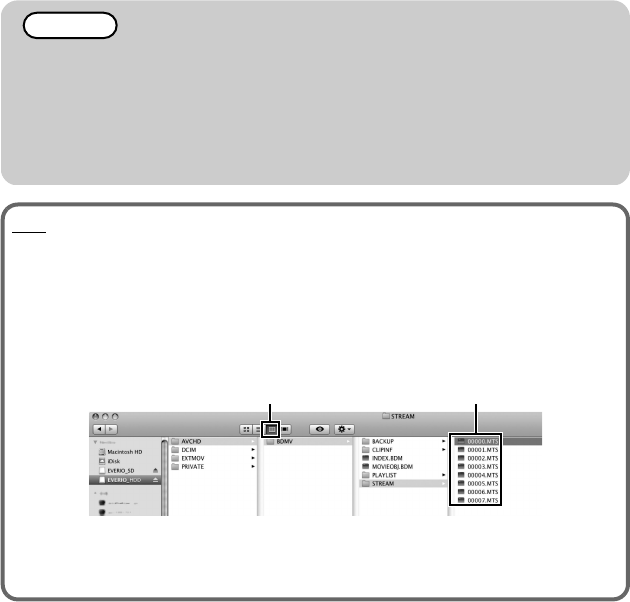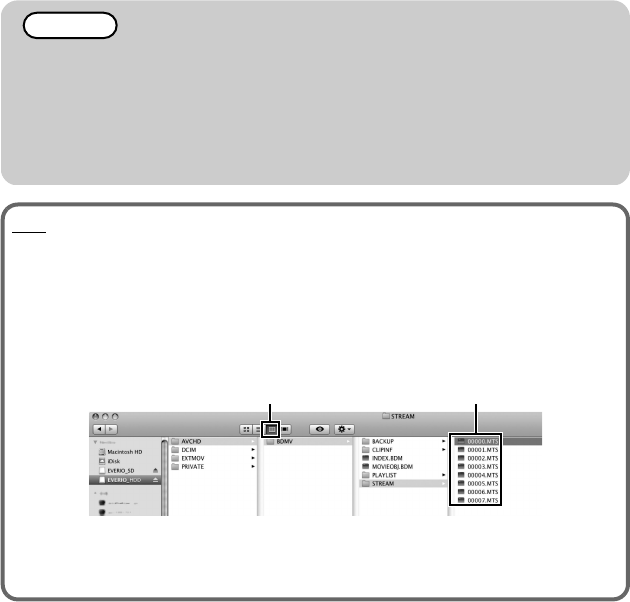
NOTE
●
If your PC does not meet the above system requirements, the provided
software cannot be used. It is recommended to use a BD/DVD writer*
(optional).
* Applicable to GZ-HD620 only.
●
Still images cannot be recorded to discs using the provided software.
●
For more information, contact your PC's manufacturer.
●
Mac users may use the software provided with the Mac computer.
Mac
Copy the video and still image files to a computer using the following method.
① Close the LCD monitor and connect to a PC. ( P.22)
② Open the LCD monitor and display the USB menu.
③
Select “PLAYBACK ON PC” and touch C.
④ Double-click on the "EVERIO_HDD" or "EVERIO_SD" icon on the desktop.
⑤ Click on the column display icon.
⑥ Copy the files to any folder in the PC (desktop, etc).
.
column display icon Copy the files
●
When the folders or files are deleted/moved/renamed in the computer, they
cannot be played back on this unit anymore.
●
When removing this unit from the computer, drag & drop the "EVERIO_HDD" or
"EVERIO_SD" icon on the desktop to the trash bin.
20
For more information, refer to the Detailed User Guide
http://manual.jvc.co.jp/index.html/