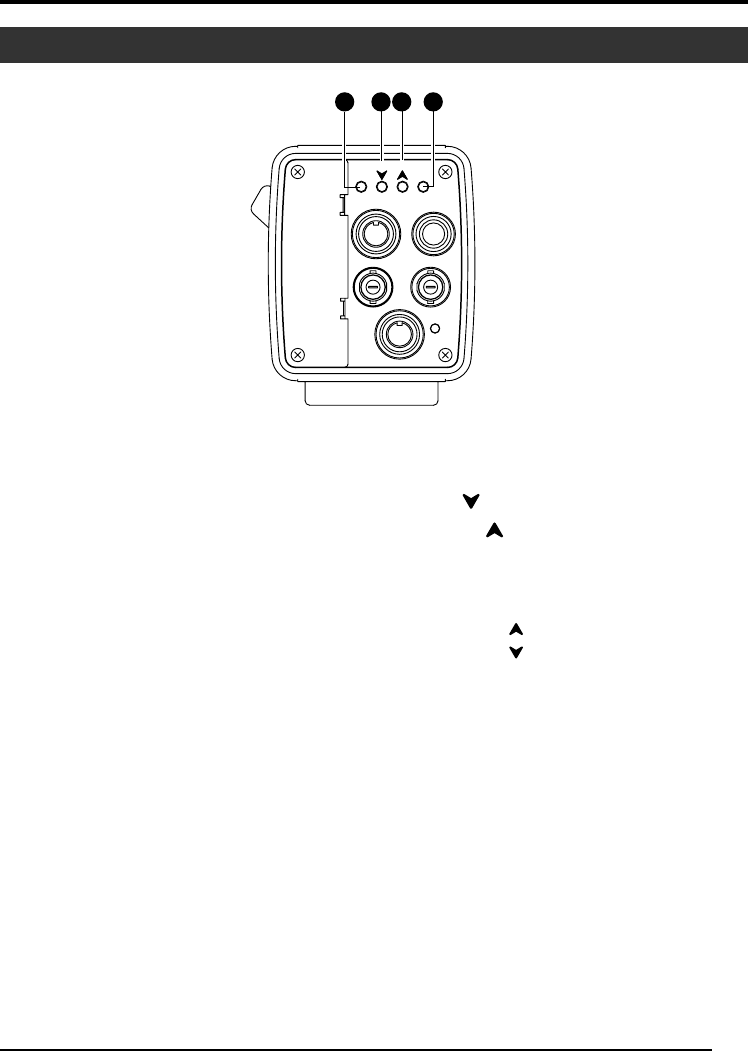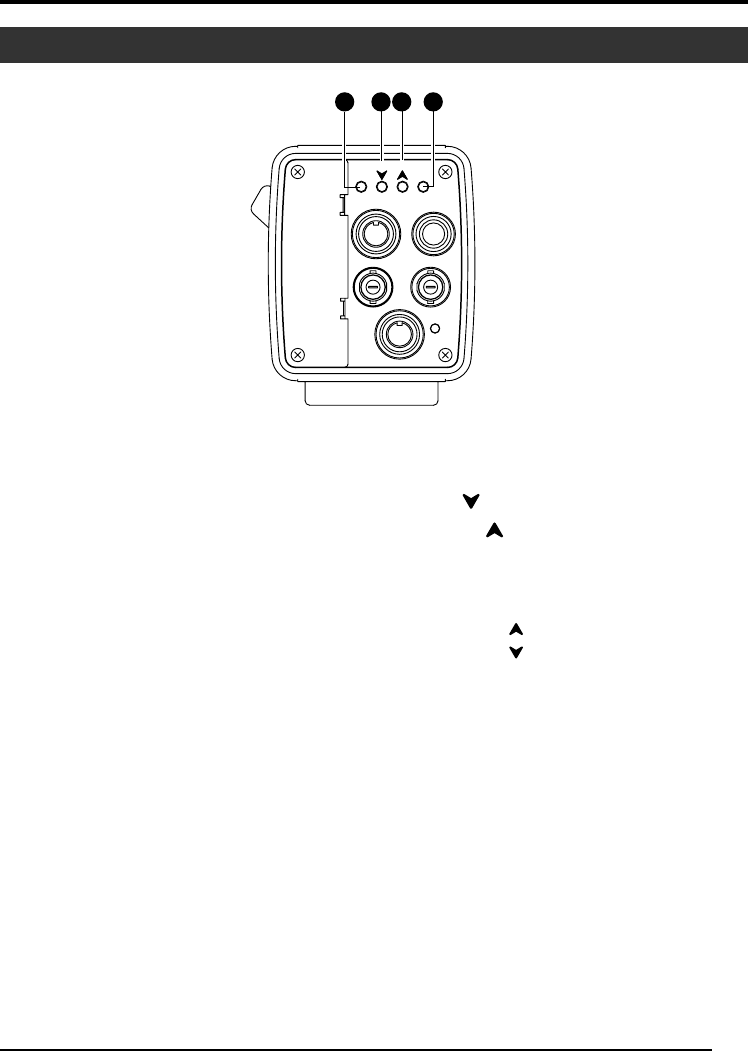
9
5 [MENU] Menu Button
Press this button for 1-2 seconds. Menu screen
will be output from the [VIDEO OUT] terminal.
Press the button for 1-2 seconds again to clear
the menu screen.
☞ Page 30 ‘Setting Procedures’
6 [SET] Set Button
When the menu screen is displayed, use it to
select a submenu or to confirm a selected item
or set value.
☞ Page 30 ‘Setting Procedures’
Back
7 [AW/ ] Auto White/Down Button
8 [BARS/ ] Color Bars/Up Button
Ⅵ When menu screen is displayed
Press these buttons to move between se-
lection items on the menu screen.
Use the [ ] button to move upwards.
Use the [ ] button to move downwards.
Used for altering the set values when an item
is being selected.
Ⅵ When the menu screen is off
● Press the [AW] button to adjust the white
balance.
☞ Page 20 ‘White Balance Adjustment’
● Press the [BARS] button to switch be-
tween the color bars output and camera
image output.
● Use this button when adjusting the moni-
tor or when recording color bars signal.
☞ Page 18 ‘External Monitor Adjustment’
Part Names and Functions (continued)
5 87 6
MENU
AW
BARS
SET
LENS
REMOTE
GENLOCK IN
VIDEO OUT
POWER
DC IN
SEE INSTRUCTION MANUAL