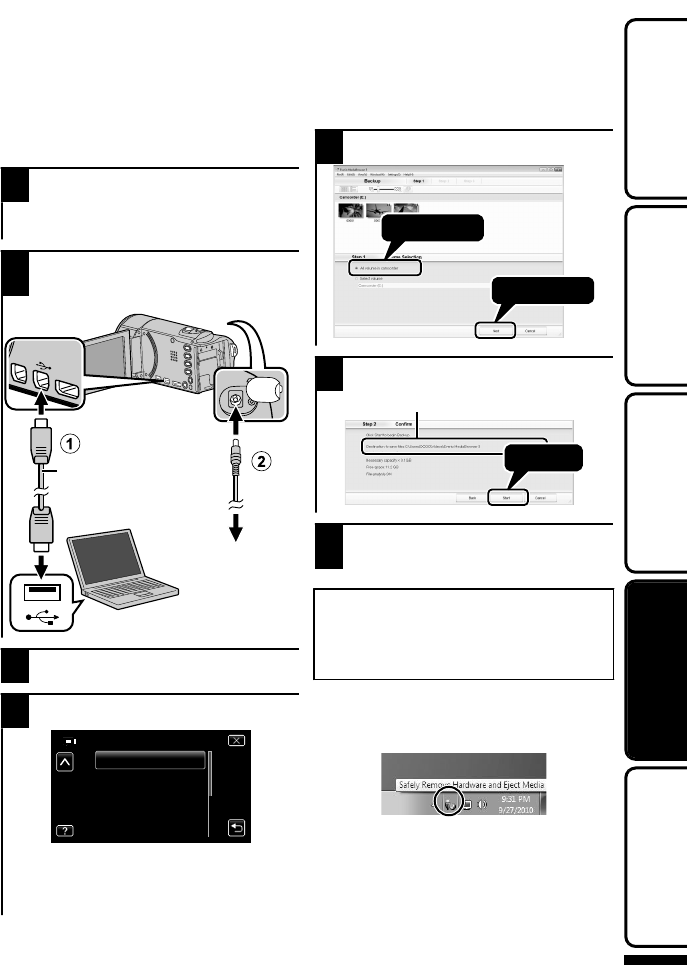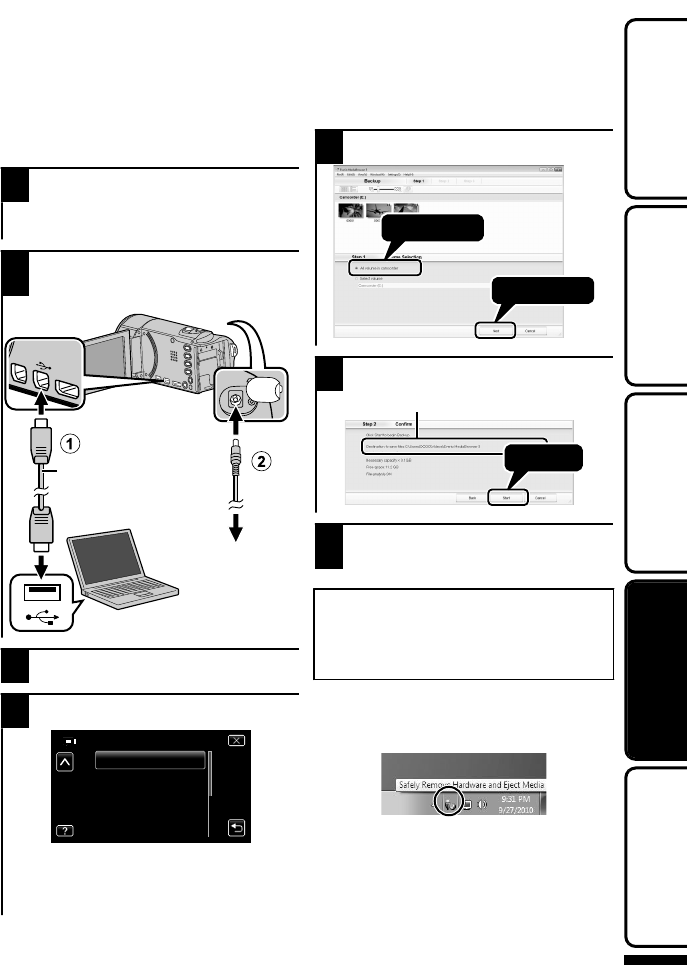
Backing Up All Files
Before making backup, make sure that
there is enough free space in the PC’s HDD.
1
Open the LCD monitor.
0
Turn off the camcorder by pressing the
M button for about 2 seconds.
2
Connect the USB cable and the AC
adapter.
.
To USB Connector
To AC Outlet
(110 V to 240 V)
AC Adapter
USB Cable
(Provided)
To DC Connector
To USB
Connector
3
Tap “CONNECT TO PC”.
4
Tap “BACK UP”.
.
0
The provided software Everio
MediaBrowser starts up on the PC.
The subsequent operations are to be
performed on the PC.
5
Select the volume.
.
6
Start backup.
.
Click
Saving destination (PC)
7
After backup is complete, click
“OK”.
If you encounter any problems with
the provided software Everio
MediaBrowser, please consult the
“Pixela User Support Center”.
o
To disconnect this unit from the
PC
A
Click “Safely Remove Hardware”.
.
B
Click “Safely Remove USB Mass
Storage Device”.
C
(For Windows Vista) Click “OK”.
D
Disconnect the USB cable and
close the LCD monitor.
For more information, refer to the Detailed User Guide
http://manual.jvc.co.jp/index.html/
23
Getting StartedRecordingPlaybackCopying
Further
Information