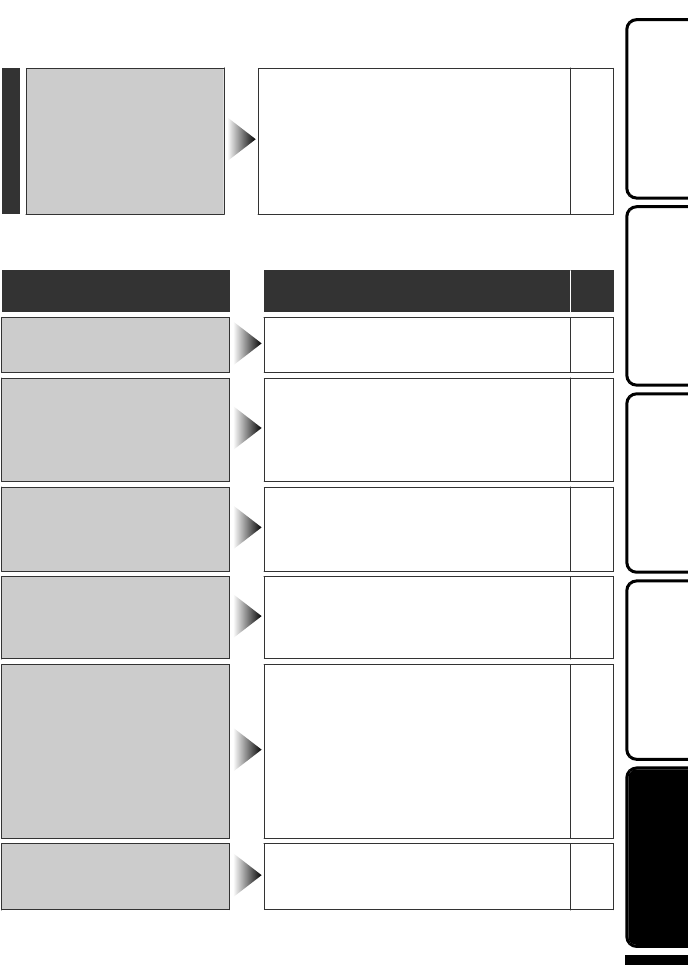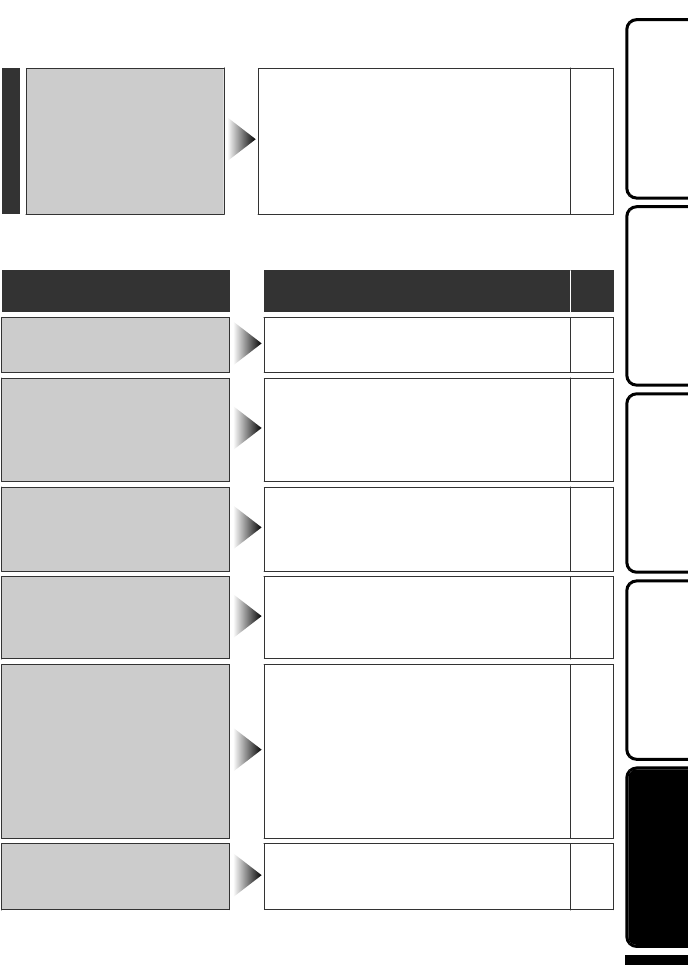
HDMI-CEC functions do
not work properly and
the TV does not work in
conjunction with this unit.
●
Some TVs may operate differently
depending on the specifications even if
they are HDMI-CEC compliant.
Therefore, the HDMI-CEC function of
this unit cannot be guaranteed to
operate in combination with all TVs. In
such cases, set “HDMI CONTROL” to
“OFF”.
-
Warning Indications
Warning Indications
Action Page
Warning Indications
RECORDING FAILURE
●
Turn off and on this unit again.
-
UNSUPPORTED SCENE!
(Video)/
UNSUPPORTED FILE! (Still
image)
●
Make use of a file recorded with this
unit. (Files recorded with other
devices may not be playable. If the file
was recorded with this unit, then it is
corrupted.)
-
BACK UP RECORDED
DATA ON PC OR DISC
PERIODICALLY
●
Connect and copy your data to a PC.
22
DATA RECORDED IS TOO
LITTLE UNABLE TO SAVE
●
If a video recording is stopped with
the actual recording time displayed at
“0:00:00:17” and below, the video
cannot be saved.
-
MEMORY CARD ERROR!
●
Turn off and on this unit again.
-
●
Remove the AC adapter and battery
pack, then remove and re-insert the
SD card.
-
●
Remove any dirt from the SD card
terminals.
-
●
Format the SD card by executing
“FORMAT SD CARD” in the media
settings menu. (All data is deleted.)
-
CHECK LENS COVER
●
Appears for 5 seconds after power is
turned on if the lens cap is attached or
when it is dark.
-
For more information, refer to the Detailed User Guide
http://manual.jvc.co.jp/index.html/
27
Getting StartedRecordingPlaybackCopyingOthers