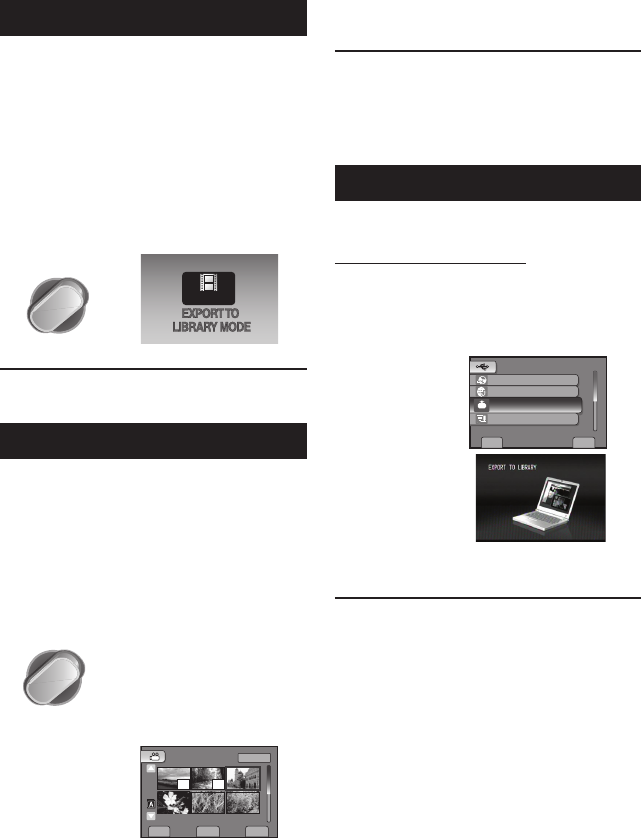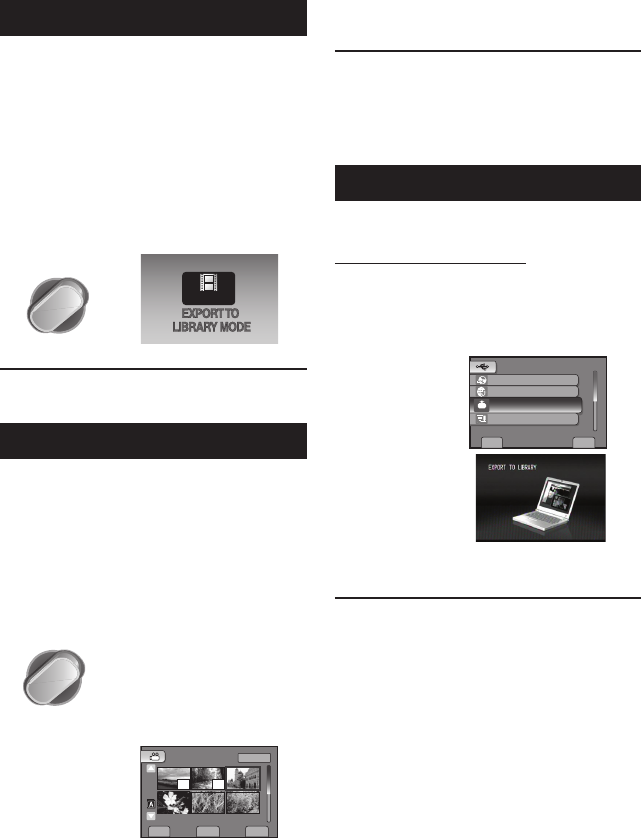
42
Turning on the Export Mode
You can easily transfer videos recorded in
export mode to iTunes
®
. All the fi les with the
export setting turned on are transferred to PC.
For details on transferring, refer to the
operation guide of MediaBrowser in the CD-
ROM.
Preparation:
•
Select mode.
•
Select the recording mode.
Press EXPORT twice.
EXPORT
ON
To turn off the export mode
Press EXPORT twice.
Changing the Export Setting
You can set the recorded videos to the export
setting.
Preparation:
•
Select mode.
•
Select the playback mode.
1
Press EXPORT.
EXPORT
2
Select the fi le and select [LIB.].
SD
LIB.
DONECHECK
EXPORT SETTINGS
1/3
LIB. LIB.
• To check the content of the fi le, select
[CHECK].
Ⅵ
3
Select [DONE].
To cancel the export setting
Select the fi le and press LIB. again.
To quit the screen
1) Select [DONE].
2) Select [YES].
Transferring the Files to PC
Preparation:
Install iTunes
®
on a PC.
http://www.apple.com/itunes/
1
Connect the camcorder to the PC
with the USB cable.
2
Select [EXPORT TO LIBRARY].
SET
QUIT
UPLOAD
BACK UP
EXPORT TO LIBRARY
USB MENU
EASY VIDEO REGISTRATION
LIB.
CREATE DISC
All the fi les with the export setting turned
on are transferred to PC.
Cannot export the fi le to iTunes
®
.
Refer to “Q&A”, “Latest Information”,
“Download Information”, etc. in [Click for
Latest Product Info] in the help of the provided
Everio MediaBrowser software.
Ⅵ
Ⅵ
Ⅵ
Using with a Portable Media Player
GZ-HM200BU_US_IB_EN.indb 42GZ-HM200BU_US_IB_EN.indb 42 2/3/2009 9:55:57 AM2/3/2009 9:55:57 AM