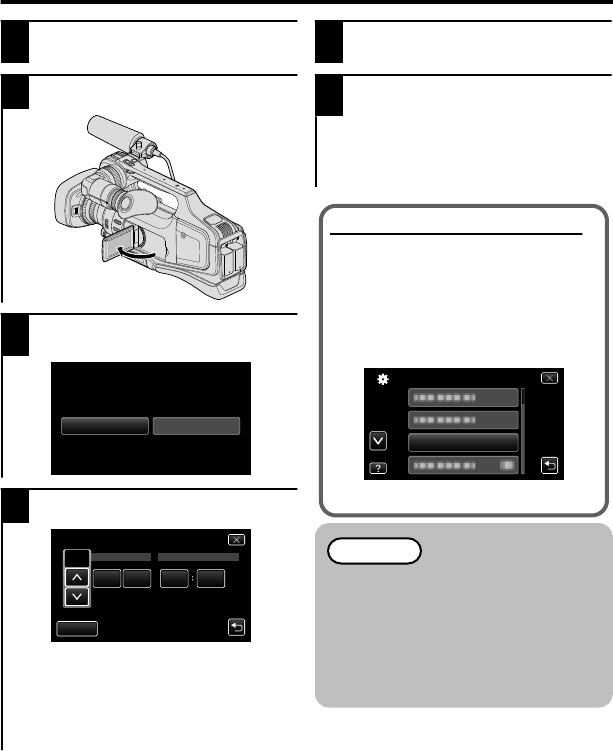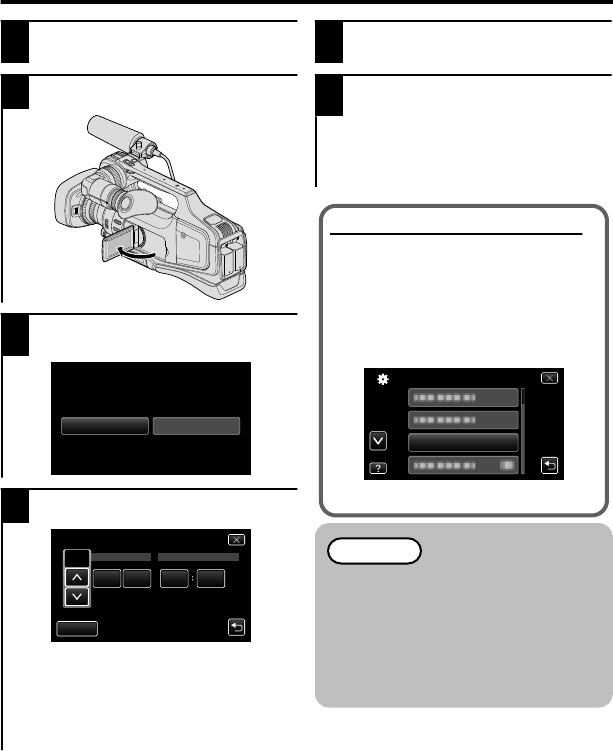
Clock Setting
1
Set the “STANDBY/ON OFF”
switch to “ON”.
2
Open the LCD monitor.
.
3
Tap “YES” when “SET DATE/
TIME!” is displayed.
.
4
Set the date and time.
.
AM
201324 10 00
TIMEDATE
CLOCK SETTING
DEC
SET
0
When the year, month, day, hour, or
minute item is tapped, “∧” and “∨” will
be displayed.
Tap “∧” or “∨” to adjust the value.
0
Repeat this step to input the year,
month, day, hour, and minute.
5
After setting the date and time, tap
SET.
6
Select the region where you live
and tap “SAVE”.
0
Time difference between the selected
city and the GMT (Greenwich Mean
Time) is displayed.
0
Tap “<” or “>” to select the city name.
To change the display language
The language on the display can be
changed.
A
Open the LCD monitor.
B
Tap “MENU”.
C
Tap “SETUP”.
D
Tap “LANGUAGE”.
.
E
Tap the desired language.
Memo
0
If “SET DATE/TIME!” appears
after the clock has been set, the
internal clock battery is drained.
For details on replacing the
battery, contact your nearest
JVC dealer or JVC service
center.
12