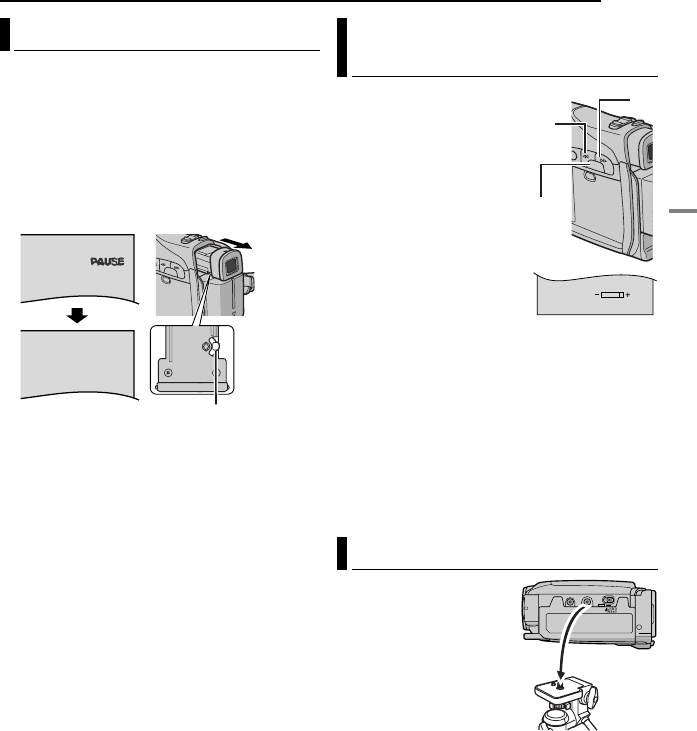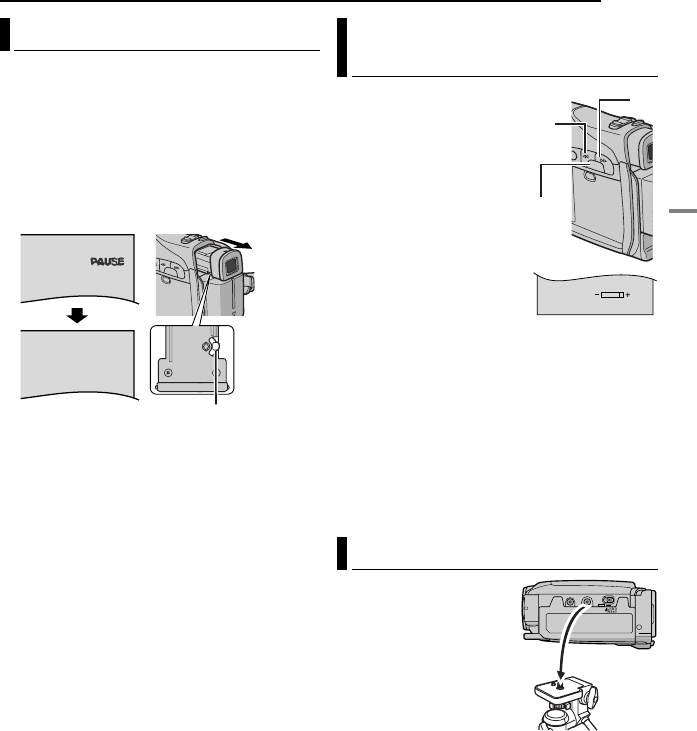
EN 15
GETTING STARTED
MasterPage: Start_Right
GETTING STARTED
1 Set the Power Switch to “A” or “M” while
pressing down the Lock Button located on the
switch.
2 Make sure the LCD monitor is closed and
locked. Pull out the viewfinder fully and adjust it
manually for best viewability.
3 Turn the Dioptre Adjustment Control until the
indications in the viewfinder are clearly focused.
CAUTION:
When retracting the viewfinder, take care not to
pinch your fingers.
1 Set the Power Switch
to “M” or “PLAY” while
pressing down the Lock
Button located on the
switch.
2 Open the LCD monitor
fully. (੬ pg. 18)
● To adjust the brightness of
the viewfinder, pull out the
viewfinder fully and set
“PRIORITY” to “FINDER”
(੬ pg. 24, 27).
3 Press MENU. The
Menu Screen appears.
4 Press + or – to select “n”, and press MENU.
The CAMERA DISPLAY or VIDEO DISPLAY
Menu appears.
5 Press + or – to select “BRIGHT”, and press
MENU. The Menu Screen closes and the
brightness control indicator appears.
6 Press + or – until the appropriate brightness
is reached.
7 Press MENU to clear the brightness control
indicator from the display.
To attach the camcorder
to a tripod, align the
direction stud and screw
to the mounting socket
and stud hole on the
camcorder. Then tighten
the screw clockwise.
● Some tripods are not
equipped with studs.
Viewfinder Adjustment
Dioptre Adjustment Control
Example:
Brightness Adjustment Of The
Display
Tripod Mounting
BRIGHT
MENU
–
+
GR-D252AA_AG_AH_AS.book Page 15 Tuesday, July 19, 2005 5:55 PM