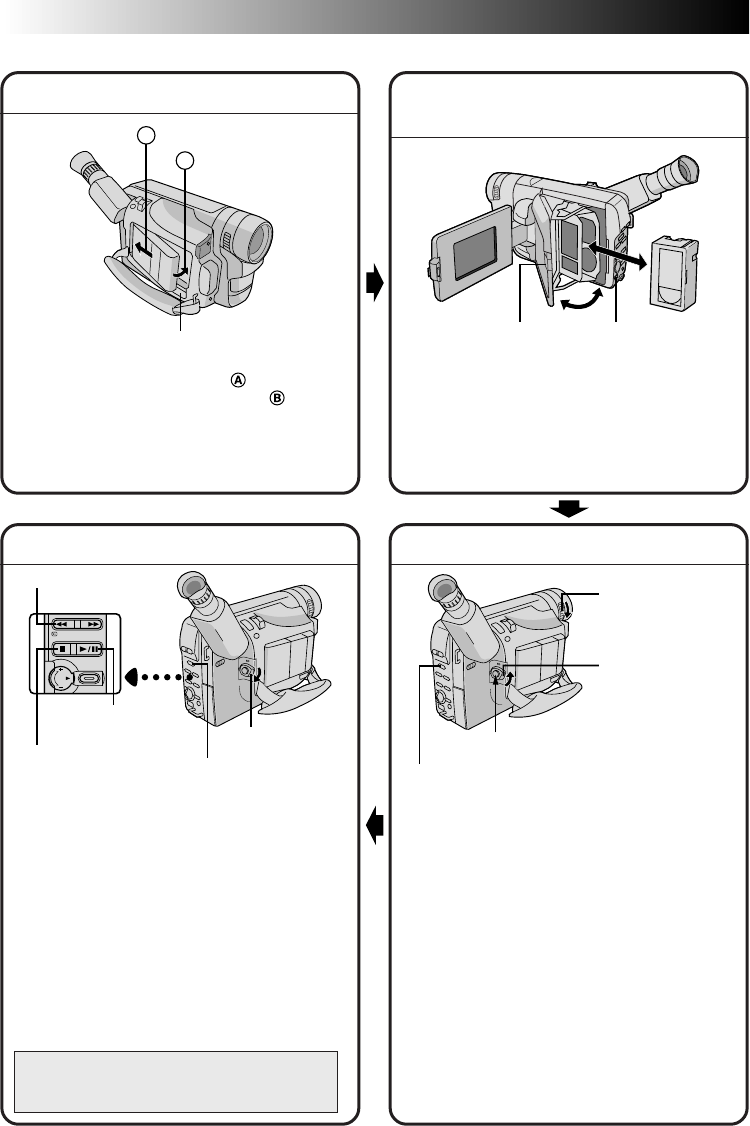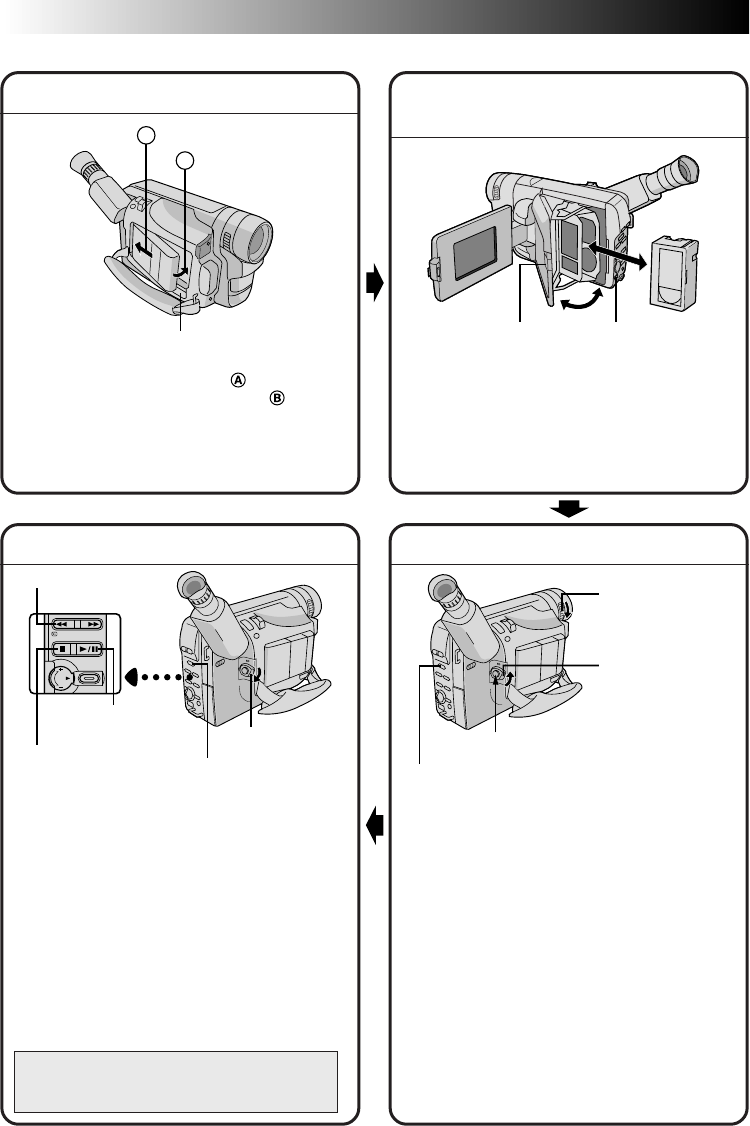
6 EN
A
B
4
2
3
1
4
3
1
2
Using the battery pack
Hook its end to the camcorder ( ) and push the
battery pack in until it locks in place ( ).
(Charging procedure, ੬ pg. 10)
To remove the battery pack
Slide BATTERY RELEASE and pull out the battery
pack.
QUICK OPERATION GUIDE (VIDEO)
1 Set the System Select Switch to “VIDEO”.
2 Set the Power Switch to “PLAY”.
3 Press REW (
2
).
— The tape will automatically stop at the
beginning of the tape.
4 Press PLAY/PAUSE (
4
/6).
— Playback starts and the playback picture
appears.
•To stop playback, press STOP (5).
(For more details, ੬ pg. 46.)
•The viewfinder switches off automatically to
save power when the LCD monitor is opened
at an angle of over 60 degrees.
•The LCD monitor turns on/off when it is
opened/closed at approx. 60 degrees.
Or simply play back the tape on a VHS VCR
using the Cassette Adapter (VHS Playpak).
੬ pg. 49
1 Turn the LENS COVER Open/Close Ring to
open the lens cover.
2 Set the System Select Switch to “VIDEO”.
3 Set the Power Switch to “AUTO” or “PRO.”.
— The power lamp will light and an image
will appear.
4 Press the Recording Start/Stop Button.
— Recording starts.
•To stop recording temporarily, momentarily
press the Recording Start/Stop Button once
again.
(For more details, ੬ pgs. 18 – 21)
•The viewfinder switches off automatically to
save power when the LCD monitor is opened
at an angle of over 60 degrees.
•The LCD monitor turns on/off when it is
opened/closed at approx. 60 degrees.
SUPPLY POWER INSERTING A VIDEO
CASSETTE
PLAYBACK
SHOOTING
1 Open the LCD monitor to an angle of over 60
degrees.
2 Slide EJECT to open the cassette holder.
3 Insert a video cassette.
4 Press PUSH to close the cassette holder.
(For more details,
੬ pg. 15)
Set to “PLAY”
PUSH Button EJECT Switch
Hook on.
Push in.
BATTERY RELEASE
LENS COVER
Open/Close Ring
Set to “AUTO”
or “PRO.”
Recording Start/Stop Button
REW (
2
) Button
STOP (5) Button
Set to “VIDEO”
Set to “VIDEO”
The image you shoot is recorded onto a video tape.
PLAY/PAUSE
(
4
/6) Button