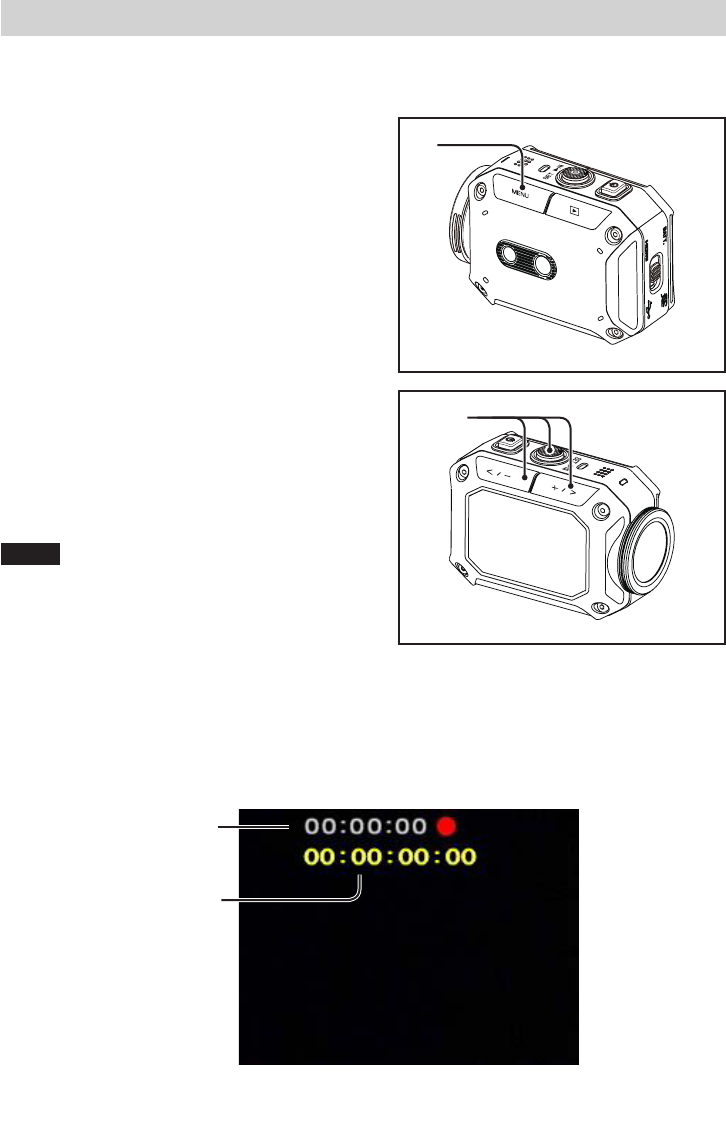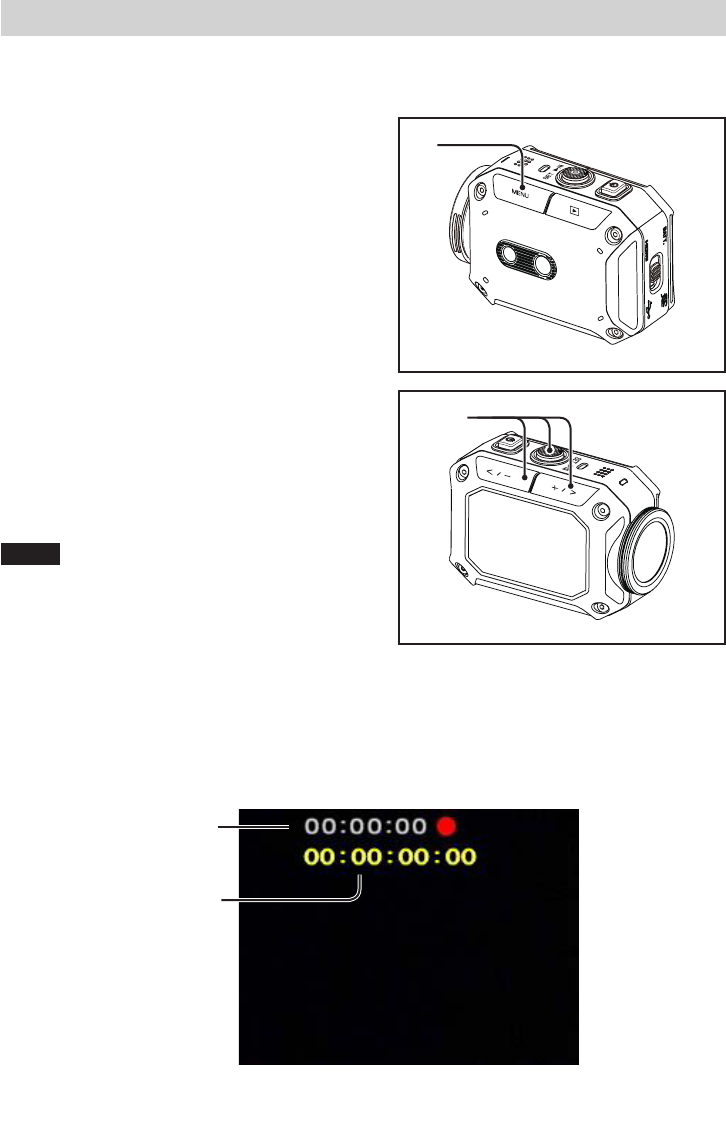
1 Press MENU in recording mode.
2 Video mode:
Press < or > to select “Video Mode
Options”, and press SET.
Photo mode:
Press < or > to select “Photo Mode
Options”, and press SET.
3 Video mode:
Press < or > to select “Video Time Lapse”,
and press SET.
Photo mode:
Press < or > to select “Photo Time Lapse”,
and press SET.
4 Press Record to start recording.
PressRecordagaintostoprecording.
Notes
• Invideomode,ifyoustoprecordingbefore
therecordedfilereaches00:00:00.17,nofile
willbesaved.
• Youcanspecifythetimeintervalinthemenu
screen. (“Video Time Lapse”,P.25), (“Photo
Time Lapse”,P.25)
Timelapse screen (video mode)
Elapsed time from the
start of recording
Length of the created
video file
Timelapse recording (video/photo)
Intimelapsemode,thecameratakespicturesatcertainintervals.Thisfunctionisusefulwhen
youwanttorecordthingschangingslowly,suchasflowerbudsopening.
1
234