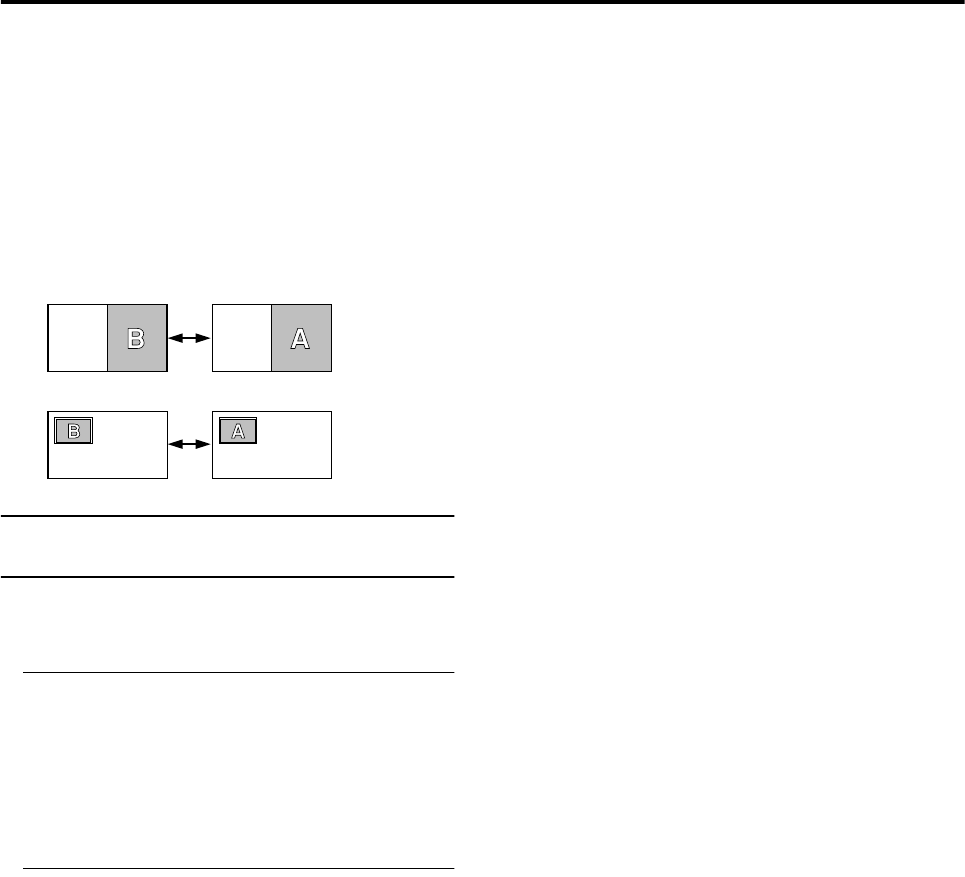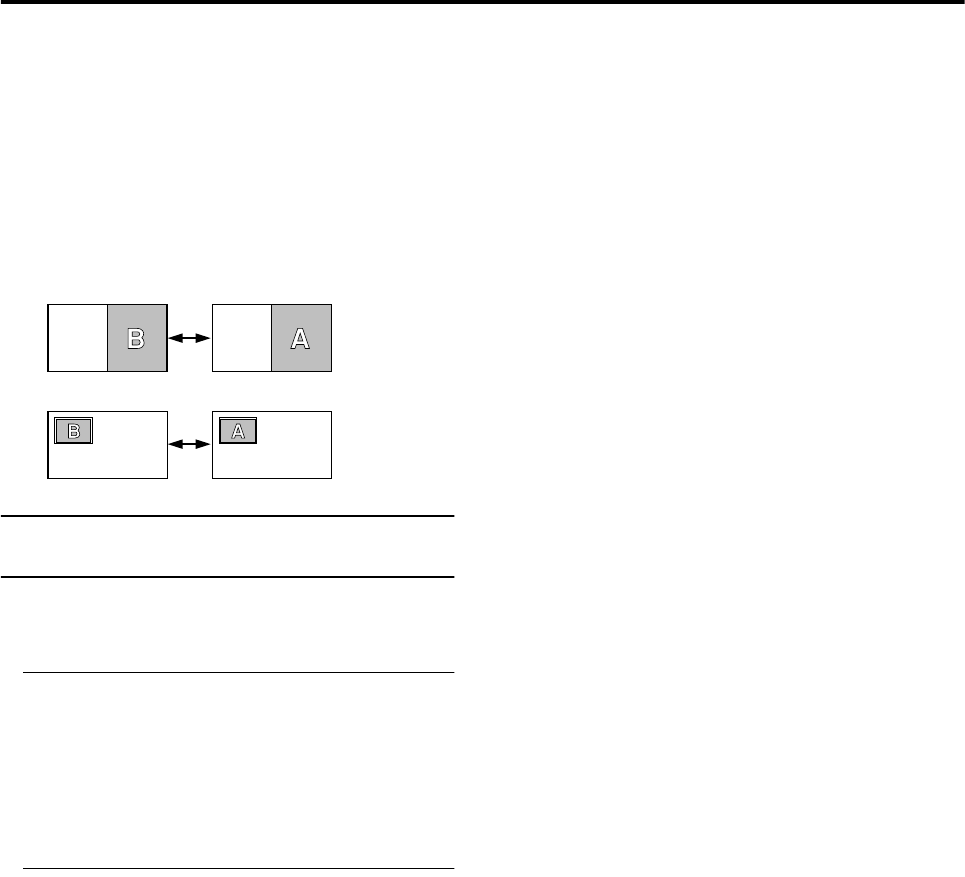
Remote control buttons and functions
12
AV42PD20ES / LCT1119-001A-U / English
Listening to the sound of the sub-picture:
You can listen to the sound of the sub-picture with the
headphones while listening to the sound of the main-
picture from the TV speakers.
For details, see “HEADPHONE” on page 18.
Changing the position of the sub-picture:
You can choose one of four positions.
For details, see “Using the PIP function (picture in
picture)” on page 11.
Swapping the main-picture and sub-picture:
Press the S button.
The main-picture and sub-picture will be swapped.
Operating a JVC brand VCR or DVD
player
You can operate a JVC brand VCR or DVD player.
Pressing the button that looks the same as the original
remote control button of a device makes the function work
in the same way as the original remote control.
1 Set the VCR P
PP
P DVD Switch to the VCR or DVD
position
VCR:
When you are operating the VCR, set the switch to the
VCR position.
DVD:
When you are operating the DVD player, set the switch
to the DVD position.
2 Press the VCR/DVD Control Button to control
your VCR or DVD player
• If your device is not made by JVC, these buttons
cannot be used.
• Even if your device is made by JVC, some of these
buttons or any one of the buttons may not work,
depending on the device.
• You can use the p buttons to choose a TV channel.
The VCR will receive or choose the chapter the DVD
player plays back.
• Some DVD player models use the p buttons for
both operating of Fast forward/backward functions
and choosing the chapter. In this case, the 253
buttons do not work.
A
A
B
B
D0051-EN
AV42PD20ES_Eng PE.fm Page 12 Wednesday, February 27, 2002 4:27 PM