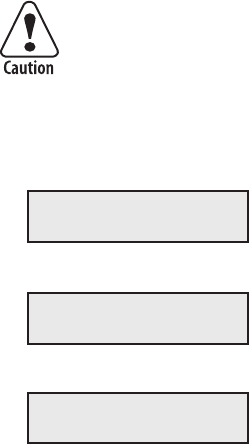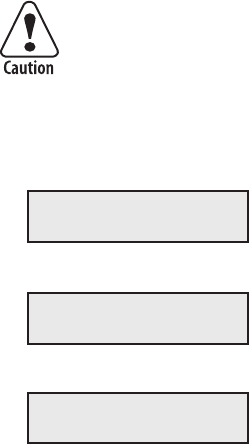
50 EasyLAN Wireless Interface Kit Installation Instructions
Chapter 5 — Setup in IPL
Setting Up Network Parameters
You can now disconnect the printer from the PC. You still need to assign
an IP address, subnet mask, default router, and name server. is can be
done via the printer’s display and keyboard (provided the server support
either DHCP or BOOTP (or both). If not, you must rely on wireless
communication and use the ARP’n’PING method, which require that
there is a working wireless LAN and the printer is inside the coverage
area of an access point. You can also assign network values manually.
Setting the IP Selection Method
ere are four methods for setting the IP address. DHCP, BOOTP, and
DHCP+BOOTP let the server assign a temporary IP address to the
printer. e method to choose depends on your server. DHCP, BOOTP,
and DHCP+BOOTP also set the subnet mask, default router, and name
server automatically. If the server neither supports DHCP nor BOOTP,
you will have to use the ARP’n’PING method. Finally, you can assign a
static IP address and other network values in MANUAL mode.
Always consult the network administrator before assigning
a permanent IP address to avoid having more than one
device with the same IP address in the network.
To set your IP selection method
1 Press the <Setup> key on the printer’s built-in keyboard. is message
appears in the display window:
SETUP:
SER-COM
2 Repeatedly press the key until the following message appears:
SETUP:
NETWORK
3 Press the key. e display shows:
NETWORK:
IP SELECTION