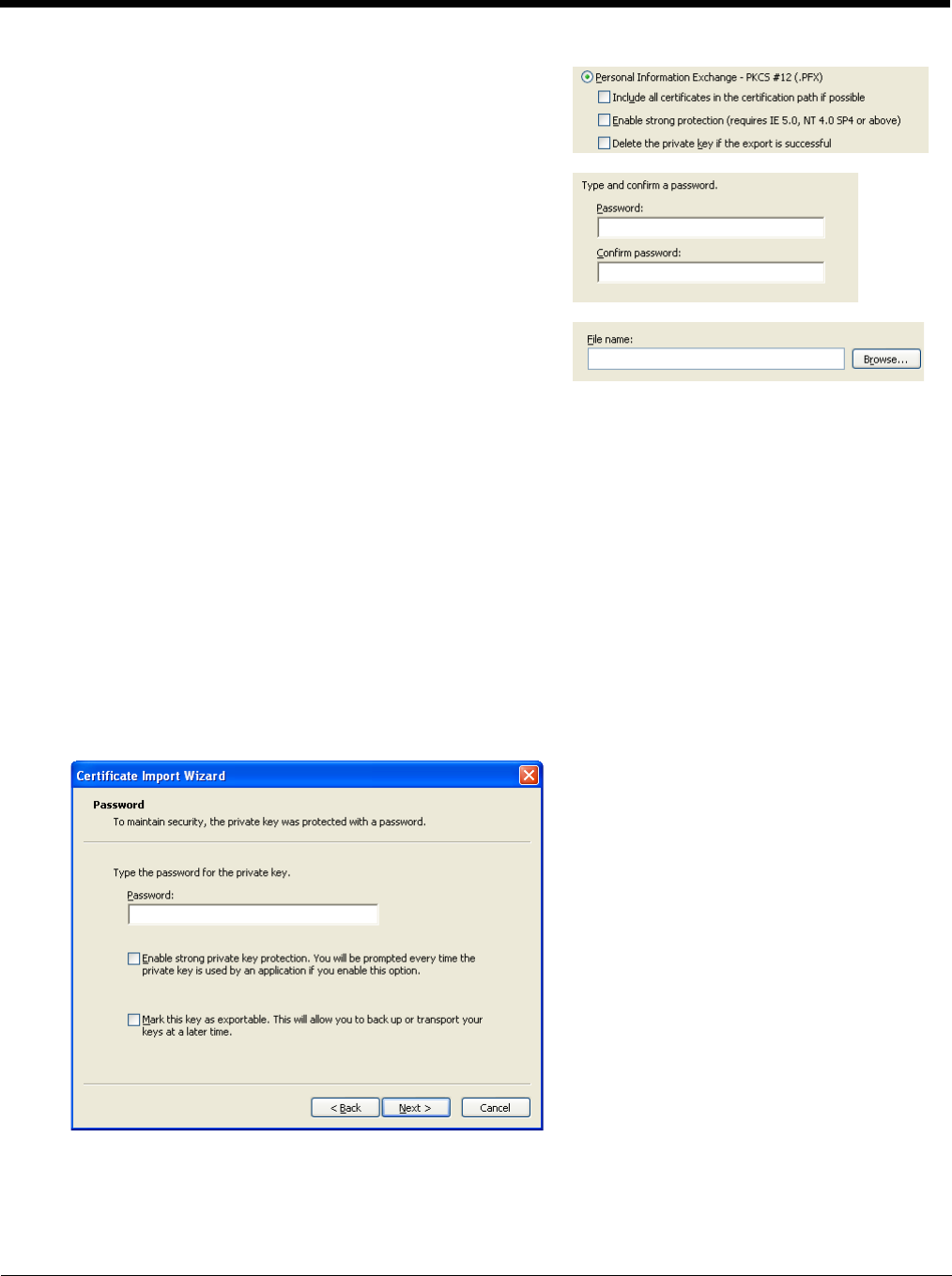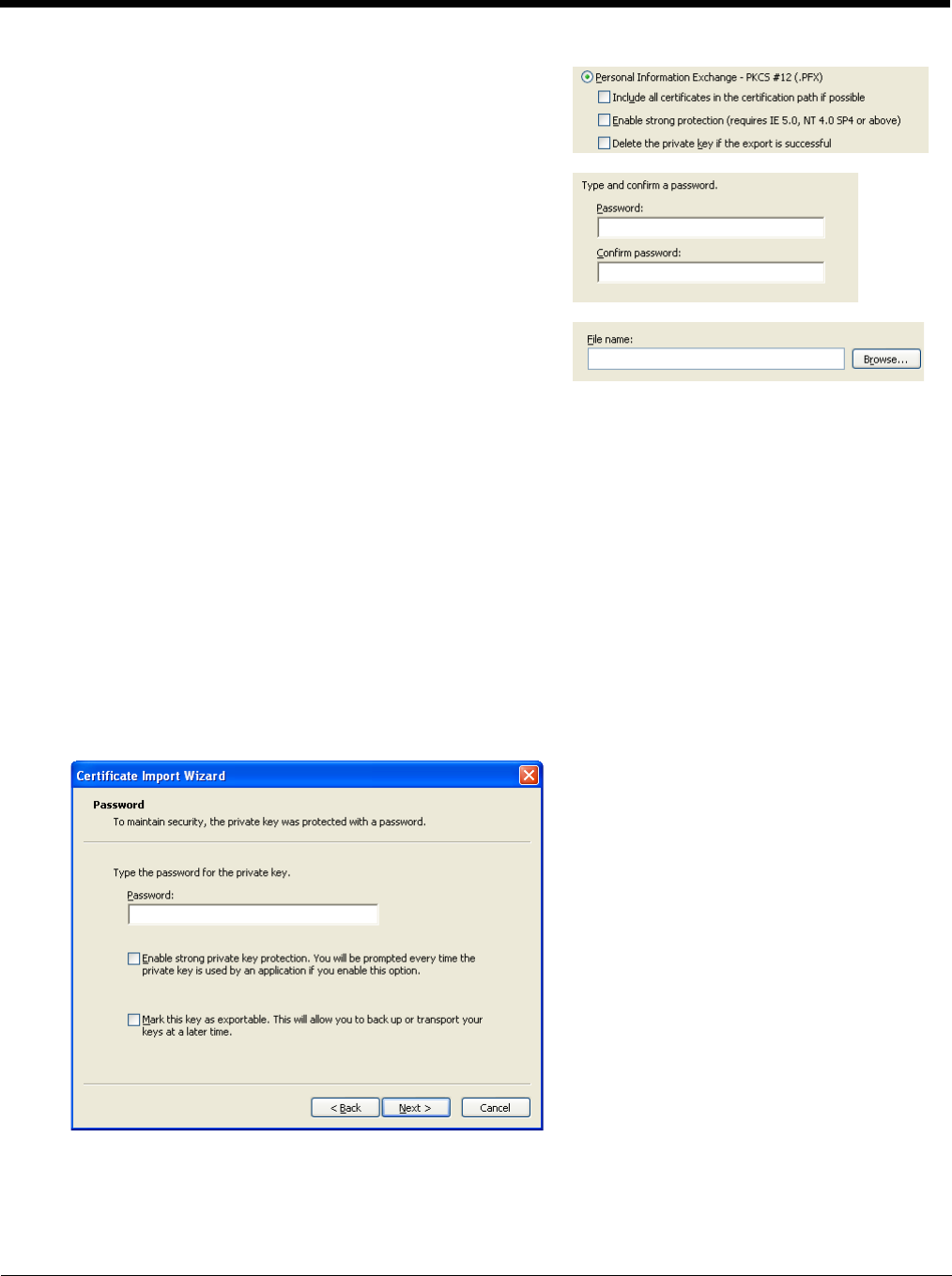
6 - 37
Click Finish. and OK to close the Successful Export message.
Locate the User Certificate in the specified location. Copy to the Thor VM1. Install the User certificate.
Install a User Certificate
After generating and exporting the user certificate, install the user certificate.
1. Copy the certificate from the PC to the Thor VM1.
2. Locate the certificate file (it has a .PFX extension) and double-click on it. If clicking on the certificate file does not
launch the certificate import wizard, follow the Manually Initiate Certificate Installation (page 6-38) before continuing the
instructions below.
3. The certificate import wizard starts. Tap Next.
4. Confirm the certificate file name and location.
5. Tap Next.
6. You are prompted for the password that was assigned when the certificate was exported.
7. It is not necessary to select either of the checkboxes displayed above.
8. Enter the password and tap Next.
9. On the next screen, allow Windows to automatically select the certificate store, then click Next and Finish. An import
successful message is displayed.
Uncheck Enable strong protection and check Next. The certifi-
cate type must be PKCS #12 (.PFX).
When the private key is exported, you must enter the password,
confirm the password and click Next. Be sure to remember the
password as it is needed when installing the certificate.
Supply the file name for the certificate. Use the Browse button to
select the folder where you wish to store the certificate. The certif-
icate is saved with a .PFX extension.