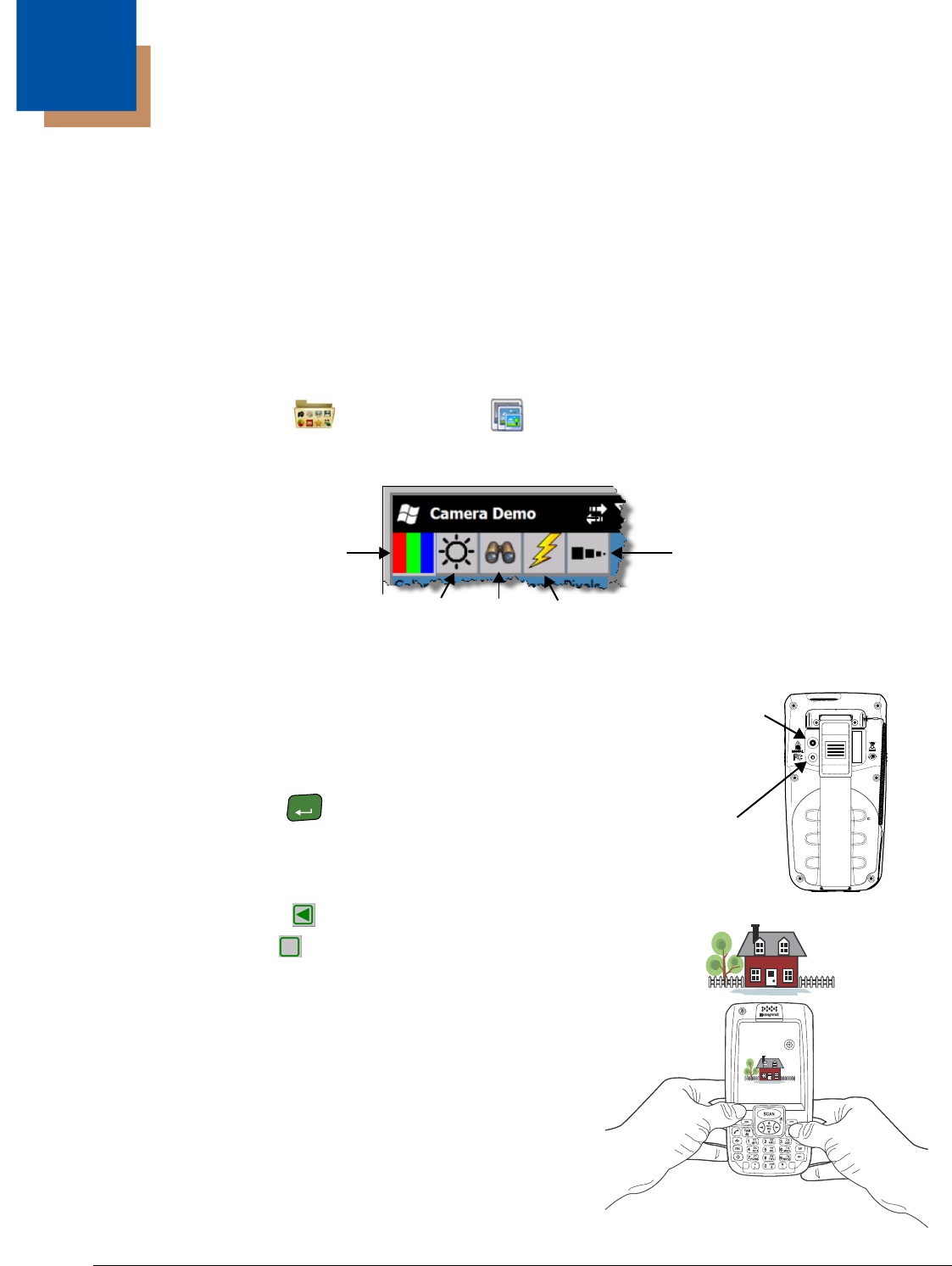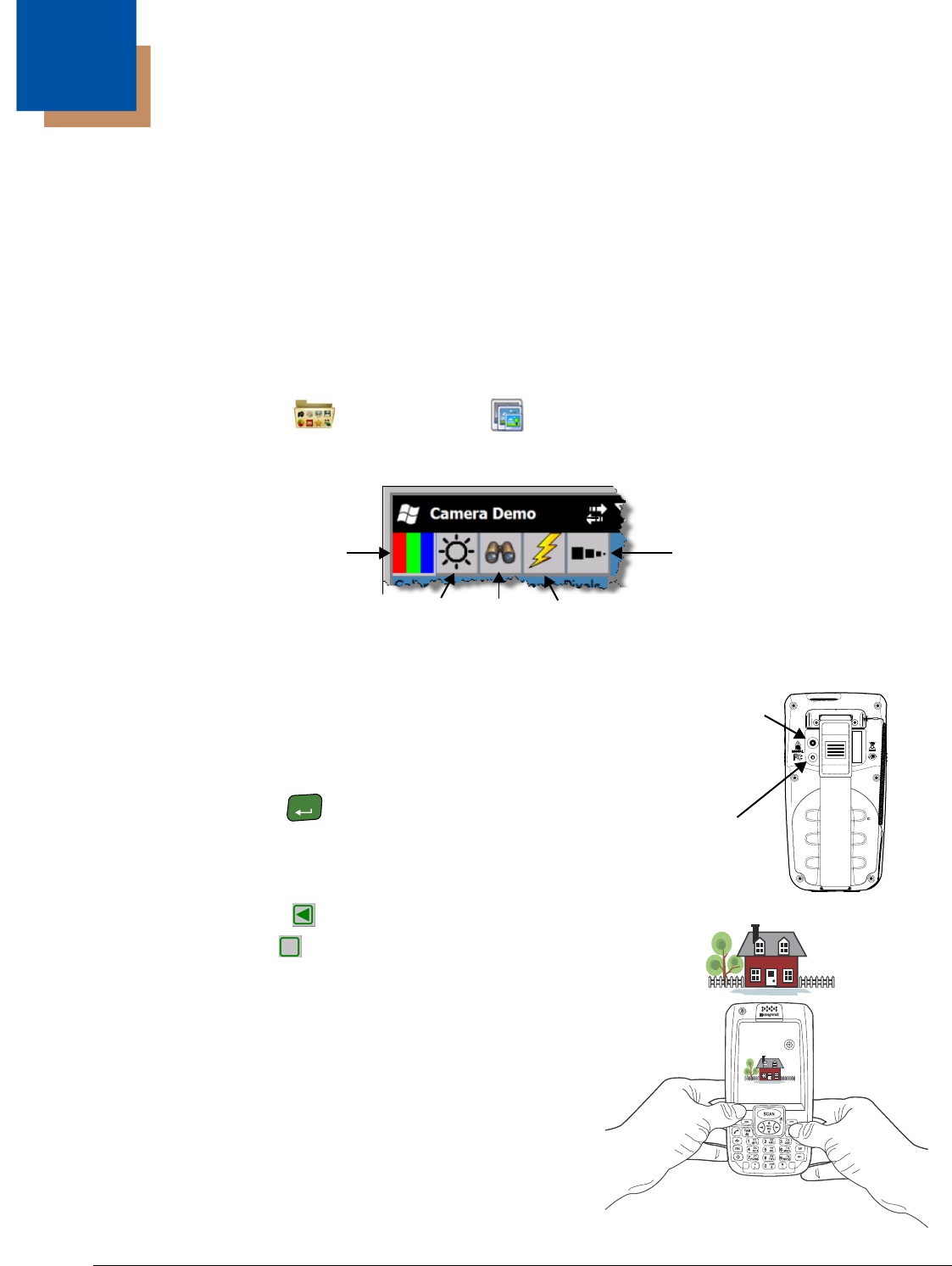
5 - 1
5
Using the Color Camera
Overview
All Dolphin terminals are equipped with a color camera with 2.0-Megapixels Resolution, Automated
Camera Control (ACC), and an Application Programming Interface (API) that provides easy integration of
color picture and video capture into business applications. The camera lens and camera flash are located
on the back panel of the terminal.
Taking a picture using the Camera Demo tool
1. Tap Start > Demos > Camera Demo
2. Adjust the camera settings using the icon menu at the top of the display screen.
3. Point the terminal's camera lens at the object you
want to capture. The camera lens is located on the
back panel of the terminal.
4. Center the object in the touch screen display.
5. Press the ENT key . The terminal’s red LED
illuminates during picture capture.
Note: Tap the green arrow to review or edit your pictures.
Tap the green box to exit the picture review/edit screen.
Color
Zoom Flash
Pixels
Brightness
Camera Lens
Flashlight/
Camera Flash