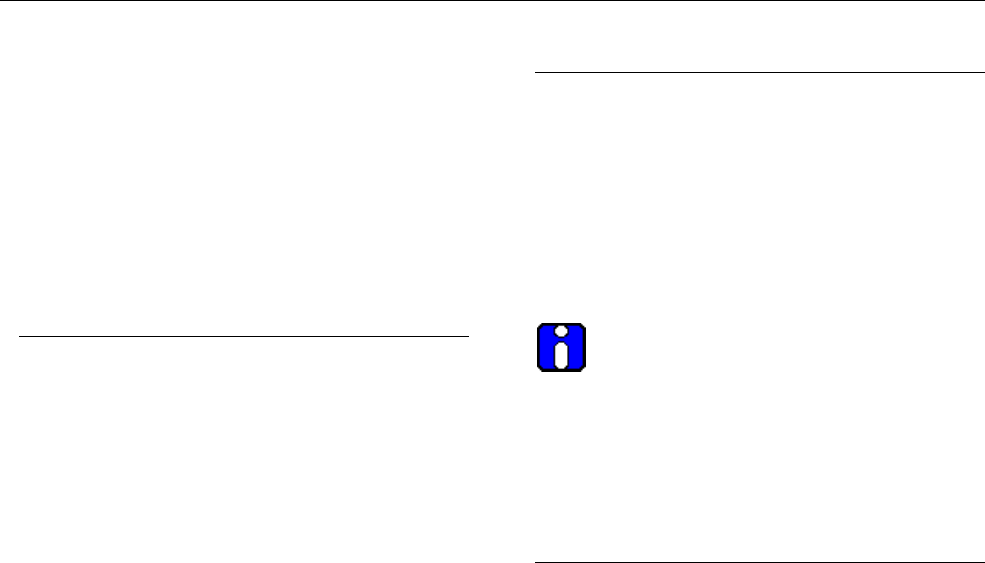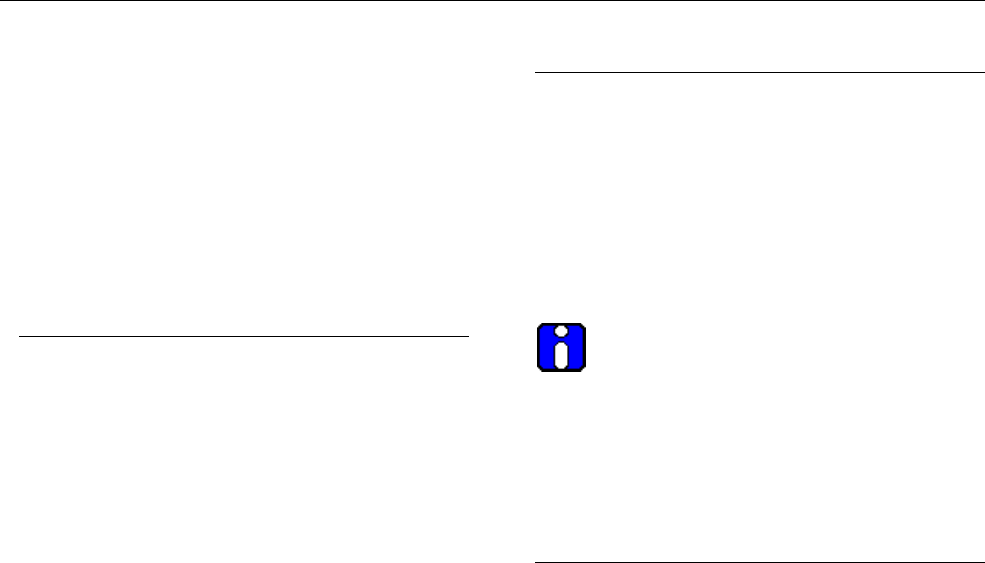
4 Programming and Advanced Features continued
To Stop the Data Logging Session
7) Push the MENU button.
8) Push the LOG button.
9) Push and hold the STOP button until the screen
changes to CLEAR / INT / START / MODE (two
seconds).
10) Push the DONE button to get back into normal
operation mode.
Working with the “EC-P2” program:
The “EC-P2” program downloads the logging files
from the Manning EC-P2. It does not display the
data. The files it downloads can be opened by or
imported into Excel, Lotus 123 or other programs for
graphing and analysis.
Turn on the Manning EC-P2 and connect it to your
PC using the RS-232 cable supplied. From Windows
START menu, select “PROGRAMS,” then “Manning
EC-P2,” and then “EC-P2”. As soon as you start the
“EC-P2” program, your computer will try to establish
a connection to the Manning EC-P2. If the Manning
EC-P2 is currently logging data, the “EC-P2” program
will automatically stop the logging function.
The program contains two tabs, one marked
“Download” and one marked “Configure”. Review the
settings on the “Configure” tab, making changes as
necessary.
From the “Download” tab, review the Link Status
block in the lower right hand corner. It should
indicate “Link OK”. Link Trouble can be caused by
selection of the wrong Com port in the Configure
Tab, improperly connecting the RS-232 cable, or not
turning on the Manning EC-P2.
When you are ready to transfer data from the
Manning EC-P2 to your PC, click on “get data” and
the files will be downloaded to your computer. Note
the file names in the destination window so you can
locate the files.
These files can now be opened with Excel (use .csv
filename), Lotus 123, or other user supplied
programs.
E Analog Output
The Manning EC-P2 has a 0 to 1.0 volt DC analog
output capability when used with the optional analog
output cable. With the analog output cable plugged into
the communication port of the EC-P2, the user can
measure the voltage between the two wires and
correlate it to gas concentration. The voltage output will
be linear between zero and the full scale range of the
SMART-CELL as programmed below. Each SMART-
CELL has a wide range of choices of full scale values.
The full scale range as programmed below
only affects the analog output and the
data logging full-scale output. The display will
always cover the entire operating range of the
SMART-CELL. Changing the range can affect the
display resolution for some SMART-CELLs.
Changing the full scale range on EC-P2:
To Enter RANGE Mode
1) Push power button to turn unit on. Wait for
power up sequence to finish (30 seconds).
2) Push and hold the unnamed button (second
from left) first, then Push and hold the MENU
button. Hold both buttons until the screen goes
blank (two seconds). Release both buttons and
the unit is now in Programming Mode.
3) Push the MORE button.
4) Push the DISP (display) button.
5) Push the MORE button and the unit is now in the
RANGE mode.
Adjusting the RANGE
6) Push RANGE button.
7) Push INC button (increase) or DEC button
(decrease) until the display matches the desired
full scale range.
8) Push SAVE button to store new full scale range.
To Exit RANGE Mode
9) Push DONE button twice slowly to get back into
normal operation mode.
Manning EC-P2 Sensor 19546 ECP2 07/09 REVG Copyright © 2009 Honeywell Analytics. All Rights Reserved. 14