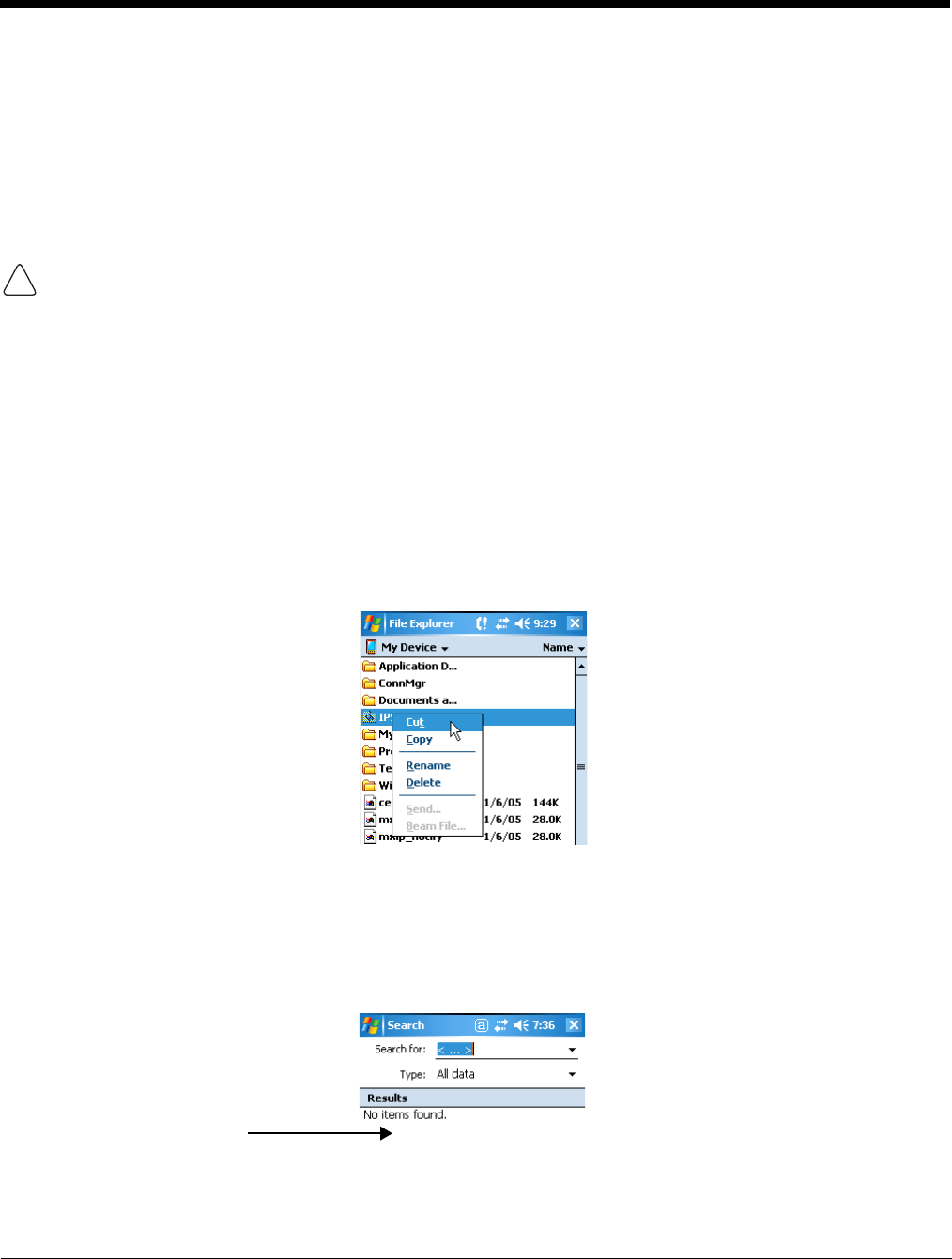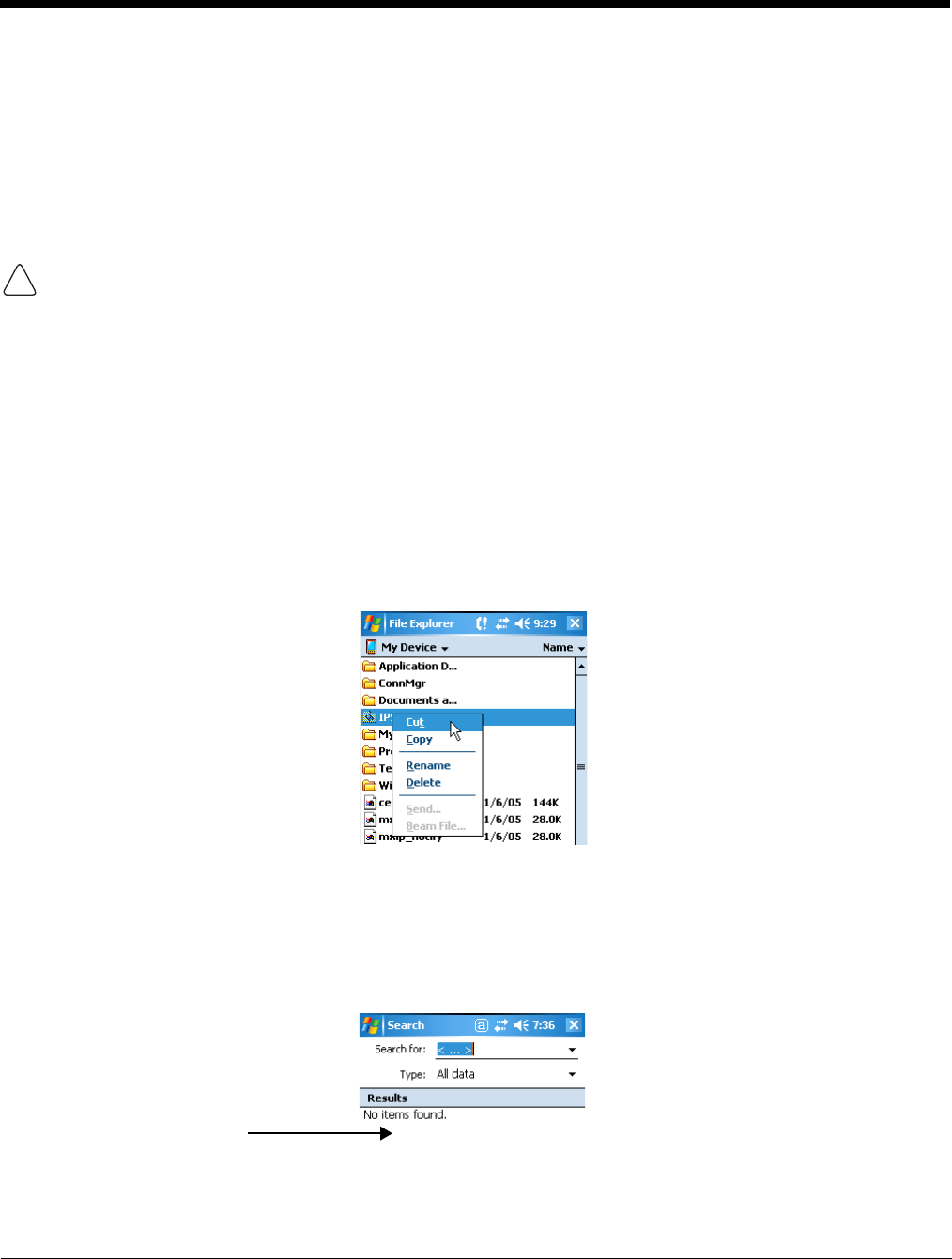
2 - 3
Using the Stylus
Use the stylus or your finger to select or enter information on the touch panel. The stylus functions as a
mouse; generally, a tap is the same as a click.
Tap Tap the touch panel once to open menu items and select options.
Drag Hold the stylus on the screen and drag across the screen to select text and images.
Tap & hold Tap and hold the stylus on an item and a pop-up menu appears. On the pop-up menu, tap
the action of the task you want to perform.
Using sharp objects, such as paper clips, pencils, or ink pens can damage the touch panel and may cause
damage not covered by the warranty. For more information about the touch panel, see Touch Panel Display
on page 3-4.
Selecting Programs
The Start menu does not fit all installed programs. To see additional programs, tap Start > Programs. To
open a program, tap once on the icon.
Pop-Up Menus
With pop-up menus, you can quickly choose an action for an item.
1. Tap and hold the stylus on the item name. The pop-up menu appears.
2. Lift the stylus, and tap the action you want to perform.
The contents of pop-up menus depend change according to the program you’re in.
Searching for Information
You can use the Search feature or File Explorer to find and organize information. Tap Start > Programs
> Search. Enter the text you want to find and tap Search.
Note: To close the menu
without performing an
action, tap the screen
anywhere outside the
menu.
The Results section
displays the search
results.