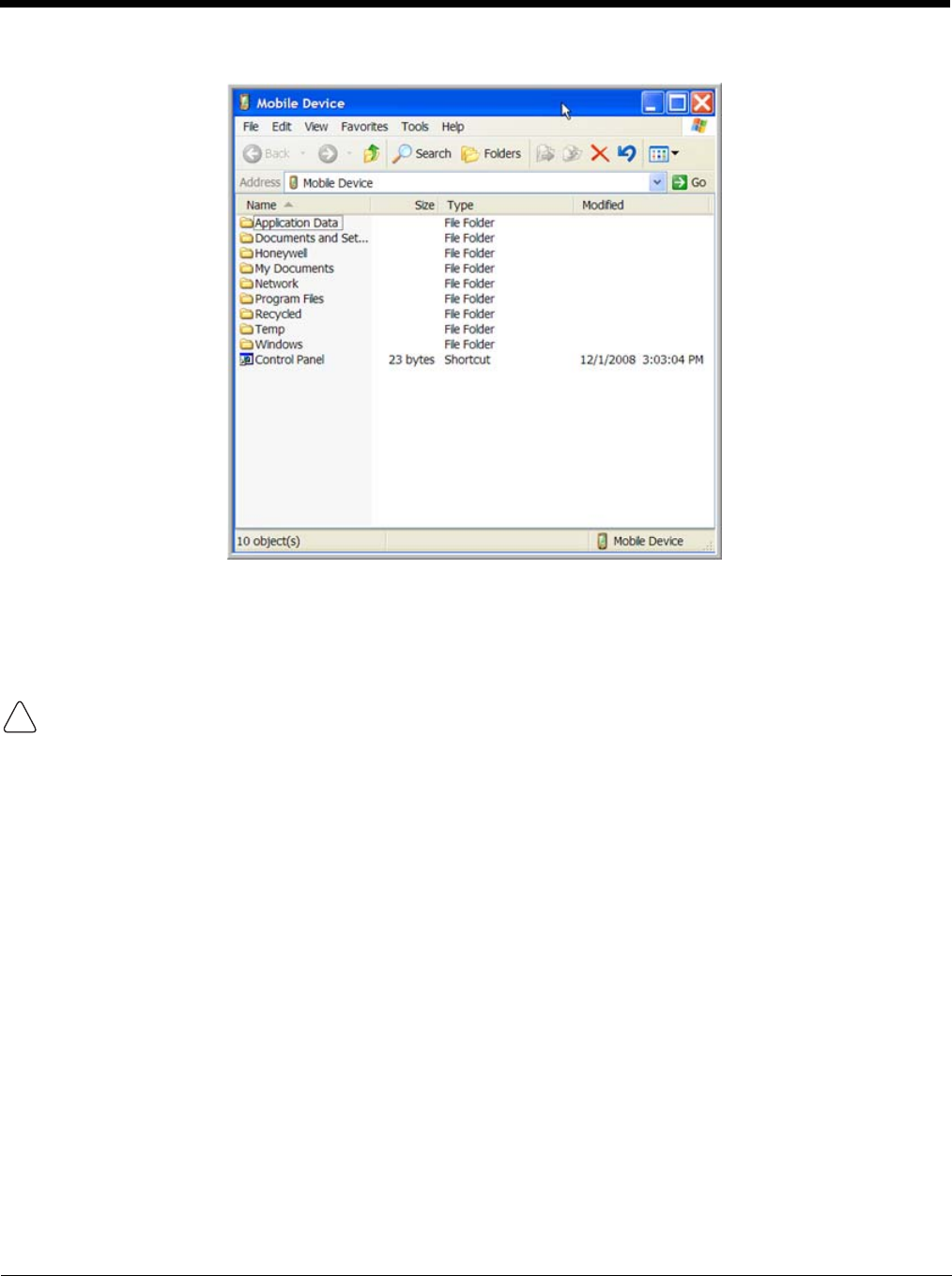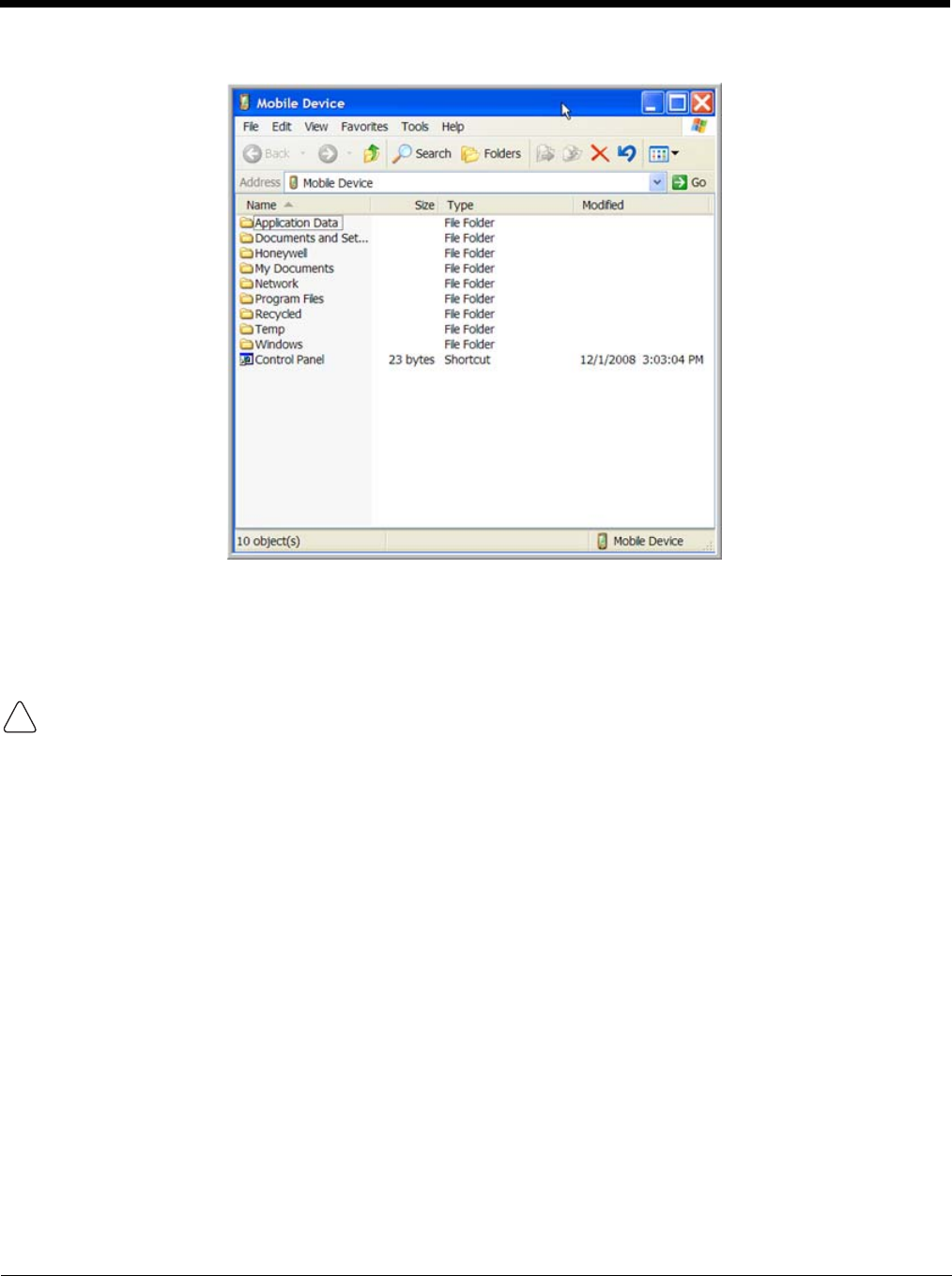
7 - 5
The Mobile Device folder opens in Windows Explorer.
The Dolphin terminal is now treated as a mass storage device, and transferring files is as simple as
dragging and dropping or copying and pasting as you would for moving files between folders on your hard
drive.
Adding Programs via ActiveSync
When selecting programs, verify that the program and version of the program are designed for the Windows
CE 5.0 and the terminal’s processor. You can verify your processor by tapping Start -> Settings -> Control
Panel -> System -> General tab. Make a note of the information in the Processor field.
Generally, software for Windows CE devices must be installed to the host workstation first, then
transferred to the Dolphin terminal.
1. Download the program to the workstation from either the Internet or the install CD. You may see a
single *.exe or setup.exe file, a *.cab file, or *.dll. (There may also be several versions of files for dif-
ferent device types and processors.)
2. Read any installation instructions, Read Me files, or documentation that comes with the program.
Many programs provide special installation instructions.
3. Connect the terminal to the workstation via a Dolphin communication peripheral.
If the File is an Installer
An installer program is one that installs to the workstation and the terminal simultaneously; one process
installs to both devices.
1. On the workstation, double-click the *.exe or *.setup.exe file. The installation wizard begins.
2. Follow the directions on the workstation screen.
The installation process includes transferring the software to the terminal via ActiveSync.