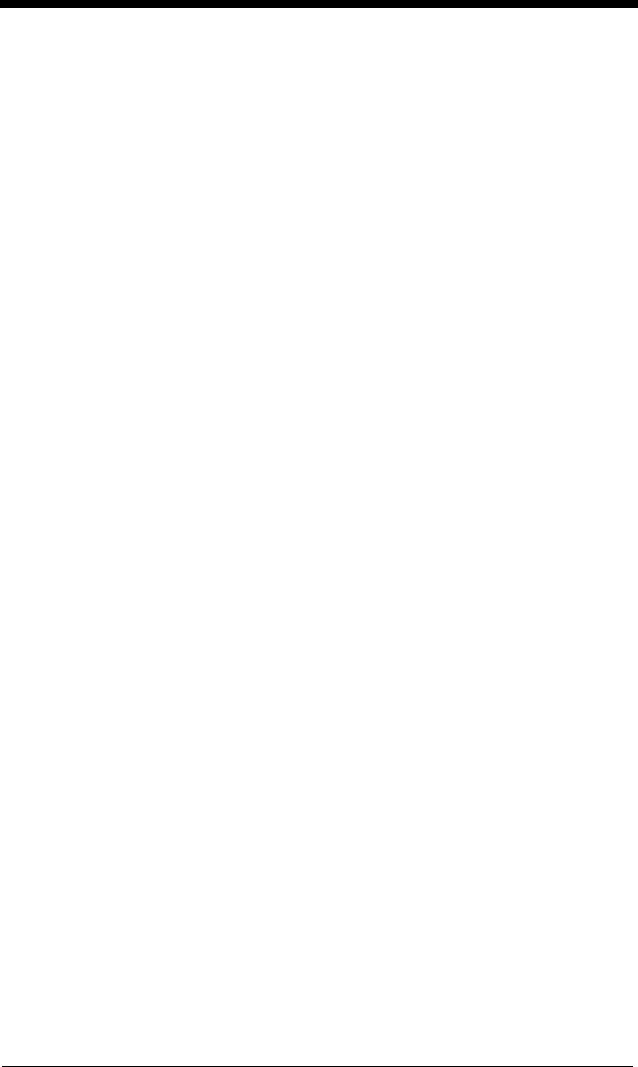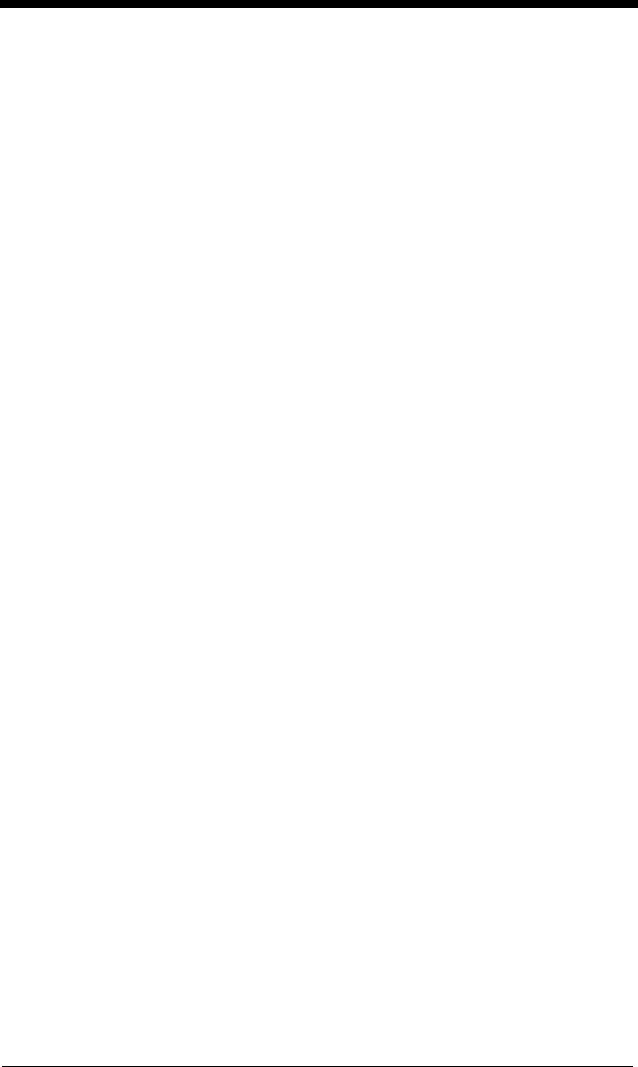
9 - 5
Character Match Sequences
This method is used if you need a template that shows a specific character in
a specific position. Put the character in uppercase in the template at the
required position (template characters are always lower case).
Example: You need to read three variable digits, three specific characters
(ABC), followed by three variable digits. The template would be:
dddABCddd
Using Visual Xpress (see page 11-5), you can enter the template as shown
above, enclosing the whole string between quotes: “dddABCddd”.
You may also create this character match sequence by scanning bar codes.
Scan the Enter OCR Template symbol (page 9-13). Scan the d from the
OCR Programming Chart in the back of this manual three times. Then scan
414243 from the inside back cover (the hex characters for “A,” “B,” and “C”),
and scan the d three more times. Scan Save OCR Template, page 9-13.
This would let you read any string of three digits, “ABC,” then any string of
three digits, for example:
551ABC983
(The above OCR sample is OCR-A. You must enable the OCR-A font (page
9-1) in order to read it.)
Adding Spaces
You may also need to put spaces in your template. A space is seen as a
character, therefore you can use the directions for Character Match
Sequences, above, to add spaces to a string. (The hex value for a space is
20.)
4. Exit OCR Template Editor
Scan Save OCR Template to save your entries. Discard OCR Template
exits without saving any OCR Template changes.
Stringing Together Multiple Formats
(Creating “Or” Statements)
You may want to program the imager to accept many OCR formats. To do this,
you would string together each format with a “t.” This tells the imager to read
optical characters that match any one of the formats in the template.
Example: You need to read any combination of eight digits,
or
a combination
of four digits, two uppercase letters, and two digits. The template
would be:
ddddddddtddddlldd