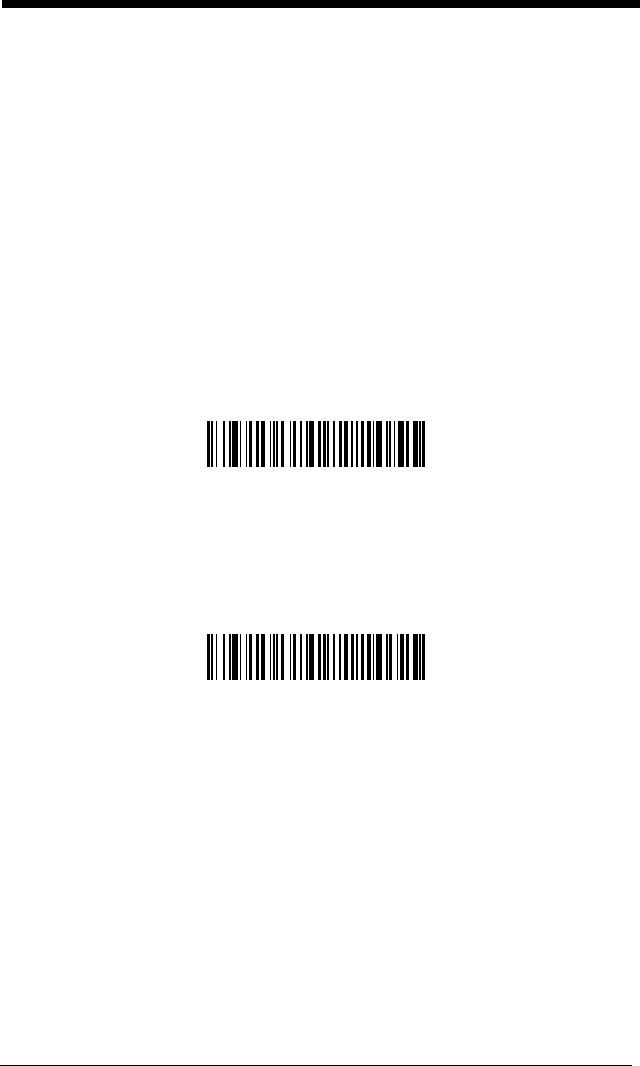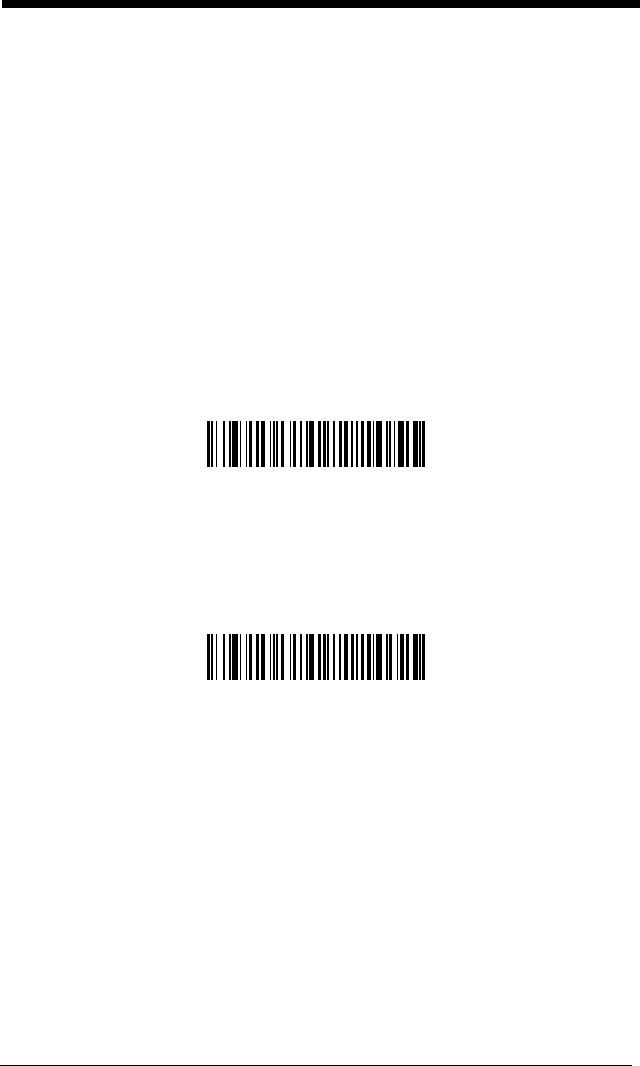
3 - 12
Using the Image Scanner with Bluetooth Devices
The image scanner can be used either with the 2020 base or with other Blue-
tooth devices. Those devices include personal computers, laptops, PDAs, and
Honeywell mobility systems devices.
PC/Laptops
Scanning the Non-Base BT Connection bar code below allows the image
scanner to be used with other Bluetooth devices (e.g., PC/laptop). After you
scan the bar code below, follow the instructions supplied with your Bluetooth
device to locate the image scanner and connect to it. If you go out of range with
your image scanner, the image scanner will not reconnect to the Bluetooth
device when it is back in range. If you want to re-link to the 2020 base, refer to
"Override Locked Image Scanner"
on page 3-6 or
"Resetting the Standard
Product Default Settings: Current Application Work Group"
on page 3-11
.
Note: The multiple work groups option is not available when you are using the
image scanner with Bluetooth devices other than the 2020 base.
PDA/Mobility Systems Devices
You may also use the image scanner with a PDA or a Honeywell Mobility Sys-
tems device. Scan the bar code below and follow the instructions supplied with
your Bluetooth device to locate the imager, and connect with it.
Example of Setting Up a Mobility System Device (Dolphin® 7900
running Windows Mobile® 5.0)
1. Power on your mobility system device.
BT Connection - PDA/Mobility Systems Device