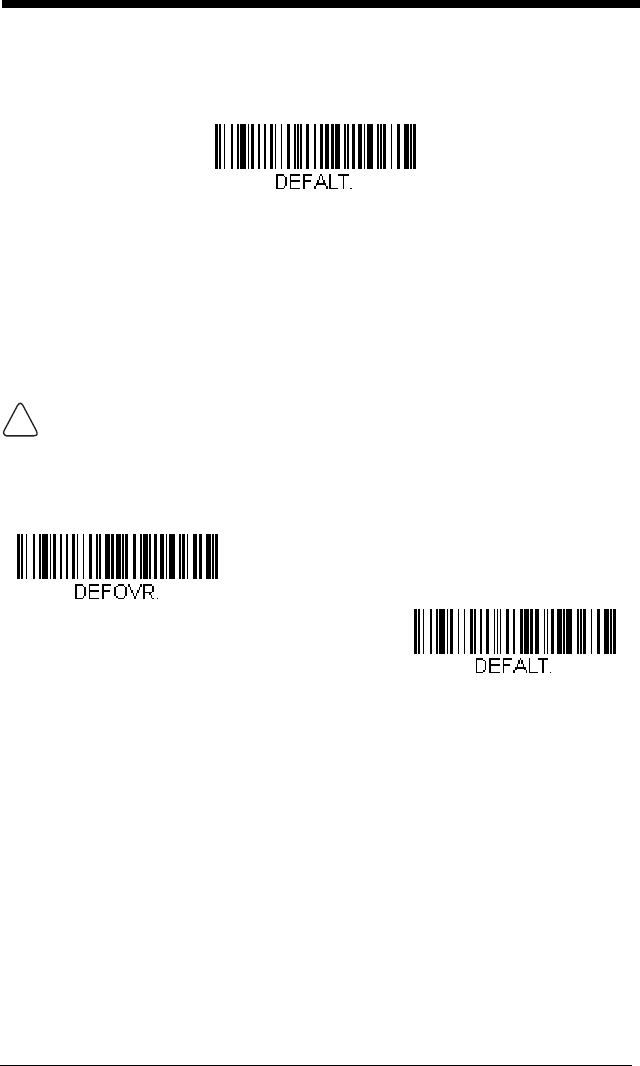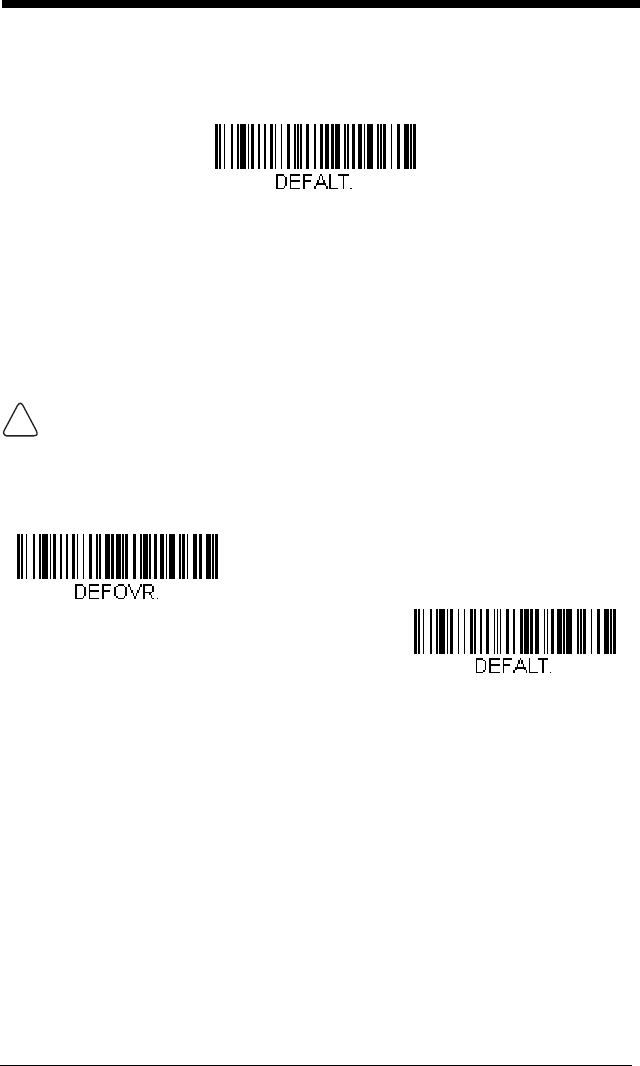
1 - 10
there are no custom defaults, it will reset the scanner to the factory default set-
tings. Any settings that have not been specified through the custom defaults
will be defaulted to the factory default settings.
Note: If using a cordless system, scanning this bar code also causes both the
scanner and the base or Access Point to perform a reset and become
unlinked. The scanner must be placed in its base to re-establish the link.
If using an Access Point, the linking bar code must be scanned. See
Cordless System Operation beginning on page 3-1 for additional
information.
Resetting the Factory Defaults
If you aren’t sure what programming options are in your scanner, or you’ve
changed some options and want tto restore the scanner to factory default set-
tings, first scan the Remove Custom Defaults bar code, then scan Activate
Defaults. This resets the scanner to the factory default settings.
Note: If using a cordless system, scanning the Activate Defaults bar code also
causes both the scanner and the base or Access Point to perform a reset
and become unlinked. The scanner must be placed in its base to re-
establish the link before any setup codes are entered. If using an Access
Point, the linking bar code must be scanned. See Cordless System
Operation beginning on page 3-1 for additional information.
The Menu Commands, beginning on page 11-5 list the factory default settings
for each of the commands (indicated by an asterisk (*) on the programming
pages).
This selection erases all your settings and resets the scanner to the
original factory defaults. It also disables all plugins
.
Remove Custom Defaults
Activate Defaults