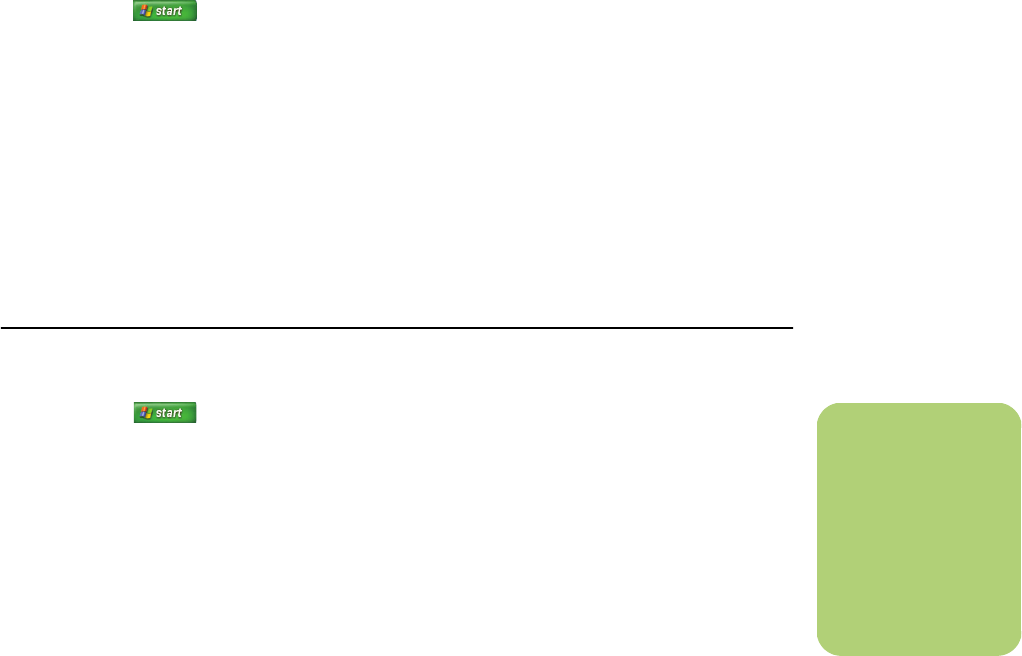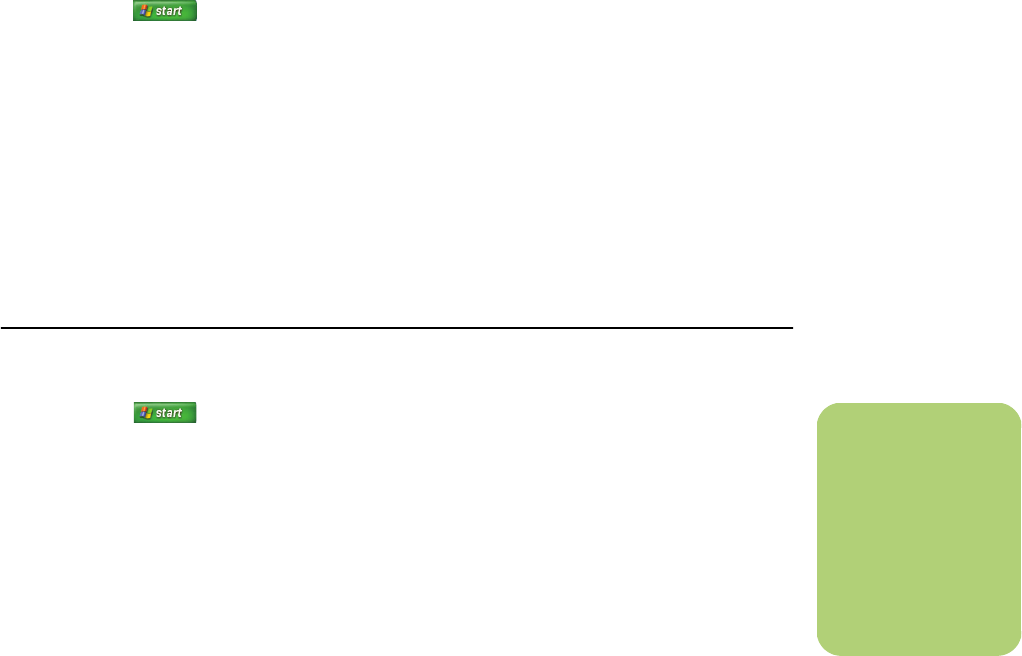
Working with Pictures 29
Assigning a keyword to your pictures
1 Click Start on the taskbar, and then
click HP Photosmart Premier.
Or
Click Start on the taskbar, choose
All Programs, HP, and then click
HP Photosmart Premier. The
HP Photosmart Premier window opens.
2 Click the View tab, and then click Image
Catalog under the Browse tab. The most
recent images are listed first in your Image
Catalog.
3 Select a picture or pictures to assign a
keyword.
4 Right-click one of the images, and then select
Keywords, Assign, and then select a
previously created keyword or (New
Keyword).
5 Type the new keyword, and then click OK.
6 Click OK again.
Assigning a place to your pictures
1 Click Start on the taskbar, and then
click HP Photosmart Premier.
Or
Click Start on the taskbar, choose
All Programs, HP, and then click
HP Photosmart Premier. The
HP Photosmart Premier window opens.
2 Click the View tab, and then click Image
Catalog under the Browse tab. The most
recent images are listed first in your Image
Catalog.
3 Select a picture or pictures to assign a place.
4 Select the Search tab, and then select
By Place.
5 Under By Place, select Assign.
6 Click the map to find your location. Each time
you click the map, it zooms in closer. Use the
arrow buttons surrounding the map to move
around on the map.
7 When your location is in the center of the
cross symbol, click Assign.
8 Click Assign again.
9 Click Close.
n
There are two ways
to move around the
HP Photosmart
Premier map: you can
click and drag or
point and click the
small globe.