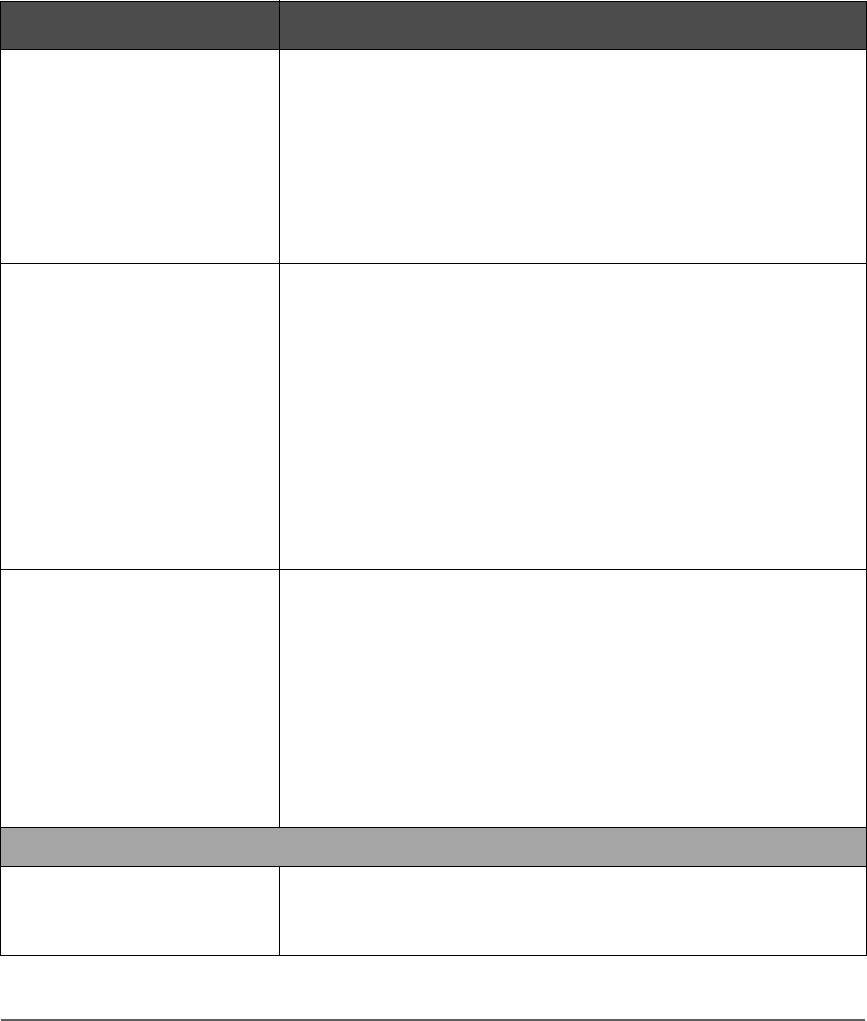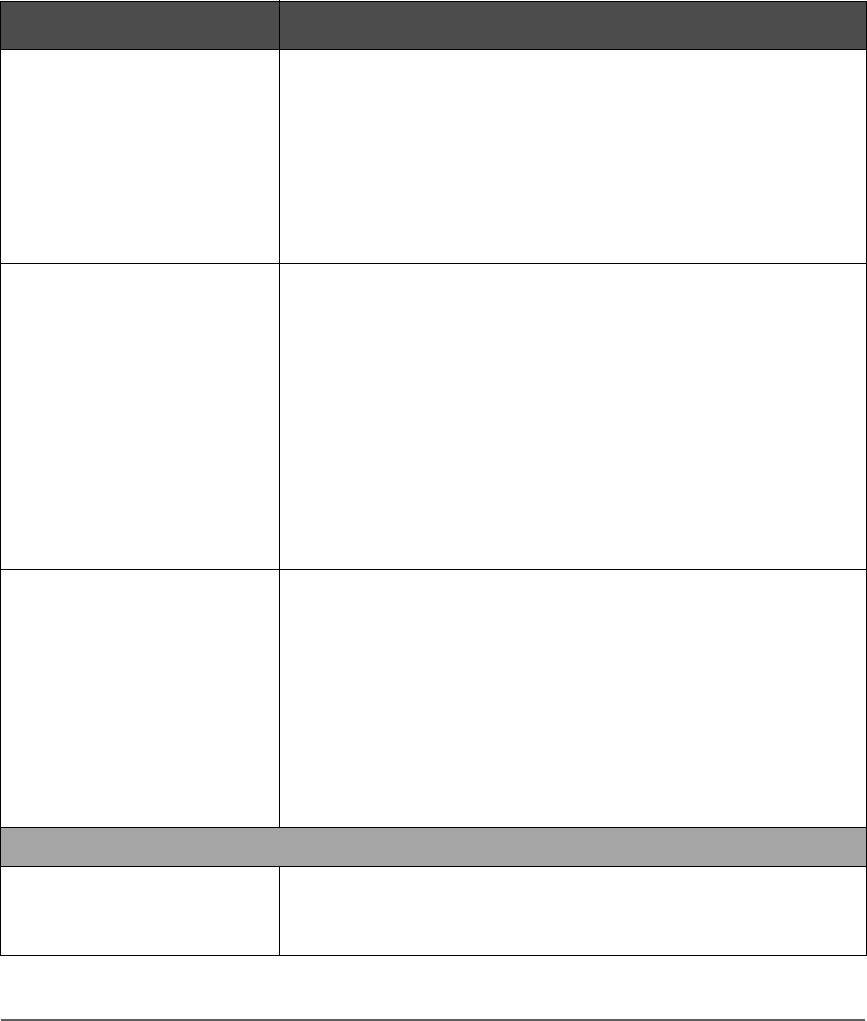
144 Troubleshooting Common Problems Chapter 4
A new data cartridge is used
and the clean drive icon is
displayed.
■ Ensure you are using an approved cleaning cartridge for your
drive type. (See Media Compatibility on page 187.)
■ Clean the outside of the data cartridge using a damp cloth.
■ Clean the drive using the drive cleaning procedure. Cleaning a
Drive on page 87.
■ If the icon is displayed again within a short amount of time,
replace the data cartridge.
Recurring cleaning message.
■ Ensure you are using an approved cleaning cartridge for your
drive type. (Media Compatibility on page 187.)
■ Replace the existing cleaning cartridge with a new one.
■ If the message reappears when a particular data cartridge is
used, verify that the data cartridge is readable by:
— Clearing the error message.
— Reading the tape again.
■ If the data cartridge can be read, backup data from the
damaged cartridge to another cartridge, and discard the
damaged one.
Cannot load the cleaning
cartridge.
■ Ensure you are using an approved cleaning cartridge for your
drive type. (See Media Compatibility on page 187.)
■ Check the drive media log using the RMC Web-Based Library
Administrator.
■ Contact your service representative.
Cleaning lights
Cause: Contamination by
loose debris.
■ Avoid by ensuring the drive is operated in a clean,
contamination-free environment. Cartridges should be stored
vertically in their plastic cases.
Table 27
Troubleshooting Table
Problem Solution